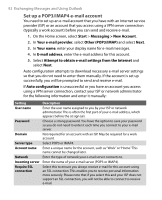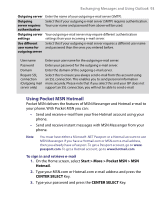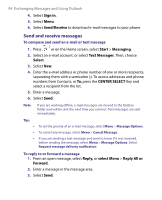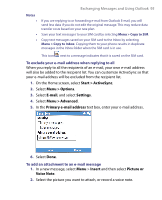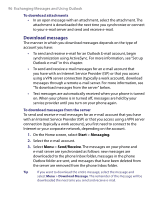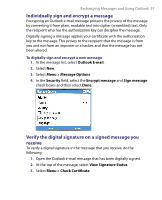HTC T-Mobile Dash User Manual - Page 97
Individually sign and encrypt a message, Verify the digital signature on a signed message you, receive
 |
View all HTC T-Mobile Dash manuals
Add to My Manuals
Save this manual to your list of manuals |
Page 97 highlights
Exchanging Messages and Using Outlook 97 Individually sign and encrypt a message Encrypting an Outlook e-mail message protects the privacy of the message by converting it from plain, readable text into cipher (scrambled) text. Only the recipient who has the authorization key can decipher the message. Digitally signing a message applies your certificate with the authorization key to the message. This proves to the recipient that the message is from you and not from an imposter or a hacker, and that the message has not been altered. To digitally sign and encrypt a new message 1. In the message list, select Outlook E-mail. 2. Select New. 3. Select Menu > Message Options. 4. In the Security field, select the Encrypt message and Sign message check boxes and then select Done. Verify the digital signature on a signed message you receive To verify a digital signature in the message that you receive, do the following: 1. Open the Outlook e-mail message that has been digitally signed. 2. At the top of the message, select View Signature Status. 3. Select Menu > Check Certificate.