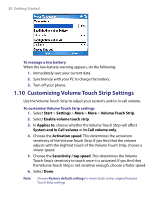HTC T-Mobile Dash User Manual - Page 34
Make a call from Contacts, Make a call from Call History, Start > Contacts, CENTER SELECT, Start
 |
View all HTC T-Mobile Dash manuals
Add to My Manuals
Save this manual to your list of manuals |
Page 34 highlights
34 Using Phone Features Make a call from Contacts 1. On the Home screen, select Start > Contacts. 2. Select the desired contact, and press SEND ( ). You can also select the desired contact in the contact list, and press the CENTER SELECT Key twice (once to view the contact details, and once to dial the associated number). To specify the number to dial 1. On the Home screen, select Start > Contacts. 2. Select the contact. 3. Press NAVIGATION left or right. The letter representing the number changes to m (mobile), w (work), or h (home). You can also select a contact in the contact list, and press the CENTER SELECT Key to view details and different numbers associated with the contact. Select a number and press SEND ( ) or press the CENTER SELECT Key to dial the number. • You may also access the contact list by selecting Contacts on the Home Screen. • To view or edit information associated with the selected contact, select Menu > Edit. • To save a contact on your SIM card, select Menu > Save to SIM. Make a call from Call History 1. On the Home screen, select Start > Call History. 2. Select a name or number, and press SEND ( ). In the Call History screen, press the CENTER SELECT Key to view details, such as the dialed, missed, or received call, call duration, date, and time. Pressing the CENTER SELECT Key again dials the associated number. To customize calls You can select various options on the Call History screen to customize and filter the calls made, received, or missed. • To find a name or number in Contacts, select Menu > Find Contact. • To send a text message, select Menu > Send Text Message.