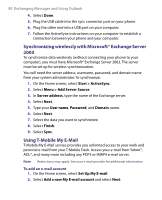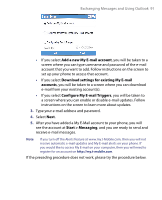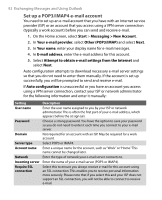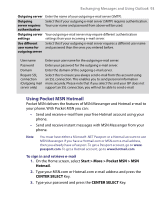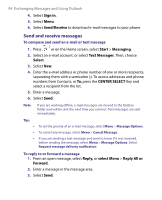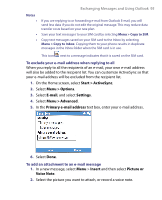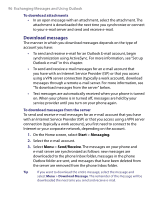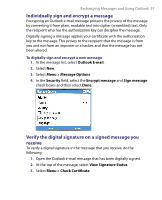HTC T-Mobile Dash User Manual - Page 95
Start > ActiveSync, Menu > Options, E-mail, Settings, Menu > Advanced, Primary e-mail address
 |
View all HTC T-Mobile Dash manuals
Add to My Manuals
Save this manual to your list of manuals |
Page 95 highlights
Exchanging Messages and Using Outlook 95 Notes • • • If you are replying to or forwarding e-mail from Outlook E-mail, you will send less data if you do not edit the original message. This may reduce data transfer costs based on your rate plan. Save your text messages to your SIM card by selecting Menu > Copy to SIM. Copy text messages saved on your SIM card to the Inbox by selecting Menu > Copy to Inbox. Copying them to your phone results in duplicate messages in the Inbox folder when the SIM card is in use. This icon next to a message indicates that it is saved on the SIM card. To exclude your e-mail address when replying to all When you reply to all the recipients of an e-mail, your own e-mail address will also be added to the recipient list. You can customize ActiveSync so that your e-mail address will be excluded from the recipient list. 1. On the Home screen, select Start > ActiveSync. 2. Select Menu > Options. 3. Select E-mail, and select Settings. 4. Select Menu > Advanced. 5. In the Primary e-mail address text box, enter your e-mail address. 6. Select Done. To add an attachment to an e-mail message 1. In a new message, select Menu > Insert and then select Picture or Voice Note. 2. Select the picture you want to attach, or record a voice note.