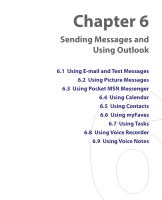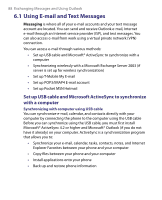HTC T-Mobile Dash User Manual - Page 84
Start > Control Panel > Network Connections, > Accessories > Internet Sharing
 |
View all HTC T-Mobile Dash manuals
Add to My Manuals
Save this manual to your list of manuals |
Page 84 highlights
84 Getting Connected c. The Add Bluetooth Device Wizard opens. Select the My device is set up and ready to be found check box, then click Next. d. The wizard then detects your phone and displays its name in the dialog box. Select the phone name, then click Next. e. Select Let me choose my own passkey, then enter a passkey (1 up to 16 digits) that will serve as an identification number for establishing a secure connection between your phone and the computer. Click Next. f. A confirmation message appears on your phone. Click Yes to accept the connection, enter the same passcode, then click Next. g. On the computer, click Finish to exit the wizard. h. On your phone's Partnership Settings screen, you can change the display name for the computer, then click Finish. 3. Now, open the Internet Sharing program on your phone. Select Start > Accessories > Internet Sharing. 4. Select Bluetooth PAN as the PC Connection. 5. From the Network Connection list, select the name of the connection that your phone uses to connect to the Internet. 6. Select Connect. 7. On your computer, set up a Bluetooth Personal Area Network (PAN) with your phone: a. Click Start > Control Panel > Network Connections. b. Under Personal Area Network, click the Bluetooth Network Connection icon. c. Under Network Tasks, click View Bluetooth network devices. d. In the Bluetooth Personal Area Network Devices dialog box, select your phone, then click Connect. 8. On the Internet Sharing screen on your phone, check if a connected status is displayed, which indicates that your computer has been successfully connected to the Internet using your phone as a Bluetooth modem.