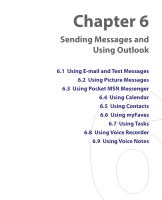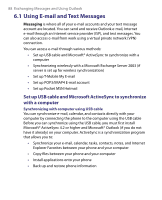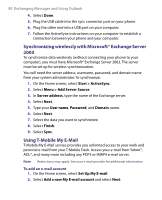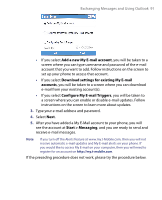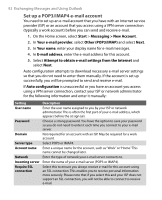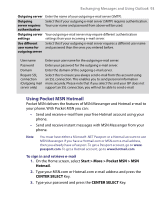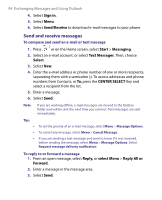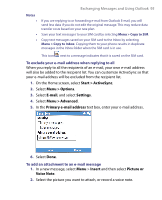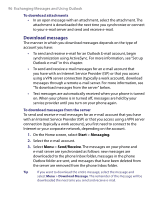HTC T-Mobile Dash User Manual - Page 91
Add a new My E-mail account, Download settings for existing My E-mail, accounts - updates
 |
View all HTC T-Mobile Dash manuals
Add to My Manuals
Save this manual to your list of manuals |
Page 91 highlights
Exchanging Messages and Using Outlook 91 • If you select Add a new My E-mail account, you will be taken to a screen where you can type username and password of the e-mail account that you want to add. Follow instructions on the screen to set up your phone to access that account. • If you select Download settings for existing My E-mail accounts, you will be taken to a screen where you can download e-mail from your existing account(s). • If you select Configure My E-mail Triggers, you will be taken to a screen where you can enable or disable e-mail updates. Follow instructions on the screen to learn more about updates. 3. Type your e-mail address and password. 4. Select Next. 5. After you have added a My E-Mail account to your phone, you will see the account at Start > Messaging, and you are ready to send and receive e-mail messages. Note If you turn off the Alerts feature at www.my.t-Mobile.com, then you will not receive automatic e-mail updates and My E-mail alerts on your phone. If you would like to access My E-mail on your computer, then you will need to register for an account on http://my.t-mobile.com. If the preceding procedure does not work, please try the procedure below.