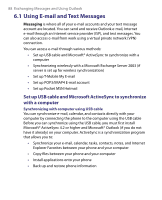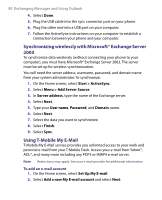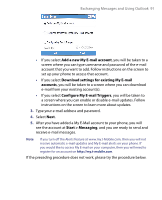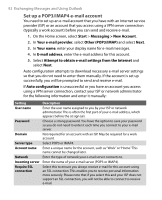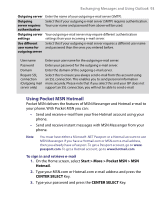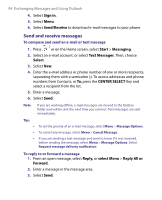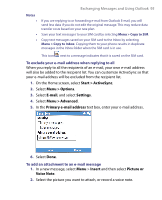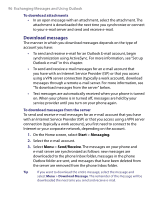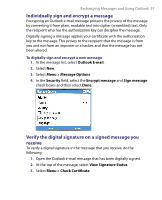HTC T-Mobile Dash User Manual - Page 93
Using Pocket MSN Hotmail, Start > More > Pocket MSN > MSN, Hotmail, CENTER SELECT
 |
View all HTC T-Mobile Dash manuals
Add to My Manuals
Save this manual to your list of manuals |
Page 93 highlights
Exchanging Messages and Using Outlook 93 Outgoing server Enter the name of your outgoing e-mail server (SMTP). Outgoing server requires authentication Select this if your outgoing e-mail server (SMTP) requires authentication. Your user name and password from above will be used. Outgoing server Your outgoing e-mail server may require different authentication settings settings than your incoming e-mail server. Use different Select this if your outgoing e-mail server requires a different user name user name for and password than the ones you entered before. outgoing server User name Password Domain Require SSL connection (Outgoing mail server only) Enter your user name for the outgoing e-mail server. Enter your password for the outgoing e-mail server. Enter the domain of the outgoing e-mail server. Select this to ensure you always send e-mail from this account using an SSL connection. This enables you to send personal information more securely. Please note that if you select this and your ISP does not support an SSL connection, you will not be able to send e-mail. Using Pocket MSN Hotmail Pocket MSN delivers the features of MSN Messenger and Hotmail e-mail to your phone. With Pocket MSN you can: • Send and receive e-mail from your free Hotmail account using your phone. • Send and receive instant messages with MSN Messenger from your phone. Note You must have either a Microsoft .NET Passport or a Hotmail account to use MSN Messenger. If you have a Hotmail.com or MSN.com e-mail address, then you already have a Passport. To get a Passport account, go to www. passport.com. To get a Hotmail account, go to www.hotmail.com. To sign in and retrieve e-mail 1. On the Home screen, select Start > More > Pocket MSN > MSN Hotmail. 2. Type your MSN.com or Hotmail.com e-mail address and press the CENTER SELECT Key. 3. Type your password and press the CENTER SELECT Key.