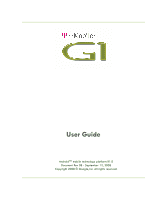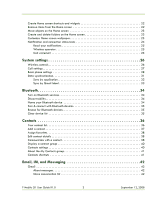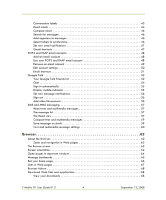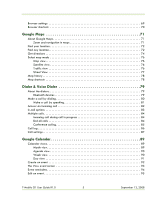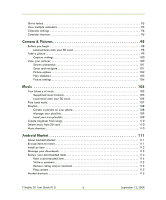HTC T-Mobile G1 User Manual
HTC T-Mobile G1 Manual
 |
View all HTC T-Mobile G1 manuals
Add to My Manuals
Save this manual to your list of manuals |
HTC T-Mobile G1 manual content summary:
- HTC T-Mobile G1 | User Manual - Page 1
User Guide Android™ mobile technology platform R1.0 Document Rev 08 - September 12, 2008 Copyright 2008 © Google, Inc. All rights reserved. - HTC T-Mobile G1 | User Manual - Page 2
17 Silent mode 17 Screen sleep 17 Screen lock 18 Global shortcuts 18 Application "quick launch 19 Recent applications 19 Wireless off 19 Making phone calls 20 Power on/off 20 Home screen 21 Home screen overview 21 Extended Home screen 22 T-Mobile G1 User Guide R1.0 2 September 12 - HTC T-Mobile G1 | User Manual - Page 3
screen 22 Move objects on the Home screen 23 Create and delete folders on the Home screen 23 Customize Home screen phone settings 28 Data synchronization 31 Sync by application 32 Sync by Gmail label 33 Bluetooth 34 Turn on Bluetooth services T-Mobile G1 User Guide R1.0 3 September 12, 2008 - HTC T-Mobile G1 | User Manual - Page 4
in Web pages 62 The Browse screen 63 Screen orientation 64 Open pages in separate windows 64 Manage bookmarks 65 Set your home page 66 Links in Web pages 67 Browser history 68 Download Web files and applications 68 View your downloads 68 T-Mobile G1 User Guide R1.0 4 September 12, 2008 - HTC T-Mobile G1 | User Manual - Page 5
all calls 84 Conference calling 85 Call log 86 Call settings 87 Google Calendar 89 Calendar views 89 Month view 89 Agenda view 90 Week view 90 Day view 91 Create an event 92 The View event screen 93 Event reminders 94 Edit an event 95 T-Mobile G1 User Guide R1.0 5 September 12, 2008 - HTC T-Mobile G1 | User Manual - Page 6
Market 111 About Android Market 111 Browse items to install 111 Install an item 112 Manage your downloads 113 Review your downloaded items 114 Rate a downloaded item 114 Write a comment 115 Remove rating and/or comment 115 Flag content 115 Market shortcuts 115 T-Mobile G1 User Guide R1 - HTC T-Mobile G1 | User Manual - Page 7
alarm 120 Add more alarms 121 Change clock display 121 Change date & time display 121 Calculator 122 Calculator panels 122 Operation history 122 Index 124 T-Mobile G1 User Guide R1.0 7 September 12, 2008 - HTC T-Mobile G1 | User Manual - Page 8
everything These are the items that you should find inside your box: . USB Sync Cable AC Adapter T-Mobile G1 Battery Pouch Tips & Tricks Start Guide Terms & Conditions Wired Stereo Headset Tips & Tricks Start Guide Terms & Conditions T-Mobile G1 User Guide R1.0 8 September 12, 2008 - HTC T-Mobile G1 | User Manual - Page 9
; press MENU again to unlock the screen (you may need to draw you unlock pattern first if you have set one. (Read more in "Screen lock" on page 18.) Back button • Press BACK to go back to the previous screen, or to dismiss a dialog box or menu. T-Mobile G1 User Guide R1.0 9 September 12, 2008 - HTC T-Mobile G1 | User Manual - Page 10
the Home screen, press & hold the CAPTURE button to go to the capture screen. • When in the Camera application, press phone. The caller will continue to hear the ringing until you answer the call. • To put your phone in "silent mode" quickly, press & hold the - volume control. T-Mobile G1 User Guide - HTC T-Mobile G1 | User Manual - Page 11
it from your phone by doing the following: • Press HOME, then press MENU and select Settings. • Scroll down and select SD card & phone storage. • Select Unmount/eject SD card. Now you are ready to remove your SD card. 2 Open the display to reveal the keyboard. T-Mobile G1 User Guide R1.0 11 - HTC T-Mobile G1 | User Manual - Page 12
the slot with the copper contacts face-down and with the cut corner facing away from the slot. 4 Insert the battery so the copper contacts match the contacts on the phone, then gently press the battery into place. 5 Reattach the battery cover. T-Mobile G1 User Guide R1.0 12 September 12, 2008 - HTC T-Mobile G1 | User Manual - Page 13
the k key [ALT, k]. • Lock the ALT key to type a series of characters by pressing ALT twice. The cursor shape changes while the key is locked: . • Unlock the ALT key by pressing it once again. T-Mobile G1 User Guide R1.0 13 September 12, 2008 - HTC T-Mobile G1 | User Manual - Page 14
SHIFT keys on your phone; one on the far by pressing SHIFT twice. The cursor shape changes while the key is locked: . • Unlock the SHIFT key by pressing it once again. @ key When you type an email text, press & hold TRACKBALL, select Select all T-Mobile G1 User Guide R1.0 14 September 12, 2008 - HTC T-Mobile G1 | User Manual - Page 15
, then drag the edge in or out to size. Touch & drag the center of the cropper to move it with the picture. Drag items In some contexts you can drag items on the screen with your fingertip. Moving the cropper frame within a picture is one example. T-Mobile G1 User Guide R1.0 15 September 12, 2008 - HTC T-Mobile G1 | User Manual - Page 16
. Magnifying window 2 Move the magnifying window around the screen with your fingertip or by rolling the TRACKBALL. 3 When you find the area of the page you want to view more closely, release your finger and the view expands to fit the screen. T-Mobile G1 User Guide R1.0 16 September 12, 2008 - HTC T-Mobile G1 | User Manual - Page 17
1 Press HOME, then press MENU and select Settings. 2 Select Applications, then Development. 3 Select the Stay awake check box. Lock screen & put phone to sleep Except when on a phone call, from any screen, press END (immediately) CALL. T-Mobile G1 User Guide R1.0 17 September 12, 2008 - HTC T-Mobile G1 | User Manual - Page 18
pattern check box. Global shortcuts Use these control button and keyboard shortcuts from anywhere on your phone: Lock screen and put phone to sleep Press END CALL Open dialer Press CALL, select Dialer tab Open voice dialer Press & hold CALL T-Mobile G1 User Guide R1.0 18 September 12, 2008 - HTC T-Mobile G1 | User Manual - Page 19
selected, the airplane mode icon displays in the status bar and all wireless connections are disabled. 3 To enable wireless connections again, return to this settings screen and clear the Airplane mode check box. T-Mobile G1 User Guide R1.0 19 September 12, 2008 - HTC T-Mobile G1 | User Manual - Page 20
. Add call Puts current call on hold and displays the on-screen dial pad so you can dial another number. Speaker Turns on phone, press & hold the END CALL button. On release, the Phone options menu opens. Select Power off. To power on again, press the END CALL button. T-Mobile G1 User Guide R1 - HTC T-Mobile G1 | User Manual - Page 21
and resolves to the letters you've typed. • To find an application quickly, open the application tab, then open the keyboard and start typing the application name. The list of applications reduces to those that match the letters you've typed. T-Mobile G1 User Guide R1.0 21 September 12, 2008 - HTC T-Mobile G1 | User Manual - Page 22
screen, touch & hold the item to enter "move mode" (read more in the next section below). The application tab turns into a Trash button. Drag the item to the Trash button and release. You'll know when your item is in the Trash because the item and the tab will turn red: T-Mobile G1 User Guide - HTC T-Mobile G1 | User Manual - Page 23
shift; position the object and release. Create and delete folders on the Home screen You can add folders to hold application icons or shortcuts: 1 From the Home screen, press MENU and select Add, or touch & hold the screen to open the Add to Home menu. 2 Select Shortcuts > Folder. A new folder - HTC T-Mobile G1 | User Manual - Page 24
syncing SD card full! Phone on mute GPS is enabled and working Uploading/downloading Wireless services are off (Airplane mode) Bluetooth® is on, Bluetooth device connected No SIM card in phone More (undisplayed) notifications Content downloaded Sign-in/sync error T-Mobile G1 User Guide R1.0 24 - HTC T-Mobile G1 | User Manual - Page 25
or other notification, touch the item. To close the notifications window, slide your finger up the screen. You can also card cover until both ends are seated. Important! The phone does not think the SD card is inserted if both ends of the cover are not properly closed. T-Mobile G1 User Guide R1.0 - HTC T-Mobile G1 | User Manual - Page 26
networks to save battery power. • Select a wireless operator network - Scan for all available networks, or select a network automatically. • Add or edit network Access Point Names (APNs) - Do not change this setting unless advised to do so by your wireless operator! T-Mobile G1 User Guide R1.0 26 - HTC T-Mobile G1 | User Manual - Page 27
feature you must know the SIM PIN2 code for your phone. You can get this number from your wireless operator, assuming this feature is supported. Read more in "Call settings" on page 87. all available networks, or select a network automatically. T-Mobile G1 User Guide R1.0 27 September 12, 2008 - HTC T-Mobile G1 | User Manual - Page 28
with your data on the Web. The last time the service synchronized is reported under the service name. • To start an unscheduled sync, press MENU and select Sync now. If a sync is in progress, cancel it by pressing MENU and selecting Cancel sync. T-Mobile G1 User Guide R1.0 28 September 12, 2008 - HTC T-Mobile G1 | User Manual - Page 29
have been assigned shortcuts by default. You can change these, plus add shortcuts. From this screen: 1 Select the letter or number you want to use as a shortcut. 2 Select the application from the list that appears. 3 The shortcut is assigned. T-Mobile G1 User Guide R1.0 29 September 12, 2008 - HTC T-Mobile G1 | User Manual - Page 30
has a total of 256 MB internal flash memory. You can also select to reset your phone to factory settings. This will erase all your data from the phone and require you to sign in and go through the setup screens to use any of the applications. T-Mobile G1 User Guide R1.0 30 September 12, 2008 - HTC T-Mobile G1 | User Manual - Page 31
, as well as the Google Terms of Service for the Google applications on your phone. • Read about the Contributors to the Android phone. • View the model number and version information for your phone. Data synchronization Some Google applications on your phone (Gmail, Calendar, and Contacts - HTC T-Mobile G1 | User Manual - Page 32
a sync by using the individual application check boxes described below. Clear must do so from the Gmail settings screen. Read more in "Select labels to problem with the data synchronization. Check your data connection and try again later. T-Mobile G1 User Guide R1.0 32 September 12, 2008 - HTC T-Mobile G1 | User Manual - Page 33
Sync by Gmail label You can select to sync only Gmail messages with certain labels from the Gmail application settings screen. Read more in "Select labels to synchronize" on page 46. T-Mobile G1 User Guide R1.0 33 September 12, 2008 - HTC T-Mobile G1 | User Manual - Page 34
on Bluetooth services" on page 34. 2 Press HOME, then press MENU and select Settings > Wireless controls > Bluetooth settings > Device name. 3 Type the name for your device in the dialog box, then select OK. 4 Your new device name appears on the Bluetooth settings screen. T-Mobile G1 User Guide R1 - HTC T-Mobile G1 | User Manual - Page 35
the second headset you must manually select that headset again after pairing. Rescan for Bluetooth devices If you want to update the list of Bluetooth devices, to your phone will remain paired and in the list until you Clear device list again. T-Mobile G1 User Guide R1.0 35 September 12, 2008 - HTC T-Mobile G1 | User Manual - Page 36
either direction accelerates the scrolling. Touch the screen to stop the scrolling. Tip: To find a contact quickly from the Home screen, open the keyboard and start typing their name. Your contact list appears and resolves to the letters you've typed. T-Mobile G1 User Guide R1.0 36 September 12 - HTC T-Mobile G1 | User Manual - Page 37
application opens. Navigate to a picture and select it, size the cropper with your fingertips. (Read more in "Crop pictures" on page 15.) When finished, select Save. The picture is associated with your contact. If you do not assign an icon, a default android icon will be assigned: . T-Mobile G1 - HTC T-Mobile G1 | User Manual - Page 38
their name on the screen. However, to view all the information you've stored for a contact, and to initiate other types of communication with that contact, open the Contact details screen. To open a contact's details screen, simply select their name from Contacts. T-Mobile G1 User Guide R1.0 38 - HTC T-Mobile G1 | User Manual - Page 39
the email address. If you are fetching POP3 or IMAP email accounts to your phone, then select the account you wish to use to send. A Compose screen opens for your new message. 3 Complete your message, press MENU, and select Send or press ENTER. T-Mobile G1 User Guide R1.0 39 September 12, 2008 - HTC T-Mobile G1 | User Manual - Page 40
be a message letting you know in the Chat screen. Map a contact's address To map a contact application opens and locates the address. Press MENU to see your options. Read more in "Google phone. Select to sync all contacts, or just certain groups. T-Mobile G1 User Guide R1.0 40 September 12, 2008 - HTC T-Mobile G1 | User Manual - Page 41
a regular contact into the My Contacts group on your phone, simply edit that contact's details. (Read more in screen New contact View contact Call contact Jump to top/bottom of list Contact details screen Edit contact MENU + n ENTER CALL ALT + roll TRACKBALL up/down MENU + e T-Mobile G1 User Guide - HTC T-Mobile G1 | User Manual - Page 42
Messaging Gmail To open Gmail™ webmail service, press HOME and select the Gmail begin a new conversation. Inbox conversation list All the Gmail that you fetch to your phone is delivered to your Inbox, and the Inbox is your default Gmail view. The T-Mobile G1 User Guide R1.0 42 September 12, 2008 - HTC T-Mobile G1 | User Manual - Page 43
, Outbox, Drafts, and All Mail. Here are some specific instructions on using labels: Label a conversation 1 From a conversation list, touch & hold a conversation to open the context menu. 2 Select select Back to Inbox, or press the BACK key. T-Mobile G1 User Guide R1.0 43 September 12, 2008 - HTC T-Mobile G1 | User Manual - Page 44
top of the screen and the latest message will appear at the bottom of the conversation. You can star individual messages in a conversation Latest message in conversation Actions you can take on the message Actions you can take on the entire conversation T-Mobile G1 User Guide R1.0 44 September - HTC T-Mobile G1 | User Manual - Page 45
on the screen; quickly brush touch & hold the conversation to open the context menu. Select Archive. To view your archived messages, from the list of labels, select All mail. • From the read view, press MENU and select Archive. You can also use the keyboard shortcut MENU + y. T-Mobile G1 User Guide - HTC T-Mobile G1 | User Manual - Page 46
data exchange. 1 From a conversation list, press MENU and select Settings. 2 Select Labels to open the Labels screen. In addition to the labels you've created, all the "system labels" (Inbox, Starred, Chats, Sent, Spam, and Trash) are listed. T-Mobile G1 User Guide R1.0 46 September 12, 2008 - HTC T-Mobile G1 | User Manual - Page 47
options. Read more in "Sync by application" on page 32. Set new email notifications screen Reply to last message in conversation Reply all to last message in conversation Forward last message in conversation Archive conversation MENU + r MENU + a MENU + f MENU + y T-Mobile G1 User Guide - HTC T-Mobile G1 | User Manual - Page 48
: 1 Press Home, then select the Email application . 2 The Set up new account screen appears. 3 Type your account email address and the Inbox, press MENU and then select Refresh to update your Inbox with any previously-unfetched email. Read email Mobile G1 User Guide R1.0 48 September 12, 2008 - HTC T-Mobile G1 | User Manual - Page 49
your phone by doing the following: 1 Go to your Inbox. 2 Press MENU and select Accounts. Your Accounts screen opens. 3 Touch & hold the account you want to remove to open the context menu. 4 Select Remove account. 5 You will be asked to confirm before the account is removed. T-Mobile G1 User Guide - HTC T-Mobile G1 | User Manual - Page 50
one POP3 or IMAP email account set up on your phone and want to use this account by default when selecting Compose from the Accounts screen, select this check box. Email notifications If you want . 3 To save your settings, press the BACK button. T-Mobile G1 User Guide R1.0 50 September 12, 2008 - HTC T-Mobile G1 | User Manual - Page 51
folder Press ALT + TRACKBALL roll DOWN Page up SHIFT + SPACEBAR Page down SPACEBAR Read message screen Reply to message Reply all to message Forward message Move message to Trash Mark as unread MENU + r MENU + a MENU + f MENU + q MENU + u T-Mobile G1 User Guide R1.0 51 September 12, 2008 - HTC T-Mobile G1 | User Manual - Page 52
Google Talk™ instant messaging service to send instant messages to your friends. All you need is a Gmail account and you're set up. To open Google Talk, press HOME and select the IM icon . The IM accounts screen MENU and select Most popular. T-Mobile G1 User Guide R1.0 52 September 12, 2008 - HTC T-Mobile G1 | User Manual - Page 53
in from Android phone - Signed in from mobile phone To set whether or not a mobile indicator displays next to your name, read "Display mobile indicator" list, touch & hold the friend's name to open the context menu. 2 Select Show friend or Hide friend, as appropriate. T-Mobile G1 User Guide R1.0 - HTC T-Mobile G1 | User Manual - Page 54
press MENU and select Add friend. 2 You can add a friend stored in your Contacts application, or invite a new friend. • If you add from your Contacts, select a contact In the Chat screen, after every one minute of inactivity, a timestamp appears. T-Mobile G1 User Guide R1.0 54 September 12, 2008 - HTC T-Mobile G1 | User Manual - Page 55
" appears in the Chat screen for all participants to see Android phone - Signed in from mobile phone If you are signed in from a computer, no indicator will display. If you are signed in from multiple clients, then the client you've most recently signed in from will display. T-Mobile G1 User Guide - HTC T-Mobile G1 | User Manual - Page 56
if it is available on your phone, you can add it to your list of accounts and use your phone to chat with those friends as well: 1 Go to the IM accounts screen. If you are viewing your ". Select the header to open the list; select again to close. T-Mobile G1 User Guide R1.0 56 September 12, 2008 - HTC T-Mobile G1 | User Manual - Page 57
application a phone number the screen, Download button to retrieve the message body. If you are concerned about the size of your data downloads, you can check the message size before you download. Once the message has downloaded, select the "play" button to view the message. T-Mobile G1 User Guide - HTC T-Mobile G1 | User Manual - Page 58
in the text box at the bottom of the screen to reply to a message. 2 You can always problems If a message you sent appears with this icon on the right, there was a delivery problem. Touch touch & hold the message to open the context menu. Select View message details. T-Mobile G1 User Guide R1 - HTC T-Mobile G1 | User Manual - Page 59
. to the right of Save message as draft 1 While composing, press BACK. 2 Your message automatically saves as a draft. 3 To resume composing, in the message list, touch & hold the message and select Edit. T-Mobile G1 User Guide R1.0 59 September 12, 2008 - HTC T-Mobile G1 | User Manual - Page 60
Settings. You can set the following from this screen: Notification settings New message notifications You can receive SIM card, delete them, and copy them to your phone memory, select this setting. Multimedia message settings Delivery reports Mobile G1 User Guide R1.0 60 September 12, 2008 - HTC T-Mobile G1 | User Manual - Page 61
messages automatically (the header plus the message will download to your phone), select this check box. If you clear download while roaming, clear the Roaming autoretrieve check box. Otherwise, you can select this check box to have your messages download even while roaming. T-Mobile G1 User Guide - HTC T-Mobile G1 | User Manual - Page 62
the bottom right of the screen: . Touch the icon. The entire Web page will display in the screen and the magnifying window will open. Drag the window to the portion of the Web page you want view, then release. (Read more in "Scale & scroll" on page 16.) T-Mobile G1 User Guide R1.0 62 September 12 - HTC T-Mobile G1 | User Manual - Page 63
of the screen: . Touch the icon. The magnifying window opens and the Web page reduces to fit the width of the screen. Move the magnifying box to the part of the page you want to view, then touch the box or click the TRACKBALL. (Read more in "Scale & scroll" on page 16.) T-Mobile G1 User Guide R1 - HTC T-Mobile G1 | User Manual - Page 64
a window to view it full-screen. Alternatively, you can use the context menu: 1 From a Web page, press MENU and select Window. The Current windows screen appears. 2 Touch & hold the window you want to view. The context menu opens. 3 Select View. T-Mobile G1 User Guide R1.0 64 September 12, 2008 - HTC T-Mobile G1 | User Manual - Page 65
Manage bookmarks You can store as many bookmarks as you want on your phone. Bookmark any page 1 Press MENU and select Bookmarks. The Bookmarks screen opens. 2 Select New bookmark. 3 Type a name and location (URL) in the dialog box. 4 Select OK. T-Mobile G1 User Guide R1.0 65 September 12, 2008 - HTC T-Mobile G1 | User Manual - Page 66
home page from the Settings screen: 1 Press MENU and select More > Settings. The Settings screen opens. 2 In the Page content section, select Set home page to open the dialog box. 3 Type the URL of the page you want to set as home, then select OK. T-Mobile G1 User Guide R1.0 66 September 12, 2008 - HTC T-Mobile G1 | User Manual - Page 67
- Opens the New contact screen for you to complete and save. Email addresses Select a linked email address to: • Send email - Opens an email Compose screen with the email address added for you to complete and send. • Copy email address to clipboard. T-Mobile G1 User Guide R1.0 67 September 12 - HTC T-Mobile G1 | User Manual - Page 68
see which files or applications you've downloaded: 1 From the Browse screen, press MENU and select More > View downloads. 2 The Download history screen appears with the list of downloads. If you have no downloads, nothing will be shown on this screen. T-Mobile G1 User Guide R1.0 68 September 12 - HTC T-Mobile G1 | User Manual - Page 69
new window in the background. Set home page Your currently-set home page is shown on the Settings screen. To change your home, select Set home page, type the URL for your home page, then select select the same text later rather than retyping it. T-Mobile G1 User Guide R1.0 69 September 12, 2008 - HTC T-Mobile G1 | User Manual - Page 70
Google Gears extends the Browser with APIs to create a richer platform for Web applications. Gears settings View permissions granted to Web sites to use Gears. Reset to default Select if you want to reset + i MENU + o SPACEBAR SHIFT + SPACEBAR T-Mobile G1 User Guide R1.0 70 September 12, 2008 - HTC T-Mobile G1 | User Manual - Page 71
Maps About Google Maps To open Google Maps™ mapping service, press HOME and touch the - control to zoom out. With each touch you zoom out further. • Slide your fingertip in any direction to shift your map view. • Roll the TRACKBALL in any direction to shift your map view. T-Mobile G1 User Guide - HTC T-Mobile G1 | User Manual - Page 72
Map screen, press MENU and select Search. 2 You can use a variety of search criteria in the search box: • Type an address. • Type a type of business and city (e.g., sushi seattle). • Select an address you've visited before in Maps from the drop-down menu (stored in History). T-Mobile G1 User Guide - HTC T-Mobile G1 | User Manual - Page 73
3 Select Search when ready. Your search results display. 4 Select Show map to see the highlighted result on a map. Select the left/right arrows to display the location of the previous/next result. T-Mobile G1 User Guide R1.0 73 September 12, 2008 - HTC T-Mobile G1 | User Manual - Page 74
Get directions To get detailed directions to a location, do the following: 1 From the main Map screen, press MENU and select Directions. 2 Enter the starting point in the first box. You can type select to select from the location source menu. T-Mobile G1 User Guide R1.0 74 September 12, 2008 - HTC T-Mobile G1 | User Manual - Page 75
to return to the list view 5 When finished reading or following the directions, press MENU and select Clear map. Your destination is saved in History. T-Mobile G1 User Guide R1.0 75 September 12, 2008 - HTC T-Mobile G1 | User Manual - Page 76
mode to select from Map, Satellite, Traffic, or Street View. Map view Satellite view Traffic view Google Street View™ Map view This is the default view and displays a map, complete with names of 50 mph 25 - 50 mph < 25 mph Speed not available T-Mobile G1 User Guide R1.0 76 September 12, 2008 - HTC T-Mobile G1 | User Manual - Page 77
streets, then you are viewing an area that supports street view. Blue outlined street "Person" icon touch the arrows to move your position or press MENU to Step forward, backward, zoom, or return to the map. You can also navigate by moving your fingertip around on the screen. T-Mobile G1 User Guide - HTC T-Mobile G1 | User Manual - Page 78
+ i MENU + o ALT + roll TRACKBALL Search results screen Clear search Previous result on map Next result on map MENU + q MENU + j MENU + k Directions screen Prev direction point Next direction point Cancel directions MENU + j MENU + k MENU + q T-Mobile G1 User Guide R1.0 78 September 12, 2008 - HTC T-Mobile G1 | User Manual - Page 79
by following the manufacturer's instructions. 3 Pair and connect your phone to the Bluetooth headset or car kit. (Read more in "Pair & connect with Bluetooth devices" on page 35.) 4 You are ready to use your headset or car kit to place and receive calls. T-Mobile G1 User Guide R1.0 79 September - HTC T-Mobile G1 | User Manual - Page 80
a contact, then select the phone number to dial the call. Read more in "Contacts" on page 36. Favorite contacts with phone numbers are listed. Select a favorite, then select the phone number to dial the call. Read more in "Assign favorites" on page 38. T-Mobile G1 User Guide R1.0 80 September 12 - HTC T-Mobile G1 | User Manual - Page 81
a phone call by opening the Voice Dialer and speaking: 1 Press & hold CALL, or press HOME and select the Voice Dialer icon . 2 Wait until you hear a tone and the Voice Dialer reports on the screen that confirm your choice, your call is placed. T-Mobile G1 User Guide R1.0 81 September 12, 2008 - HTC T-Mobile G1 | User Manual - Page 82
The Call-in-progress screen appears. If you want to send the call directly to voicemail instead of answering, press the END CALL button. Caller ID icon Name & number if stored in Contacts Call duration Slide dialer tab up to reveal on-screen dial pad T-Mobile G1 User Guide R1.0 82 September 12 - HTC T-Mobile G1 | User Manual - Page 83
press MENU to reveal the in-call options: Speaker, Mute, and Hold. Note that if Bluetooth services are on and you are connected to a hands-free device, the menu indicator will show Bluetooth on select in-call menu options) slide the dialer tab up. T-Mobile G1 User Guide R1.0 83 September 12, 2008 - HTC T-Mobile G1 | User Manual - Page 84
on hold). End all calls If you have one call in progress and one caller on hold, to end both calls, press & hold END CALL. T-Mobile G1 User Guide R1.0 84 September 12, 2008 - HTC T-Mobile G1 | User Manual - Page 85
call, regardless of how many participants are on the conference. 1 Dial the first conference participant as instructed in "Make a call by dialing" on page 80. 2 Press CALL to return to the Dialer Back to call to rejoin the remaining caller(s). T-Mobile G1 User Guide R1.0 85 September 12, 2008 - HTC T-Mobile G1 | User Manual - Page 86
stored in Contacts) Select to open their Contact details screen. Add to contacts Select to add the phone number to your Contacts list. You can select (if not stored in Contacts) to add a new contact, or add the number to an existing contact. T-Mobile G1 User Guide R1.0 86 September 12, 2008 - HTC T-Mobile G1 | User Manual - Page 87
SMS/MMS message Compose screen, with the message already Mobile network section, select Call settings. 3 Wait a few moments while your current call settings are fetched from the service . 3 Type the name and phone number in the fields, then select Mobile G1 User Guide R1.0 87 September 12, 2008 - HTC T-Mobile G1 | User Manual - Page 88
number. When your number shows, your phone number and Caller ID picture will display to people you call, assuming the call recipient's device supports this feature. • Call waiting - Select all available networks, or select a network automatically. T-Mobile G1 User Guide R1.0 88 September 12, 2008 - HTC T-Mobile G1 | User Manual - Page 89
beginning/end of the month to move to the previous/next month. • Create new event- Touch & hold a day to open the context menu. Select New event. You can also press MENU and select New event. • Jump to current day - Press MENU and select Today. T-Mobile G1 User Guide R1.0 89 September 12, 2008 - HTC T-Mobile G1 | User Manual - Page 90
- Highlight an event to open a small pop- up window in the lower part of the screen that provides more event information. This window will stay open for three seconds. (Note that highlighted and select Today. The current time is highlighted. T-Mobile G1 User Guide R1.0 90 September 12, 2008 - HTC T-Mobile G1 | User Manual - Page 91
an event to open a small pop- up window in the lower part of the screen that provides more event information. This window will stay open for three seconds. (Note . • Create new event - Touch an empty time slot to open the new Event details screen. T-Mobile G1 User Guide R1.0 91 September 12, 2008 - HTC T-Mobile G1 | User Manual - Page 92
the views, press MENU and select New event to open the new Event details screen. 1 Type the information in the fields. Name that appears in Day view. time slot. A new Event details screen appears. The From field contains the selected time slot. T-Mobile G1 User Guide R1.0 92 September 12, 2008 - HTC T-Mobile G1 | User Manual - Page 93
on the View event screen. Reset reminder Select the Reminders pop-up menu to select a new reminder time. Add reminder Press MENU and select Add reminder to create another reminder for the event. This will not replace Mobile G1 User Guide R1.0 93 September 12, 2008 - HTC T-Mobile G1 | User Manual - Page 94
have other reminders pending, they will be listed on this screen as well. You can Snooze or Dismiss the reminder(s), or press BACK to keep the reminder(s) pending in the notifications bar. The snooze time is five minutes. T-Mobile G1 User Guide R1.0 Select either Snooze all or Dismiss all. Press - HTC T-Mobile G1 | User Manual - Page 95
all its events from your phone, press MENU and select Remove calendars. On the menu that appears, select the calendar that you want to remove. Note: Hiding or removing calendars on your phone does not affect the display of calendars on the Web. T-Mobile G1 User Guide R1.0 95 September 12, 2008 - HTC T-Mobile G1 | User Manual - Page 96
when you check a ringtone, it plays briefly. Select this check box to have your phone vibrate when you are reminded of an event. Select to open the default reminder menu highlighted ENTER Edit opened event MENU + e Delete highlighted event DEL T-Mobile G1 User Guide R1.0 96 September 12, 2008 - HTC T-Mobile G1 | User Manual - Page 97
View event screen Add reminder Edit event Delete event Edit event details screen Add reminder MENU + r MENU + e DEL MENU + r T-Mobile G1 User Guide R1.0 97 September 12, 2008 - HTC T-Mobile G1 | User Manual - Page 98
window and unmount or eject the drive as required by your computer's operating system. You can also go to Home > Settings > SD card & phone storage, and clear the Use for USB storage check box. Remove the USB cable from your phone and computer. T-Mobile G1 User Guide R1.0 98 September 12, 2008 - HTC T-Mobile G1 | User Manual - Page 99
the sensor window (on the back cover) to remove any small amounts of picture within the screen and hold the phone steady. Press half- application. Pictures taken with your phone are named by date and time; e.g., 2009-3-15 14:21:50 (picture was taken March 15, 2009 at 2:21pm). T-Mobile G1 User Guide - HTC T-Mobile G1 | User Manual - Page 100
you've captured, as well as any you've stored on your SD card, go to the Pictures application: 1 To open Pictures, press HOME and select the Pictures icon . 2 Depending on how many pictures albums. Select an album to view the pictures. T-Mobile G1 User Guide R1.0 100 September 12, 2008 - HTC T-Mobile G1 | User Manual - Page 101
view. Scroll through pictures in • Touch the screen to reveal the left and right arrows, then touch an full-screen view arrow to go to the previous or next picture. • Roll the TRACKBALL left or right to go to the previous or next picture. T-Mobile G1 User Guide R1.0 101 September 12, 2008 - HTC T-Mobile G1 | User Manual - Page 102
Google mail, Messaging (MMS), or another application (if you have another application installed on your phone that supports sharing). 3 The relevant compose screen opens the Contact details screen, as well as on any incoming call notifications. T-Mobile G1 User Guide R1.0 102 September 12, 2008 - HTC T-Mobile G1 | User Manual - Page 103
, the status bar is dimmed. 3 To stop the slideshow you can do one of the following: • Press BACK - Takes you to thumbnail view. • Touch the screen - Shows picture in full-screen view. • Click the TRACKBALL - Shows picture in full-screen view. T-Mobile G1 User Guide R1.0 103 September 12, 2008 - HTC T-Mobile G1 | User Manual - Page 104
this check box to repeat the slideshow until you explicitly stop it. Shuffle slides Select this check box to shuffle your pictures in the slideshow. T-Mobile G1 User Guide R1.0 104 September 12, 2008 - HTC T-Mobile G1 | User Manual - Page 105
list displays. Supported music formats Your phone will play the following music file formats: • MP3 • M4A (iTunes® application AAC, DRM- phone storage > Use for USB storage check box is selected. It is by default. 2 On your computer, find the mounted USB drive and open it. T-Mobile G1 User Guide - HTC T-Mobile G1 | User Manual - Page 106
to store your files. 4 Open this folder and copy music files into it. (Read more in "Supported music formats" on page 105.) If you want, create folders within "music" to organize your music . Remove the USB cable from your phone and computer. T-Mobile G1 User Guide R1.0 106 September 12, 2008 - HTC T-Mobile G1 | User Manual - Page 107
in song Progress bar You can do the following using the Playback screen: Shuffle songs Repeat mode Go to any point in song Pause/ desired point in a song. Touch to pause; to resume play. Touch & hold . Touch once. Touch & hold . Touch once. T-Mobile G1 User Guide R1.0 107 September 12, - HTC T-Mobile G1 | User Manual - Page 108
a playlist on your phone 1 From the Library, Touch & hold the artist, album, or song to open the context menu. 4 Select Add to playlist. 5 In the Add to playlist menu that opens, select New to create a new playlist, or one of the existing playlists. 6 The song(s) are added. T-Mobile G1 User Guide - HTC T-Mobile G1 | User Manual - Page 109
The playlist formats supported are M3U, WPL, your phone. Your phone will instructions in "Load music onto your SD card" on page 105 to copy the file to your SD card. You don't have to, but it's advisable to copy the playlist to a "Playlist" folder in your "Music" folder. T-Mobile G1 User Guide - HTC T-Mobile G1 | User Manual - Page 110
phone ringtone: 1 From the Library, navigate to a song you want to use as a phone ringtone. 2 Touch & hold the song in the list to open the context menu. 3 Select Use as phone Playlists screen Play highlighted song Remove from playlist ENTER DEL T-Mobile G1 User Guide R1.0 110 September 12, 2008 - HTC T-Mobile G1 | User Manual - Page 111
you with direct access to software developers throughout the world. It is the place to go to find fun games and cool applications that have been rated by your fellow Androids. To open the Market, press By date tab are sorted newest to oldest. T-Mobile G1 User Guide R1.0 111 September 12, 2008 - HTC T-Mobile G1 | User Manual - Page 112
applications or to phone. • After selecting Install, the item will start downloading immediately. • After selecting Buy, you may be asked to sign in to an additional Google account. Sign in and select Purchase now if you want to proceed. Step through the purchase screens. T-Mobile G1 User Guide - HTC T-Mobile G1 | User Manual - Page 113
"Review your downloaded items" on page 114. Uninstall a downloaded item 1 From the Android Market Home screen, press MENU and select My downloads. 2 Select the item you want to uninstall. The Item details screen appears. 3 Select the Uninstall button at the bottom of the screen. T-Mobile G1 User - HTC T-Mobile G1 | User Manual - Page 114
the Android Market Home screen, press MENU and select My downloads. 2 Select the item you want to rate to open its Item details screen. 3 Select the My rating section to open the Rate it! dialog box. Touch the number of stars you want to give the item...more stars is better! T-Mobile G1 User Guide - HTC T-Mobile G1 | User Manual - Page 115
Select the category, then select Submit. If you select Harmful to phone or data or Other objection, you will be able to type your more details in a dialog box. Market shortcuts My downloads MENU + d Go to Android Market home page MENU + ENTER T-Mobile G1 User Guide R1.0 115 September 12, 2008 - HTC T-Mobile G1 | User Manual - Page 116
YouTube™, press HOME and select the YouTube icon . YouTube is a free online video streaming service that allows anyone to view and share videos that have been uploaded by the YouTube members . You can also press ENTER to view a highlighted video. T-Mobile G1 User Guide R1.0 116 September 12, 2008 - HTC T-Mobile G1 | User Manual - Page 117
touch the lower part of the screen to reveal the transport controls. Pause/resume play Fast forward Rewind Progress bar Adjust volume Touch to pause; to resume play. Touch & hold . Touch & only the videos posted during that time period. T-Mobile G1 User Guide R1.0 117 September 12, 2008 - HTC T-Mobile G1 | User Manual - Page 118
about the video, such as its length and when it was posted. At the bottom of the screen you'll see a list of related videos. Video comments You can view comments others have posted on any list of videos, press MENU and select Favorites. T-Mobile G1 User Guide R1.0 118 September 12, 2008 - HTC T-Mobile G1 | User Manual - Page 119
while viewing a video, or touch & hold a video in the list to open the context menu. 5 Select Share. 6 An email Compose screen opens with the link to the video included in the message body. 7 Address and complete your email, then select Send. T-Mobile G1 User Guide R1.0 119 September 12, 2008 - HTC T-Mobile G1 | User Manual - Page 120
Time to open the time selector. Tap the + or - buttons and the AM/PM button to set the time you want, then select Set. Tip: Touch & hold the + or - buttons to move through the numbers quickly. T-Mobile G1 User Guide R1.0 120 September 12, 2008 - HTC T-Mobile G1 | User Manual - Page 121
your phone vibrate screen appears. 3 Use the network-provided values by selecting the Automatic check box. 4 Select the 24 hour format check box if you wish to use that rather than 12 hour format. 5 Select the Select date format option to open the menu of various date formats. T-Mobile G1 User Guide - HTC T-Mobile G1 | User Manual - Page 122
key or touch CLEAR on the screen. • To clear the display and start a new calculation, press ENTER or the TRACKBALL. Operation history • To scroll through your operations, roll the TRACKBALL up or down. • To clear your operation history, press MENU and select Clear history. T-Mobile G1 User Guide R1 - HTC T-Mobile G1 | User Manual - Page 123
under license. Google, Android, Android Market, Gmail, Google Talk, Google Calendar, Google Gears, Google Maps, Google Street View, and YouTube are trademarks of Google Inc. iTunes is a trademark of Apple Inc., registered in the U.S. and other countries. T-Mobile G1 User Guide R1.0 123 September - HTC T-Mobile G1 | User Manual - Page 124
downloads from the Web 68 archive message conversation 45 viewing all email, including archived 45 artists, list in music 105 audible selection, turning on/off 28 automatically capitalize first letter in sentences 31 punctuate end of sentences 31 replace mistyped words 31 T-Mobile G1 User Guide - HTC T-Mobile G1 | User Manual - Page 125
, 70 show security warnings 70 view Gears permissions 70 viewing downloaded Web applications 68 Web page history 68 Browser, settings 69 buttons illustration 9 See also control buttons buying from Android Market 111 C cache clearing Web pages 69 T-Mobile G1 User Guide R1.0 125 September 12, 2008 - HTC T-Mobile G1 | User Manual - Page 126
88 handling multiple 84 T-Mobile G1 User Guide R1.0 incoming call during call-in-progress, options 84 making conference calls 85 making a phone call 80 place by 14 charging the battery 13 chats ending 54 starting a chat in Google Talk 54 switching 54 viewing invites in Google Talk 54 clear - HTC T-Mobile G1 | User Manual - Page 127
downloads from Android Market 115 reading on YouTube videos 118 removing your review of an item from Android 38 Contacts application shortcuts 41 Contacts tab using to make phone calls 80 screen 23 new calendar event 92 ringtone from song 110 T-Mobile G1 User Guide R1.0 127 September 12, 2008 - HTC T-Mobile G1 | User Manual - Page 128
sources 29 commenting on downloads from Android Market 115 from Android Market 111 managing downloads in Android Market 113 rating downloads from Android Market 114 removing your review of an item from Android Market 115 SMS/MMS messages setting to auto-retrieve 61 T-Mobile G1 User Guide R1.0 128 - HTC T-Mobile G1 | User Manual - Page 129
118 managing Favorite contacts 38 Favorites tab using to make phone calls 80 FDN list, managing 27, 87 filter email view by label 43 YouTube videos by time 117 find any location 72 email message 46 Google Talk friend 53 My Location on a map 72 T-Mobile G1 User Guide R1.0 129 September 12, 2008 - HTC T-Mobile G1 | User Manual - Page 130
a friend 54 Google Talk 52 full-screen, viewing pictures in 102 functions, using advanced in calculator 122 G games downloading from Android Market 111 Gmail about messages 42 application shortcuts 47 Inbox illustration 42 system labels 46 Go to window in Browser 63 Google services, synchronization - HTC T-Mobile G1 | User Manual - Page 131
to chat in Google Talk 54 invite a friend in Google Talk 54 J JavaScript, enabling in Web pages 69 K keyboard about the keys 13 opening 13 keyguard, setting 18 keylock drawing unlock pattern 29 setting 18 keys @ 14 ALT 13 MENU 13 SEARCH 13 SHIFT 14 T-Mobile G1 User Guide R1.0 131 September - HTC T-Mobile G1 | User Manual - Page 132
18 gesture, setting 18 SHIFT key 14 lock/unlock gesture, setting 29 log, of recent phone calls 80 M manage downloads in Android Market 113 map any location 72 contact's address 40 directions to a location 74 My Location 72 Maps about the Maps application 71 history of visited locations 78 selecting - HTC T-Mobile G1 | User Manual - Page 133
41 displaying 40 My Downloads in Android Market 113 uninstalling items 113 My Location accuracy circle 72 identifying source 29 mapping 72 My recordings playlist 59, 108 N name of Bluetooth device 34 navigation in lists 17 in maps 71 in pictures 101 T-Mobile G1 User Guide R1.0 133 September 12 - HTC T-Mobile G1 | User Manual - Page 134
Google Talk messages 56 text and multimedia messages 60 upcoming events 94 number, setting for voicemail 87 O objectionable content flagging in Android pattern to unlock screen 29 pending invites, viewing in Google Talk 54 phone calls answering Mobile G1 User Guide R1.0 134 September 12, 2008 - HTC T-Mobile G1 | User Manual - Page 135
-screen 102 pin friend, what it means 53 Google 59, 108 supported formats 109 playlists, supported formats 105 plugins phone 20 preventing while charging phone 30 purchase applications from Android Market 111 putting call-in-progress on hold 83 Q quick launch setting up 29 T-Mobile G1 User Guide - HTC T-Mobile G1 | User Manual - Page 136
35 reset to factory defaults 30 resizing the cropper on the touch screen 15 resume call on hold 83 music play 107 reveal keyboard 13 ringer volume setting 28 ringtone creating from song 106 creating from songs 110 setting for notifications 28 setting for phone 28 roaming setting to download SMS - HTC T-Mobile G1 | User Manual - Page 137
, Android Market applications 112 select items on the touch screen 15 selection sound, turning on/off 28 send email message 46 multimedia message 59 picture 102 text message 59 setting an alarm 120 settings Browser 69 calendar 96 call forwarding 88 Contacts 40 Gmail 46 Google Talk 55 phone calls - HTC T-Mobile G1 | User Manual - Page 138
from memory card 110 Library 105 T-Mobile G1 User Guide R1.0 managing playlists 109 resuming play 107 scrubbing 107 setting repeat mode for playback 107 shuffling play 107 supported formats 105 sort order of pictures displayed, setting 104 sound, silencing on your phone 17 spam, mark email messages - HTC T-Mobile G1 | User Manual - Page 139
wireless (radio) off 19 turning phone on/off 20 typing special characters 14 U unblock Google Talk friend 53 uninstall downloads from Android Market 113 unlock screen pattern, creating 29 unmount SD card email messages by label 43 event details 93 T-Mobile G1 User Guide R1.0 139 September 12, 2008 - HTC T-Mobile G1 | User Manual - Page 140
102 warning, showing security warnings for Web sites 70 Web applications downloading 68 viewing downloads 68 Web pages adding a bookmark 64 adjusting text size 69 address links 67 using phone number links 67 view page info 65 viewing history 68 T-Mobile G1 User Guide R1.0 140 September 12, 2008 - HTC T-Mobile G1 | User Manual - Page 141
video details 118 watching videos 116 Z zoom controls, opening 63 zoom in maps 71 pictures 101 Web pages 62, 63 zoom in/out using the touch screen 16 zoom out maps 71 pictures 101 Web pages 62, 63 T-Mobile G1 User Guide R1.0 141 September 12, 2008
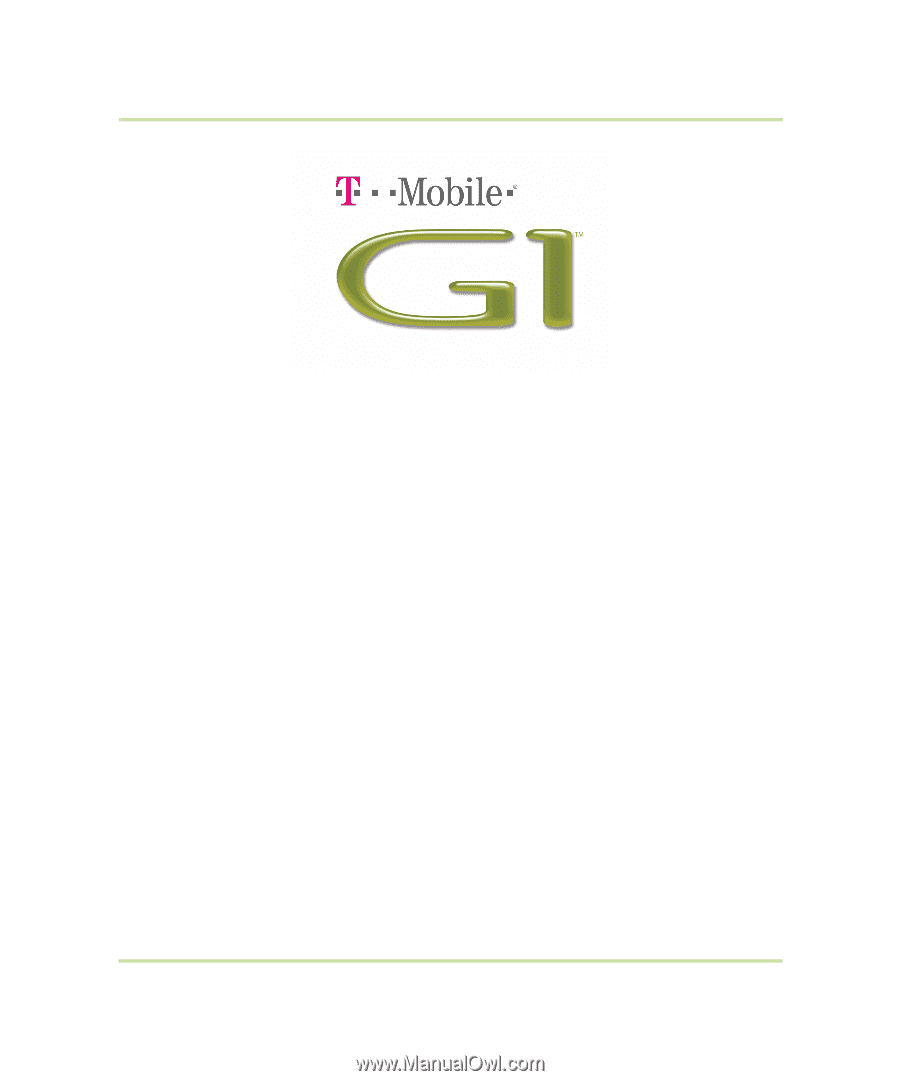
User Guide
Android™ mobile technology platform R1.0
Document Rev 08 - September 12, 2008
Copyright 2008 © Google, Inc. All rights reserved.