| Section |
Page |
| User Guide |
1 |
| Android™ mobile technology platform R1.0 |
1 |
| Document Rev 08 - September 12, 2008 |
1 |
| Copyright 2008 © Google, Inc. All rights reserved. |
1 |
| Check that you’ve received everything |
8 |
| Phone controls |
9 |
| Control buttons |
9 |
| Status light indicators |
11 |
| SD card slot |
11 |
| 1 If you are going to remove your SD card, first you must unmount it from your phone by doing the following: |
11 |
| 2 Open the display to reveal the keyboard. |
11 |
| 3 Pull the SD card cover open by pulling the small bump on the inside, left edge so that it rotates open to reveal the SD card slot. |
12 |
| 4 Once the slot is revealed, you can insert or remove the SD card: |
12 |
| 5 Close the SD card cover until both ends are seated. Important! The phone does not think the SD card is inserted if both ends of the cover are not properly closed. |
12 |
| SIM card slot |
12 |
| 1 Hold the phone with the control buttons on the right. Slide the display up to reveal the keyboard. |
12 |
| 2 The battery cover release tab is located to the left of the keyboard along the edge. Pull the tab up with your thumb while pulling the cover back, then free. |
12 |
| 3 Turn the phone over. Slide the SIM card into the slot with the copper contacts face-down and with the cut corner facing away from the slot. |
12 |
| 4 Insert the battery so the copper contacts match the contacts on the phone, then gently press the battery into place. |
12 |
| 5 Reattach the battery cover. |
12 |
| Battery charging |
13 |
| 1 Connect the AC adapter plug to an electrical outlet and connect the other end to the USB port at the bottom of the phone. To fully charge when the phone is discharged, keep connected for at least three hours. |
13 |
| 2 To power on your phone, press & hold the END CALL button. (Later, should you want to power off, press & hold three seconds. From the menu that opens, select Power off.) |
13 |
| Keyboard |
13 |
| SEARCH key |
13 |
| MENU key |
13 |
| ALT key |
13 |
| SHIFT key |
14 |
| @ key |
14 |
| Typing and text navigation tips |
14 |
| Touch screen & trackball |
15 |
| Selection |
15 |
| Context menus |
15 |
| Scroll |
15 |
| Crop pictures |
15 |
| Drag items |
15 |
| Zoom in or out |
16 |
| 1 Touch the screen to open the zoom-in and zoom-out controls . |
16 |
| 2 Touch the + control to zoom in. With each touch you zoom in closer. |
16 |
| 1 Touch the screen to open the zoom-in and zoom-out controls . |
16 |
| 2 Touch the – control to zoom out. With each touch you zoom out further. |
16 |
| Scale & scroll |
16 |
| 1 Touch the screen to reveal the zoom controls and the “scale & scroll” icon at the bottom right of the screen: . Touch the icon. The magnifying window opens and the Web page reduces to fit the width of the screen. |
16 |
| 2 Move the magnifying window around the screen with your fingertip or by rolling the TRACKBALL. |
16 |
| 3 When you find the area of the page you want to view more closely, release your finger and the view expands to fit the screen. |
16 |
| Navigate in lists |
17 |
| Silent mode |
17 |
| Screen sleep |
17 |
| 1 Press HOME, then press MENU and select Settings. |
17 |
| 2 Select Sound & display. |
17 |
| 3 Scroll down to the Display settings section and select Screen timeout. Select a time or “never timeout” from the menu. |
17 |
| 1 Press HOME, then press MENU and select Settings. |
17 |
| 2 Select Applications, then Development. |
17 |
| 3 Select the Stay awake check box. |
17 |
| Screen lock |
18 |
| 1 Press HOME, then press MENU and select Settings. |
18 |
| 2 Select Security & location, then scroll down to the Screen unlock pattern section. |
18 |
| 3 Select the Require pattern check box. |
18 |
| 4 Set or change your unlock pattern by selecting either Set unlock pattern or Change unlock pattern, as applicable. |
18 |
| 5 Follow the prompts to define your pattern. Note: You must slide your finger along the screen to create the pattern, not select individual dots. Connect at least four dots. |
18 |
| 6 When you unlock your screen, if you want your pattern to be hidden as you draw it, clear the Use visible pattern check box. |
18 |
| Global shortcuts |
18 |
| Application “quick launch” |
19 |
| 1 Press HOME, then press MENU and select Settings. |
19 |
| 2 Select Applications, then select Quick launch. |
19 |
| 3 The Quick launch screen is organized first by letter, a-z, then followed by numbers, 1-9. Some shortcuts have been defined by default (such as “b” for Browser). You can change these default shortcuts as well as add shortcuts to letters or numbe... |
19 |
| 4 To change or add a new shortcut, select the letter or number slot to open the list of applications. Select the application you want to shortcut, and it’s assigned. |
19 |
| Recent applications |
19 |
| Wireless off |
19 |
| 1 Press HOME, then press MENU and select Settings. |
19 |
| 2 Select Wireless controls, then select the Airplane mode check box. When selected, the airplane mode icon displays in the status bar and all wireless connections are disabled. |
19 |
| 3 To enable wireless connections again, return to this settings screen and clear the Airplane mode check box. |
19 |
| Making phone calls |
20 |
| Power on/off |
20 |
| Home screen |
21 |
| Home screen overview |
21 |
| Extended Home screen |
22 |
| Create Home screen shortcuts and widgets |
22 |
| 1 Start from the Home screen (press the HOME button to get oriented). Then touch & hold the screen with your fingertip. The Add to Home menu opens. |
22 |
| 2 Select an Application shortcut, a Shortcut to some of your saved information (such as a playlist, a Web bookmark, or folder), a Widget (a clock, picture frame, or Google search bar), or Wallpaper for your Home screen. |
22 |
| 3 The application, shortcut, folder, or widget appears on the screen. (Read more about folders in “Create and delete folders on the Home screen” on page 23.) If you selected Wallpaper, you’ll be asked to select a picture. |
22 |
| Remove items from the Home screen |
22 |
| Move objects on the Home screen |
23 |
| 1 To move an icon or other item on the Home screen, you must first touch & hold it to enter move mode. The object will magnify when it’s ready to be moved. |
23 |
| 2 Without lifting your finger (or you’ll drop out of move mode), drag the object to the new position. To move an item to a section of the Home screen not in view, move it to the edge of the screen and hold it there for a moment. The screen view wil... |
23 |
| Create and delete folders on the Home screen |
23 |
| 1 From the Home screen, press MENU and select Add, or touch & hold the screen to open the Add to Home menu. |
23 |
| 2 Select Shortcuts > Folder. A new folder appears on the screen. |
23 |
| 3 Touch & hold any of the application icons or shortcuts to enter move mode (the icon will magnify), then drag the item on top of the new folder. |
23 |
| 4 Touch the folder once to open it; touch the folder’s title bar to close it. |
23 |
| 5 To rename a folder, first open the keyboard. Then touch & hold the folder title bar to open the Rename folder dialog box. Type your new folder name, then select OK. |
23 |
| 6 To delete a folder, touch & hold the folder to enter move mode. Drag the folder to the Trash button and release. |
23 |
| Customize Home screen wallpaper |
23 |
| 1 From the Home screen, press MENU and select Wallpaper. Alternatively, you can touch & hold the Home screen to open the Add to Home menu. |
23 |
| 2 Select Wallpaper, then select either Pictures or Wallpaper gallery. |
23 |
| 3 If you select Wallpaper gallery, then scroll through the gallery. |
23 |
| 4 If you select Pictures, your picture album opens. Note that if this is the first time you have viewed the pictures stored on your SD card from your phone, it may take a while for the pictures to load. |
24 |
| 5 The wallpaper is applied. |
24 |
| Notification and connection status icons |
24 |
| Read your notifications |
25 |
| Wireless operator |
25 |
| Call voicemail |
25 |
| 1 Open the notifications window to reveal the New voicemail notification: |
25 |
| 2 Select the notification. |
25 |
| 3 Your voicemail number is dialed. |
25 |
| 4 Close the SD card cover until both ends are seated. Important! The phone does not think the SD card is inserted if both ends of the cover are not properly closed. |
25 |
| System settings |
26 |
| Wireless controls |
26 |
| Call settings |
27 |
| Basic phone settings |
28 |
| 1 Select the letter or number you want to use as a shortcut. |
29 |
| 2 Select the application from the list that appears. |
29 |
| 3 The shortcut is assigned. |
29 |
| Data synchronization |
31 |
| Sync by application |
32 |
| 1 Press HOME, then press MENU and select Settings. |
32 |
| 2 Select Data synchronization. |
32 |
| 3 By default, the personal information in Gmail, Calendar, and Contacts will sync whenever you make a change or receive a new message. You can change this behavior: |
32 |
| Sync by Gmail label |
33 |
| Bluetooth |
34 |
| Turn on Bluetooth services |
34 |
| 1 Press HOME, then press MENU and select Settings. |
34 |
| 2 Select Wireless controls, then select the Bluetooth check box to turn on Bluetooth services. |
34 |
| 3 When on, the Bluetooth icon appears in the status bar. |
34 |
| Discoverability |
34 |
| 1 Make sure you have turned Bluetooth on, as described in “Turn on Bluetooth services” on page 34. |
34 |
| 2 Press HOME, then press MENU and select Settings > Wireless controls > Bluetooth settings. |
34 |
| 3 Select the Discoverable check box to make your phone visible to other Bluetooth devices for 120 seconds. You must stay on the Bluetooth settings screen to remain discoverable. |
34 |
| 4 Select Discoverable again during the 120 seconds, or leave the Bluetooth settings screen, to make your phone undiscoverable. |
34 |
| Name your Bluetooth device |
34 |
| 1 Make sure you have turned Bluetooth on, as described in “Turn on Bluetooth services” on page 34. |
34 |
| 2 Press HOME, then press MENU and select Settings > Wireless controls > Bluetooth settings > Device name. |
34 |
| 3 Type the name for your device in the dialog box, then select OK. |
34 |
| 4 Your new device name appears on the Bluetooth settings screen. |
34 |
| Pair & connect with Bluetooth devices |
35 |
| 1 Make sure you have turned Bluetooth on, as described in “Turn on Bluetooth services” on page 34. |
35 |
| 2 Press HOME, then press MENU and select Settings > Wireless controls > Bluetooth settings. |
35 |
| 3 Your phone starts scanning for Bluetooth devices within range. As they are found, the devices appear in the list of Bluetooth devices. |
35 |
| 4 To pair with a device in the list, select it. |
35 |
| 5 Type the device’s PIN, then select OK. (Read the manufacturer’s documentation if you don’t know the PIN.) |
35 |
| 6 Once paired, select the device name to connect. You can also touch & hold the name to open the context menu, then select Connect. |
35 |
| 7 Pairing and connection status appear under the device name. |
35 |
| 8 Once the other Bluetooth device shows “connected” status, you can start using it to make and receive phone calls. |
35 |
| 9 To disconnect or unpair with a device, touch & hold the device to open the context menu. Select Disconnect or Unpair, as appropriate. If you select Unpair when connected, you will be disconnected as well. |
35 |
| Rescan for Bluetooth devices |
35 |
| Clear device list |
35 |
| Contacts |
36 |
| Your contact list |
36 |
| Add a contact |
37 |
| 1 Press HOME and select Contacts . Your contact list appears. |
37 |
| 2 Press MENU and select New contact, or press MENU + n. |
37 |
| 3 Add all the information you want to store for this contact in the appropriate fields. You must add some information to save a contact. |
37 |
| 4 Assuming you have an SD card inserted with pictures on it, you can assign a Caller ID icon to your contact by selecting the Add icon button. The Pictures application opens. Navigate to a picture and select it, size the cropper with your fingertips.... |
37 |
| 5 To associate this contact with a ringtone for incoming calls, select the Ringtone pop-up menu. Select a ringtone, then select OK. When you select a ringtone, it plays briefly. |
38 |
| 6 If you want all calls from this contact to go directly to voicemail, select the Send calls directly to voicemail check box. |
38 |
| 7 To save your contact, press BACK, or press MENU and select Save. |
38 |
| Assign favorites |
38 |
| 1 From Contacts, touch & hold the contact you want to add to Favorites. The context menu opens. |
38 |
| 2 Select Add to favorites. |
38 |
| 3 Now your contact will be listed in Favorites and display with a colored star: . Their details screen will also display the colored star. |
38 |
| Edit contact details |
38 |
| 1 From Contacts, touch & hold the contact whose information you want to edit. The context menu opens. |
38 |
| 2 Select Edit contact. The Edit contact screen appears. |
38 |
| 3 Make your edits, then select Save. To cancel, select Discard changes. |
38 |
| Communicate with a contact |
38 |
| 1 Highlight the contact you want to call. |
39 |
| 2 Press CALL to dial that contact’s primary number (first in the list on their details screen). |
39 |
| 3 To dial a different number for the contact, select the contact’s name, then select the number on their details screen. |
39 |
| 1 In the Dial number section, select the number you want to dial. |
39 |
| 2 The number is dialed. |
39 |
| 1 Touch & hold the contact’s name to open the context menu. |
39 |
| 2 Select Send SMS/MMS. A Compose screen opens for your new message. |
39 |
| 3 Complete your message and select Send or press ENTER. |
39 |
| 1 In the Send SMS/MMS section, select a phone number. |
39 |
| 2 A Compose screen opens for your new message. |
39 |
| 3 Complete your message and select Send or press ENTER. |
39 |
| 1 Select the contact you want to email. Their Contact details screen opens. |
39 |
| 2 In the Send email section, select the email address. If you are fetching POP3 or IMAP email accounts to your phone, then select the account you wish to use to send. A Compose screen opens for your new message. |
39 |
| 3 Complete your message, press MENU, and select Send or press ENTER. |
39 |
| 1 Select the contact you want to instant message. Their Contact details screen opens. |
40 |
| 2 In the Send instant message section, select the screen name. If you haven’t signed in to the client you want to use, you’ll be asked to sign in. |
40 |
| 3 Your chat session begins. If your contact is offline, there will be a message letting you know in the Chat screen. |
40 |
| 1 From your contact list, select the contact whose address you want to map. |
40 |
| 2 On the contact’s details page, in the Other information section, select the address. |
40 |
| 3 The Maps application opens and locates the address. Press MENU to see your options. Read more in “Google Maps” on page 71. |
40 |
| Display a contact group |
40 |
| Contacts settings |
40 |
| About the My Contacts group |
41 |
| Contacts shortcuts |
41 |
| Email, IM, and Messaging |
42 |
| Gmail |
42 |
| About messages |
42 |
| Inbox conversation list |
42 |
| Conversation labels |
43 |
| 1 From a conversation list, touch & hold a conversation to open the context menu. |
43 |
| 2 Select Change labels. |
43 |
| 3 The Labels menu appears. Labels already applied are marked with a - sign; unapplied labels are marked with a + sign. |
43 |
| 4 Select the label to either apply it or remove it from the conversation, then select OK to return to the conversation list. |
43 |
| 1 From a conversation list, touch & hold a conversation to open the context menu. |
43 |
| 2 Select Add star. If the conversation already is starred and you want to remove it, select Remove star. |
43 |
| 1 From a conversation list, select a conversation to open it for reading. |
43 |
| 2 Expand the message you want to star. |
43 |
| 3 Touch the star to select it. To “unstar” the message, touch the star again. |
43 |
| 1 From a conversation list, press MENU and select View labels. |
43 |
| 2 Select the label of the conversations you want to view, including system labels. |
43 |
| 3 A list appears, showing just the conversations marked with the label you selected. |
43 |
| 4 To return to the Inbox, press MENU and select Back to Inbox, or press the BACK key. |
43 |
| 1 From a conversation list, press MENU and select Settings. |
44 |
| 2 Select Labels. |
44 |
| 3 All your labels appear in a list. Select the labels you want synchronized on a regular basis. Read more in “Select labels to synchronize” on page 46. |
44 |
| 1 From a conversation list, press MENU and select Settings. |
44 |
| 2 Select Refresh. |
44 |
| 3 Your email is synchronized per settings. Read more in “Select labels to synchronize” on page 46. |
44 |
| Read email |
44 |
| Compose email |
46 |
| 1 Press MENU and select Compose. |
46 |
| 2 Add recipients by typing a name or address in the To field. Matching contacts will appear. Select the recipient or continue typing the address. Add as many as you wish. |
46 |
| 3 Type a subject and message. |
46 |
| 4 To add a picture attachment, press MENU and select Attach. Select a picture. To remove an attachment, select the attachment’s Remove button. |
46 |
| 5 Select Send or Save as draft when ready. Pressing BACK will also save as draft. |
46 |
| 1 With a conversation highlighted or open for reading, scroll to the end of the conversation. |
46 |
| 2 Select Reply, Reply all, or Forward. Tip: Always double-check that you’ve made the right selection! |
46 |
| 3 Compose your message and Send or Save as draft when ready. Pressing BACK will also save as draft. |
46 |
| Search for messages |
46 |
| 1 From a conversation list, press MENU and select Search. You can also open the keyboard and press the SEARCH button. |
46 |
| 2 Type your search string into the box, then select Search. |
46 |
| Add signature to messages |
46 |
| 1 From a conversation list, press MENU and select Settings. |
46 |
| 2 Select Signature. |
46 |
| 3 Type your signature in the box. Your signature can be multiple lines, as long as you like. When finished, OK. |
46 |
| Select labels to synchronize |
46 |
| 1 From a conversation list, press MENU and select Settings. |
46 |
| 2 Select Labels to open the Labels screen. In addition to the labels you’ve created, all the “system labels” (Inbox, Starred, Chats, Sent, Spam, and Trash) are listed. |
46 |
| 3 Select a label name to cycle through the sync options: Sync recent, Sync all, or never (no sync option displays). Note: You cannot turn off sync for Inbox except through the Home > Settings > Data synchronization options. Read more in “Sync by ap... |
47 |
| Set new email notifications |
47 |
| 1 From a conversation list, press MENU and select Settings. |
47 |
| 2 Select the Email notifications check box to see an icon in the status bar when a new message arrives. |
47 |
| 3 If you want a sound to play when a new message arrives, select Select ringtone. From the ringtone menu, select a ringtone that will play for new email notifications. Note that when you select a ringtone, it plays briefly. If you don’t want a ring... |
47 |
| 4 If you want your phone to vibrate when you receive a new message, select the Vibrate check box. |
47 |
| Gmail shortcuts |
47 |
| POP3 and IMAP email accounts |
48 |
| Add an email account |
48 |
| 1 Press Home, then select the Email application . |
48 |
| 2 The Set up new account screen appears. |
48 |
| 3 Type your account email address and password. |
48 |
| 4 If you want, select the Send email from this account by default check box. This setting only applies if you have more than one POP3 or IMAP account set up. |
48 |
| 5 Select Next. |
48 |
| 6 To add more accounts (up to five), from an Inbox or your Accounts screen, press MENU and select Add account. |
48 |
| Use your POP3 and IMAP email account |
48 |
| 1 Press MENU and select Compose. |
49 |
| 2 Add recipients by typing a name or address in the To field. Matching contacts will appear. Select the recipient or continue typing the address. Add as many as you wish. |
49 |
| 3 Type a subject and message. |
49 |
| 4 Select Send, Save as draft, or Discard. Pressing BACK will also save as draft unless you have not typed anything. |
49 |
| 1 Expand the Inbox to display the messages. |
49 |
| 2 Touch & hold the message you want to delete. |
49 |
| 3 Select Delete. |
49 |
| 4 Your message is moved to the Trash. |
49 |
| 1 Expand the Trash folder to display the messages. |
49 |
| 2 Touch & hold the message you want to delete to open the context menu. |
49 |
| 3 Select Delete. Note that the message is only deleted from your phone, not from the account server. |
49 |
| Remove an email account |
49 |
| 1 Go to your Inbox. |
49 |
| 2 Press MENU and select Accounts. Your Accounts screen opens. |
49 |
| 3 Touch & hold the account you want to remove to open the context menu. |
49 |
| 4 Select Remove account. |
49 |
| 5 You will be asked to confirm before the account is removed. |
49 |
| Edit account settings |
50 |
| 1 From your account Inbox, press MENU and select Account settings. |
50 |
| 2 The Account settings screen appears. You can do the following from this screen: |
50 |
| 3 To save your settings, press the BACK button. |
50 |
| Email shortcuts |
51 |
| Google Talk |
52 |
| Your Google Talk Friends list |
52 |
| 1 From the Friends list, touch & hold the friend’s name to open the context menu. |
53 |
| 2 Select Block friend. |
53 |
| 3 Now the friend cannot send you messages and they are removed from your Friends list. They appear on the Blocked friends screen. |
53 |
| 4 To unblock, from the Friends list, press MENU and select Blocked friends. Select the name of the friend you want to unblock and then confirm. |
53 |
| 1 From the Friends list, touch & hold the friend’s name to open the context menu. |
53 |
| 2 Select Pin friend or Unpin friend, as appropriate. |
53 |
| 1 From the Friends list, touch & hold the friend’s name to open the context menu. |
53 |
| 2 Select Show friend or Hide friend, as appropriate. |
53 |
| 1 From the Friends list, press MENU and select Add friend. |
54 |
| 2 You can add a friend stored in your Contacts application, or invite a new friend. |
54 |
| 1 From the Friends list, press MENU and select Invites. |
54 |
| 2 All chat invitations you’ve sent or have received are listed on the Pending invitations screen. |
54 |
| 3 To accept a pending invitation, select it. Choose to Accept or Decline. |
54 |
| 4 When someone you invite to chat accepts, the pending invitation disappears from the list. |
54 |
| Chat |
54 |
| 1 Type your message using the keyboard. |
54 |
| 2 To insert a smiley: |
54 |
| 3 When ready, select Send or press ENTER. |
54 |
| 1 Press MENU and select Add friend to chat. |
55 |
| 2 Select the additional friend to invite. |
55 |
| 3 When the additional friend joins, a notification that the chat is now a “group chat” appears in the Chat screen for all participants to see. |
55 |
| Sign in automatically |
55 |
| 1 From the Friends list, press MENU and select More, then select Settings from the menu that opens. |
55 |
| 2 Select the Automatically sign in check box. |
55 |
| 3 Press BACK to save your setting. |
55 |
| Display mobile indicator |
55 |
| 1 From the Friends list, press MENU and select More, then select Settings from the menu that opens. |
55 |
| 2 Select the Mobile indicator check box. |
55 |
| 3 Press BACK to save your setting. |
55 |
| Set new message notifications |
56 |
| 1 From a Friends list, press MENU and select Settings. |
56 |
| 2 Select the IM notifications check box to receive a notification in the status bar when a new message arrives. |
56 |
| 3 If you want your phone to ring when a new message arrives, select Select ringtone. From the ringtone menu, select a ringtone specific to new IM message notifications. Note that when you check a ringtone, it plays briefly. If you don’t want a ring... |
56 |
| 4 If you want your phone to vibrate when you receive a new message, select the Vibrate check box. |
56 |
| Sign out |
56 |
| Add other IM accounts |
56 |
| 1 Go to the IM accounts screen. If you are viewing your Friends list, press MENU and select More > Account list. From a Chat screen, press BACK until you’re on the IM accounts screen. |
56 |
| 2 Select the account type you want to add. The Sign-in screen appears. |
56 |
| 3 Type your username and password. Select the Remember my password and the Sign me in automatically check boxes if you want. |
56 |
| 4 Select Sign in. |
56 |
| 5 Your Friends list appears. |
56 |
| SMS and MMS messaging |
57 |
| About text and multimedia messages |
57 |
| The message list |
57 |
| The Read view |
57 |
| 1 Simply start typing your message in the text box at the bottom of the screen to reply to a message. |
58 |
| 2 You can always press MENU and select to add a subject or an attachment to convert it to a multimedia message. |
58 |
| 3 Select Send or press ENTER when ready. |
58 |
| Compose text and multimedia messages |
59 |
| 1 Press MENU and select Compose. The Compose screen opens. |
59 |
| 2 Add recipients by typing a name, phone number, or email address in the To field. Matching contacts will appear. Select the recipient or continue typing. Add as many recipients as you wish. |
59 |
| 3 To add a subject, press MENU and select Add subject. If you add a subject, the message will convert to a multimedia message. |
59 |
| 4 To add an attachment, press MENU and select Attach. Adding an attachment will always convert the message to a multimedia message. Select from audio or picture files. You can select to take a new picture if you want, or record an audio file. Any rec... |
59 |
| 5 Type your message. As you type, you’ll be able to track how many characters/messages you’re creating. Remember that text messages have a limit around 160 characters. Once you go over that limit, a new message is actually created but automatical... |
59 |
| 6 Select Send or press ENTER when ready. You can also save a draft. Read more below. |
59 |
| 7 As your message sends, progress displays in the title bar. If you see this icon to the right of the message, it means your message is still being delivered. |
59 |
| Save message as draft |
59 |
| 1 While composing, press BACK. |
59 |
| 2 Your message automatically saves as a draft. |
59 |
| 3 To resume composing, in the message list, touch & hold the message and select Edit. |
59 |
| Text and multimedia message settings |
60 |
| 1 From a message list, press MENU and select Settings. |
60 |
| 2 Select the Notifications check box to receive a notification in the status bar when a new message arrives. |
60 |
| 3 If you want your phone to ring when a new message arrives, select that check box as well. Select Ringtone to open the ringtone menu and select a ringtone specific to new text and multimedia message notifications. Note that when you check a ringtone... |
60 |
| 4 If you want your phone to vibrate when you receive a new message, select the Vibrate check box. |
60 |
| Browser |
62 |
| About the Browser |
62 |
| Zoom and navigation in Web pages |
62 |
| 1 Touch the screen to open the zoom-in and zoom-out controls . You can also press MENU and select More > Zoom to open the zoom controls. |
62 |
| 2 Touch the + control to zoom in. With each touch you zoom in closer. |
62 |
| 1 Touch the screen to open the zoom-in and zoom-out controls . You can also press MENU and select More > Zoom to open the zoom controls. |
62 |
| 2 Touch the – control to zoom out. With each touch you zoom out further. |
62 |
| The Browse screen |
63 |
| 1 Make sure the focus is not on a text box and then start typing the URL. |
63 |
| 2 The Go to window opens. Possible matches appear in the drop-down menu. Select a match or continue typing the URL. |
63 |
| 3 Press ENTER to go to the page. |
63 |
| 1 Press MENU and select Bookmarks. |
64 |
| 2 From the Bookmarks screen, select New bookmark. |
64 |
| 3 Confirm the URL and name, then select OK. |
64 |
| 1 Press & hold the TRACKBALL to open the context menu. |
64 |
| 2 Select Bookmark link. |
64 |
| Screen orientation |
64 |
| Open pages in separate windows |
64 |
| 1 From a Web page, press MENU and select Window. The Current windows screen opens, showing the Web page you started from, plus a “new window”. |
64 |
| 2 Select New window. |
64 |
| 3 Your home page opens in a new window. |
64 |
| 4 To return to one of the other windows, press MENU and select Window. Select the page you want to view. |
64 |
| 1 From a Web page, press MENU and select Window. The Current windows screen appears. |
64 |
| 2 Touch & hold the window you want to view. The context menu opens. |
64 |
| 3 Select View. |
64 |
| 1 From a Web page, press MENU and select Window. |
65 |
| 2 Touch & hold the window you want to close. The context menu opens. |
65 |
| 3 Select Close. |
65 |
| 1 From a Web page, press MENU and select Window. The Current windows screen appears. |
65 |
| 2 Touch & hold the window whose page you want to bookmark. The context menu opens. |
65 |
| 3 Select Bookmark. |
65 |
| 4 Confirm the URL and name, then select OK. |
65 |
| 1 From a Web page, press MENU and select Window. The Current windows screen appears. |
65 |
| 2 Touch & hold the window whose page you want to bookmark. The context menu opens. |
65 |
| 3 Select Page info. |
65 |
| 4 When you’re finished reading the information, select OK. |
65 |
| Manage bookmarks |
65 |
| 1 Press MENU and select Bookmarks. The Bookmarks screen opens. |
65 |
| 2 Select New bookmark. |
65 |
| 3 Type a name and location (URL) in the dialog box. |
65 |
| 4 Select OK. |
65 |
| 1 Press MENU and select Bookmarks. The Bookmarks screen opens. |
66 |
| 2 Touch & hold the bookmark you want to send. The context menu opens. |
66 |
| 3 Select Share link. |
66 |
| 4 An email Compose screen opens with the URL as the message. |
66 |
| 5 Address your message and finish composing. |
66 |
| 6 Select Send or press ENTER. |
66 |
| 1 Press MENU and select Bookmarks. The Bookmarks screen opens. |
66 |
| 2 Touch & hold the bookmark you want to open. The context menu opens. |
66 |
| 3 Select View page or Open in new window. |
66 |
| 1 Press MENU and select Bookmarks. The Bookmarks screen opens. |
66 |
| 2 Touch & hold the bookmark you want to edit. The context menu opens. |
66 |
| 3 Select Edit bookmark. The edit bookmark dialog box opens. |
66 |
| 4 Type your change and select OK. |
66 |
| 1 Press MENU and select Bookmarks. The Bookmarks screen opens. |
66 |
| 2 Touch & hold the bookmark you want to send. The context menu opens. |
66 |
| 3 Select Delete bookmark. You will be asked to confirm. |
66 |
| 1 Go to a Web page you want to bookmark. |
66 |
| 2 Press MENU and select Bookmarks. The Bookmarks screen opens. |
66 |
| 3 Press MENU and select Bookmark last-viewed page. The Bookmark link dialog box opens. Confirm or edit the information, then select OK. |
66 |
| Set your home page |
66 |
| 1 Press MENU and select More > Settings. The Settings screen opens. |
66 |
| 2 In the Page content section, select Set home page to open the dialog box. |
66 |
| 3 Type the URL of the page you want to set as home, then select OK. |
66 |
| Links in Web pages |
67 |
| Browser history |
68 |
| Download Web files and applications |
68 |
| View your downloads |
68 |
| 1 From the Browse screen, press MENU and select More > View downloads. |
68 |
| 2 The Download history screen appears with the list of downloads. If you have no downloads, nothing will be shown on this screen. |
68 |
| Browser settings |
69 |
| Browser shortcuts |
70 |
| Google Maps |
71 |
| About Google Maps |
71 |
| Zoom and navigation in maps |
71 |
| 1 Use the keyboard shortcut MENU + i to zoom in. You can also open the zoom-in and zoom-out controls by doing one of the following: |
71 |
| 2 If using the zoom controls, touch the + control to zoom in. With each touch you zoom in closer. |
71 |
| 1 Use the keyboard shortcut MENU + o to zoom out. You can also open the zoom- in and zoom-out controls by doing one of the following: |
71 |
| 2 If using the zoom controls, touch the – control to zoom out. With each touch you zoom out further. |
71 |
| Find your location |
72 |
| 1 Make sure you have enabled a “location source” in global Settings by doing the following: |
72 |
| 2 From the main Map screen, press MENU and select My Location. |
72 |
| 3 Your location is shown on the map as a blue blinking dot surrounded by a circle . The “accuracy circle” will typically have a larger radius when using wireless networks rather than GPS to determine your location. (Read more in “My Location”... |
72 |
| Find any location |
72 |
| 1 From the main Map screen, press MENU and select Search. |
72 |
| 2 You can use a variety of search criteria in the search box: |
72 |
| 3 Select Search when ready. Your search results display. |
73 |
| 4 Select Show map to see the highlighted result on a map. Select the left/right arrows to display the location of the previous/next result. |
73 |
| 5 Touch the result balloon to open the location’s details. |
74 |
| Get directions |
74 |
| 1 From the main Map screen, press MENU and select Directions. |
74 |
| 2 Enter the starting point in the first box. You can type an address, or select to open the location source menu. Select from: |
74 |
| 3 Enter your destination in the second box. You can type an address or select to select from the location source menu. |
74 |
| 4 Select Route. You can choose to view your directions in a list, or you can select Show map, to view the same directions overlaid on a map. |
75 |
| 5 When finished reading or following the directions, press MENU and select Clear map. Your destination is saved in History. |
75 |
| Select map mode |
76 |
| Map view |
76 |
| Satellite view |
76 |
| Traffic view |
76 |
| Street View |
77 |
| 1 Press MENU and select Map mode. From the menu, select Street View. |
77 |
| 2 If the display switches to a view that shows blue outlined streets, then you are viewing an area that supports street view. |
77 |
| 3 If you want to move your street position, touch & hold the person icon . The icon will then change so you can use the bulls-eye to pinpoint your desired position . Release when you’ve positioned the icon where you want it. |
77 |
| 4 Street View will then find a view that you can enter. Select the address balloon to view the street. |
77 |
| 5 To have your view orient to your actual position as you turn, press MENU and select Compass mode. (To turn off Compass mode, select the menu item again.) |
78 |
| 6 If you encounter a street view image that is inappropriate in any way, you can report the image by pressing MENU and selecting Report image. The Browser will take you to a site where you can make your report. |
78 |
| Map history |
78 |
| Map shortcuts |
78 |
| Dialer & Voice Dialer |
79 |
| About the dialers |
79 |
| Bluetooth devices |
79 |
| 1 Turn Bluetooth “on”. (Read more in “Turn on Bluetooth services” on page 34.) |
79 |
| 2 Get your headset or hands-free car device ready for pairing by following the manufacturer's instructions. |
79 |
| 3 Pair and connect your phone to the Bluetooth headset or car kit. (Read more in “Pair & connect with Bluetooth devices” on page 35.) |
79 |
| 4 You are ready to use your headset or car kit to place and receive calls. |
79 |
| Make a call by dialing |
80 |
| 1 From anywhere on your phone, press CALL to open the Call log. Select the Dialer tab to open the Dialer. |
80 |
| 2 You have several choices for placing a call: |
80 |
| Make a call by speaking |
81 |
| 1 Press & hold CALL, or press HOME and select the Voice Dialer icon . |
81 |
| 2 Wait until you hear a tone and the Voice Dialer reports on the screen that it is “listening”. |
81 |
| 3 You can tell the Voice Dialer any of the following: |
81 |
| 4 Regardless of what you tell the Voice Dialer, you will be asked to confirm your choice from a menu. If you spoke a name with more than one match in Contacts, or if you’ve stored more than one number for the contact, you’ll be asked to select th... |
81 |
| 5 Once you select or confirm your choice, your call is placed. |
81 |
| Answer an incoming call |
82 |
| In-call options |
83 |
| Multiple calls |
84 |
| Incoming call during call in progress |
84 |
| End all calls |
84 |
| Conference calling |
85 |
| 1 Dial the first conference participant as instructed in “Make a call by dialing” on page 80. |
85 |
| 2 Press CALL to return to the Dialer to call your next participant, or you can press MENU and select Add call. Once you press CALL or select Add all, the call in progress is put on hold. Dial the number. |
85 |
| 3 When your new caller is on the line, press MENU and select Merge calls. |
85 |
| 4 The conference begins. To add more participants, repeat steps 2 and 3, up to a total of six. |
85 |
| 5 If you want to drop any of the callers from the conference, press MENU and select Manage conference. The list of conference participants appears. |
85 |
| 6 To end the conference call and disconnect all callers, press the END CALL button. |
86 |
| Call log |
86 |
| Call settings |
87 |
| 1 Press HOME, then press MENU and select Settings. |
87 |
| 2 In the Mobile network section, select Call settings. |
87 |
| 3 Wait a few moments while your current call settings are fetched from the service. |
87 |
| 4 The following settings are available: |
87 |
| 1 Enable FDN. You must type your PIN2 to enable FDN. (The PIN2 is provided by your wireless operator.) |
87 |
| 2 Select Manage FDN list. If you have no numbers on your SIM card, then press MENU and select Add contact. |
87 |
| 3 Type the name and phone number in the fields, then select Save. You will be asked to type your PIN2 again. |
87 |
| 4 The FDN list now contains this name and number. |
87 |
| 5 To add another contact or edit/delete an existing contact in the list, press MENU and select the appropriate menu item. |
87 |
| Google Calendar |
89 |
| Calendar views |
89 |
| Month view |
89 |
| Agenda view |
90 |
| Week view |
90 |
| Day view |
91 |
| Create an event |
92 |
| 1 Type the information in the fields. |
92 |
| 2 When finished, select Save or Discard changes. Pressing BACK also saves the event. |
92 |
| The View event screen |
93 |
| Event reminders |
94 |
| 1 Touch the status bar and slide your finger down the screen to open the notifications list. The upcoming event name is displayed. If you have only one reminder, the place is also displayed. |
94 |
| 2 To read more details about the event, select the reminder. If you have other reminders pending, they will be listed on this screen as well. You can Snooze or Dismiss the reminder(s), or press BACK to keep the reminder(s) pending in the notification... |
94 |
| Edit an event |
95 |
| 1 Navigate to the View event screen as described in “Calendar views” on page 89. |
95 |
| 2 Press MENU and select Edit event. If Edit event isn’t an option, then you cannot make any changes to that particular event. |
95 |
| 3 Once you have finished your edits, select Save. |
95 |
| 4 To delete the event, from the View event screen, press MENU and select Delete event. |
95 |
| Go to today |
95 |
| View multiple calendars |
95 |
| 1 From any of the calendar views, press MENU and select More > My calendars. |
95 |
| 2 All your synced calendars are shown in a list. The checked calendars are displayed on your phone. |
95 |
| 3 To hide a calendar from display on your phone, clear that calendar’s check box. |
95 |
| 4 To remove a calendar and all its events from your phone, press MENU and select Remove calendars. On the menu that appears, select the calendar that you want to remove. |
95 |
| Calendar settings |
96 |
| Calendar shortcuts |
96 |
| Camera & Pictures |
98 |
| Before you begin |
98 |
| Load pictures onto your SD card |
98 |
| 1 Mount your microSD card to your computer by doing one of the following: |
98 |
| 2 On your computer, find the mounted USB drive and open it. |
98 |
| 3 Create a folder at the top-level called “Pictures” or some other descriptive name and open it. |
98 |
| 4 Copy .jpg or other image files into this folder. To organize pictures into albums that will display in the Pictures application, create a folder and copy pictures there for each album you want to display. |
98 |
| 5 When finished, close the USB drive window and unmount or eject the drive as required by your computer's operating system. You can also go to Home > Settings > SD card & phone storage, and clear the Use for USB storage check box. Remove the USB cabl... |
98 |
| Take a picture |
99 |
| 1 To open the Camera, press HOME and select the Camera icon or press the CAPTURE button as a shortcut. |
99 |
| 2 The Camera opens in capture mode. Frame your picture within the screen and hold the phone steady. Press half-way down on the CAPTURE button to focus (a green circle will appear in the upper-right of the screen once focused), then press the button f... |
99 |
| 3 Immediately after capture, you can select to Save, Set as (contact icon or wallpaper), Share (via a compatible application), or Delete your picture. |
99 |
| 4 If you select to save, set as, or share, your picture is saved to the Pictures application. Pictures taken with your phone are named by date and time; e.g., 2009-3-15 14:21:50 (picture was taken March 15, 2009 at 2:21pm). |
99 |
| Capture settings |
100 |
| View your pictures |
100 |
| 1 To open Pictures, press HOME and select the Pictures icon . |
100 |
| 2 Depending on how many pictures you’ve stored, they may take a few minutes to load. |
100 |
| 3 If you’ve stored your pictures in folders on your SD card, then the folders will display as separate “albums”. The top left album always contains all the pictures in all the albums. |
100 |
| 4 The individual pictures display in a grid in thumbnail format. You can select to display smaller or large thumbnails in Settings. Read more in “Picture settings” on page 104. |
101 |
| 5 To open a picture in full-screen view, touch the picture, or highlight it and click the TRACKBALL. Once in full-screen, select the arrows to scroll through the pictures within that album. If the arrows disappear, touch the picture again to reveal t... |
101 |
| Screen orientation |
101 |
| Zoom and navigate |
101 |
| 1 Touch the screen to open the zoom-in and zoom-out controls . You can also use the keyboard shortcut MENU + z. |
101 |
| 2 Touch the + control to zoom in. With each touch you zoom in closer. |
101 |
| 1 Touch the screen to open the zoom-in and zoom-out controls . You can also use the keyboard shortcut MENU + z. |
101 |
| 2 Touch the – control to zoom out. With each touch you zoom out further. |
101 |
| Picture options |
102 |
| 1 In full-screen view, press MENU and select Share. |
102 |
| 2 Select to share your picture via Google mail, Messaging (MMS), or another application (if you have another application installed on your phone that supports sharing). |
102 |
| 3 The relevant compose screen opens. |
102 |
| 4 Complete your message. When ready, select Send or press ENTER. |
102 |
| 1 In full-screen view, press MENU and select More > Set as. |
102 |
| 2 From the menu that opens select Wallpaper. |
102 |
| 3 Touch & hold an edge of the cropper to reveal the sizing arrows, then drag the edge in or out to size. Touch & drag the center of the cropper to move it within the picture. |
102 |
| 4 When you’re happy with the cropped area, select Save or press the BACK button. |
102 |
| 1 In full-screen view, press MENU and select More > Set as. |
102 |
| 2 From the menu that opens, select Contact icon. Your contact list opens. |
102 |
| 3 Select the contact you want to associate with the picture. |
102 |
| 4 Touch & hold an edge of the cropper to reveal the sizing arrows, then drag the edge in or out to size. Touch & drag the center of the cropper to move it within the picture. |
102 |
| 5 When you’re happy with the cropped area, select Save or press the BACK button. |
102 |
| 6 The picture will now appear in the Contact details screen, as well as on any incoming call notifications. |
102 |
| 1 In full-screen view, press MENU and select More > Crop. |
103 |
| 2 Touch & hold an edge of the cropper to reveal the sizing arrows, then drag the edge in or out to size. Touch & drag the center of the cropper to move it within the picture. |
103 |
| 3 When you are happy with the cropped area, select Save. Select Discard to cancel the crop. |
103 |
| 4 The cropped picture is saved to Pictures as a copy. Your original is not touched. |
103 |
| 1 In full-screen view, press MENU and select Rotate. |
103 |
| 2 Select from Rotate left (counter-clockwise) or Rotate right (clockwise). |
103 |
| 3 Your picture rotates and is saved automatically. |
103 |
| 1 In full-screen view, press MENU and select More > Flip orientation. |
103 |
| 2 The orientation sticks until you explicitly change it (except when the keyboard is open). |
103 |
| 1 In full-screen view, press MENU and select More > Delete. (You can also use the keyboard shortcut MENU + d.) |
103 |
| 2 The picture will be removed from the SD card after you confirm. |
103 |
| 1 In full-screen view, press MENU and select More > Details. |
103 |
| 2 The picture details window opens. You can see the title, resolution, file size, and date of the picture. |
103 |
| Play slideshow |
103 |
| 1 In full-screen view, press MENU and select Slideshow. |
103 |
| 2 Your slideshow begins! While your slideshow is playing, the status bar is dimmed. |
103 |
| 3 To stop the slideshow you can do one of the following: |
103 |
| 4 To begin the slideshow again, press MENU and select Slideshow. If you stopped the slideshow, it will resume where you left off. |
104 |
| Picture settings |
104 |
| Music |
105 |
| Your Library of music |
105 |
| Supported music formats |
105 |
| Load music onto your SD card |
105 |
| 1 Mount your microSD card to your computer by doing one of the following: |
105 |
| 2 On your computer, find the mounted USB drive and open it. |
105 |
| 3 Although your phone will find all music files on your SD card, it’s advisable to keep the number of files or folders at the root level to a minimum. So, if you wish, create a folder at the top-level called “music” (or whatever you want) to st... |
106 |
| 4 Open this folder and copy music files into it. (Read more in “Supported music formats” on page 105.) If you want, create folders within “music” to organize your music further. |
106 |
| 5 When finished copying, close the USB drive window and unmount or eject the drive as required by your computer's operating system. Remove the USB cable from your phone and computer. |
106 |
| Play back music |
107 |
| Playlists |
108 |
| Create a playlist on your phone |
108 |
| 1 From the Library, select a category. |
108 |
| 2 From the list that appears, navigate to the artist, album, or song that you want on a playlist. |
108 |
| 3 Touch & hold the artist, album, or song to open the context menu. |
108 |
| 4 Select Add to playlist. |
108 |
| 5 In the Add to playlist menu that opens, select New to create a new playlist, or one of the existing playlists. |
108 |
| 6 The song(s) are added. |
108 |
| Manage your playlists |
109 |
| 1 Go to the Library screen and select Playlists. |
109 |
| 2 All your playlists appear. You can do the following from this screen: |
109 |
| 1 Touch & hold the playlist to open the context menu. |
109 |
| 2 Select Delete. |
109 |
| 1 Touch & hold the playlist to open the context menu. |
109 |
| 2 Select Edit. |
109 |
| 3 Touch & hold next to the song you want to move, then slide it to its new position and release. |
109 |
| 1 Touch & hold the playlist to open the context menu. |
109 |
| 2 Select Rename. |
109 |
| 3 Open the keyboard (if not already open) and type the new name. |
109 |
| 4 Select Save. |
109 |
| Load your own playlists |
109 |
| 1 On your computer, open a simple text file for editing. |
109 |
| 2 On separate lines, list all the music file names you want included in your playlist. |
109 |
| 3 Your M3U playlist could look something like this: |
109 |
| 4 Save the text file, using .m3u as the file name extension (e.g., MySongs.m3u). |
109 |
| 5 Follow the instructions in “Load music onto your SD card” on page 105 to copy the file to your SD card. You don’t have to, but it’s advisable to copy the playlist to a “Playlist” folder in your “Music” folder. |
109 |
| Create ringtones from songs |
110 |
| 1 From the Library, navigate to a song you want to use as a phone ringtone. |
110 |
| 2 Touch & hold the song in the list to open the context menu. |
110 |
| 3 Select Use as phone ringtone. The ringtone is set as your default incoming call ringtone. |
110 |
| 4 Now, when you go to Home > Settings > Sound & display, and select a phone ringtone, your song will be listed as an option. |
110 |
| Delete music from SD card |
110 |
| 1 From the Library screen, select either the Artists, Albums, or Songs category. |
110 |
| 2 Go to the screen that shows the artist, album, or song that you want to delete. |
110 |
| 3 Touch & hold the item to open the context menu. |
110 |
| 4 Select Delete. You will be asked to confirm that you want to delete the item from your SD card. |
110 |
| Music shortcuts |
110 |
| Android Market |
111 |
| About Android Market |
111 |
| Browse items to install |
111 |
| Install an item |
112 |
| 1 Navigate to an item you want to install and select it. |
112 |
| 2 The Item details screen appears. Read more about the item on this screen, including its overall rating and comments by users. If you scroll down to the About the developer section, you can view more applications by this developer or send the develo... |
112 |
| 3 To install the item, select either Install (item is free) or Buy, whichever appears. |
112 |
| 4 You can see the download progress of the item by opening the notifications window. |
113 |
| Manage your downloads |
113 |
| 1 From the Android Market home screen, press MENU and select My downloads. |
113 |
| 2 If you are in the process of downloading and installing an item, the progress will display at the top of the screen. |
113 |
| 1 From the Android Market Home screen, press MENU and select My downloads. |
113 |
| 2 Select the item you want to uninstall. The Item details screen appears. |
113 |
| 3 Select the Uninstall button at the bottom of the screen. |
113 |
| 1 From the Android Market Home screen, press MENU and select My downloads. |
114 |
| 2 Select the item you want to open. The Item details screen appears. |
114 |
| 3 Select the Open button at the bottom of the screen. |
114 |
| 1 From the Android Market Home screen, press MENU and select My downloads. |
114 |
| 2 Select the item you want to read about. The Item details screen appears. |
114 |
| 3 Press MENU and select Security permissions. |
114 |
| 4 All areas of your phone that this item has access to are listed. |
114 |
| 5 Dismiss the screen by selecting OK. |
114 |
| Review your downloaded items |
114 |
| Rate a downloaded item |
114 |
| 1 From the Android Market Home screen, press MENU and select My downloads. |
114 |
| 2 Select the item you want to rate to open its Item details screen. |
114 |
| 3 Select the My rating section to open the Rate it! dialog box. Touch the number of stars you want to give the item...more stars is better! |
114 |
| 4 When ready, select OK to submit your rating. |
115 |
| Write a comment |
115 |
| 1 From the Android Market Home screen, press MENU and select My downloads. |
115 |
| 2 Select the item you want to comment on to open its details screen. |
115 |
| 3 Select the Post a comment section to open the Post comment dialog box. If you don’t see the Post a comment section, first rate the item. |
115 |
| 4 Type your comment, then select OK to post it. |
115 |
| Remove rating and/or comment |
115 |
| 1 From the Android Market Home screen, press MENU and select My downloads. |
115 |
| 2 Select the item to open its details screen. |
115 |
| 3 Press MENU and select More > Clear my review. |
115 |
| 4 Your rating and comments are removed. |
115 |
| Flag content |
115 |
| 1 Select the item from the Market Home screen, or from My downloads (if you have installed it already). Select the item to open the Item details screen. |
115 |
| 2 Press MENU and select More > Flag content. |
115 |
| 3 You will be asked to select a category that describes your objection. Select the category, then select Submit. If you select Harmful to phone or data or Other objection, you will be able to type your more details in a dialog box. |
115 |
| Market shortcuts |
115 |
| YouTube |
116 |
| Getting started with YouTube |
116 |
| Watch videos |
116 |
| Search for videos |
117 |
| Filter videos by time |
117 |
| View video details |
118 |
| 1 Highlight a video in a list. |
118 |
| 2 Touch & hold the listing. |
118 |
| 3 Select Details. The Details screen appears. |
118 |
| Video comments |
118 |
| Video favorites |
118 |
| Add video to favorites |
119 |
| Remove video from favorites |
119 |
| Share videos |
119 |
| 4 Either press MENU while viewing a video, or touch & hold a video in the list to open the context menu. |
119 |
| 5 Select Share. |
119 |
| 6 An email Compose screen opens with the link to the video included in the message body. |
119 |
| 7 Address and complete your email, then select Send. |
119 |
| Tools |
120 |
| Alarm Clock |
120 |
| Set an alarm |
120 |
| Add more alarms |
121 |
| Change clock display |
121 |
| 1 Go to the main Alarm Clock screen. |
121 |
| 2 Touch the clock with your fingertip to open the Clock selection screen. |
121 |
| 3 Slide your fingertip horizontally along the bottom clock face row and touch the face you want to display. |
121 |
| 4 To hide the clock, press MENU and select Hide clock. |
121 |
| Change date & time display |
121 |
| 1 Go to the main Alarm Clock screen. |
121 |
| 2 Press HOME, then press MENU and select Settings. Scroll down and select Date & time. The Date & time settings screen appears. |
121 |
| 3 Use the network-provided values by selecting the Automatic check box. |
121 |
| 4 Select the 24 hour format check box if you wish to use that rather than 12 hour format. |
121 |
| 5 Select the Select date format option to open the menu of various date formats. |
121 |
| Calculator |
122 |
| Calculator panels |
122 |
| Operation history |
122 |
| Symbols |
124 |
| Numerics |
124 |
| A |
124 |
| B |
125 |
| C |
125 |
| D |
128 |
| E |
129 |
| F |
129 |
| G |
130 |
| H |
130 |
| I |
131 |
| J |
131 |
| K |
131 |
| L |
132 |
| M |
132 |
| N |
133 |
| O |
134 |
| P |
134 |
| Q |
135 |
| R |
136 |
| S |
136 |
| T |
139 |
| U |
139 |
| V |
139 |
| W |
140 |
| Y |
141 |

 1
1 2
2 3
3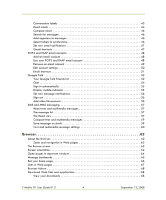 4
4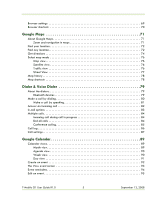 5
5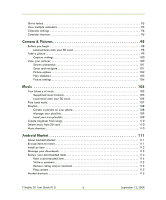 6
6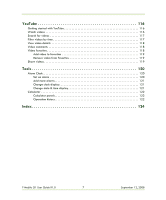 7
7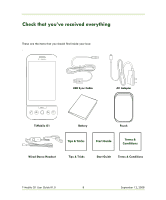 8
8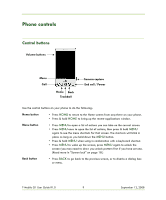 9
9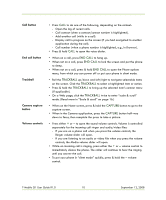 10
10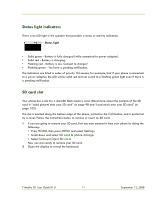 11
11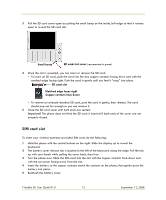 12
12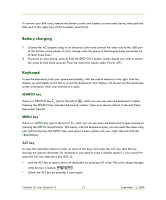 13
13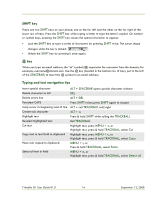 14
14 15
15 16
16 17
17 18
18 19
19 20
20 21
21 22
22 23
23 24
24 25
25 26
26 27
27 28
28 29
29 30
30 31
31 32
32 33
33 34
34 35
35 36
36 37
37 38
38 39
39 40
40 41
41 42
42 43
43 44
44 45
45 46
46 47
47 48
48 49
49 50
50 51
51 52
52 53
53 54
54 55
55 56
56 57
57 58
58 59
59 60
60 61
61 62
62 63
63 64
64 65
65 66
66 67
67 68
68 69
69 70
70 71
71 72
72 73
73 74
74 75
75 76
76 77
77 78
78 79
79 80
80 81
81 82
82 83
83 84
84 85
85 86
86 87
87 88
88 89
89 90
90 91
91 92
92 93
93 94
94 95
95 96
96 97
97 98
98 99
99 100
100 101
101 102
102 103
103 104
104 105
105 106
106 107
107 108
108 109
109 110
110 111
111 112
112 113
113 114
114 115
115 116
116 117
117 118
118 119
119 120
120 121
121 122
122 123
123 124
124 125
125 126
126 127
127 128
128 129
129 130
130 131
131 132
132 133
133 134
134 135
135 136
136 137
137 138
138 139
139 140
140 141
141


