HTC T-Mobile G1 User Manual - Page 14
SHIFT key, Typing and text navigation tips - w w w unlock c o m
 |
View all HTC T-Mobile G1 manuals
Add to My Manuals
Save this manual to your list of manuals |
Page 14 highlights
SHIFT key There are two SHIFT keys on your phone; one on the far left and the other on the far right of the lower row of keys. Press the SHIFT key while typing a letter to type the letter's capital. On number or symbol keys, pressing the SHIFT key causes the special character to appear. • Lock the SHIFT key to type a series of characters by pressing SHIFT twice. The cursor shape changes while the key is locked: . • Unlock the SHIFT key by pressing it once again. @ key When you type an email address, the "at" symbol (@) separates the username from the domain; for example, [email protected]. Use the @ key (located in the bottom row of keys, just to the left of the SPACEBAR) to insert the @ symbol in an email address. Typing and text navigation tips Insert special character Delete character to left Delete entire line Persistent CAPS Jump cursor to beginning/end of line Create tab character Highlight text Deselect highlighted text Cut text Copy text in text field to clipboard Paste text copied to clipboard Select all text in field ALT + SPACEBAR opens special character selector DEL ALT + DEL Press SHIFT twice; press SHIFT again to escape ALT + roll TRACKBALL left/right ALT + q Press & hold SHIFT while rolling the TRACKBALL Roll TRACKBALL Highlight text, press MENU + x, or Highlight text, press & hold TRACKBALL, select Cut Highlight text, press MENU + c, or Highlight text, press & hold TRACKBALL, select Copy MENU + v, or Press & hold TRACKBALL, select Paste MENU + a, or Highlight text, press & hold TRACKBALL, select Select all T-Mobile G1 User Guide R1.0 14 September 12, 2008
-
 1
1 -
 2
2 -
 3
3 -
 4
4 -
 5
5 -
 6
6 -
 7
7 -
 8
8 -
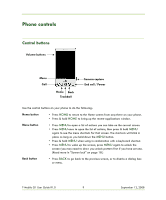 9
9 -
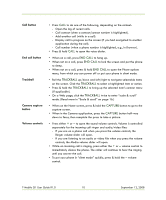 10
10 -
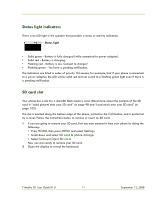 11
11 -
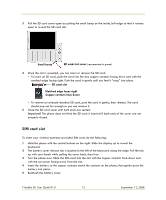 12
12 -
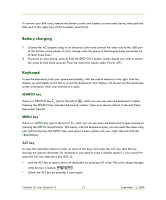 13
13 -
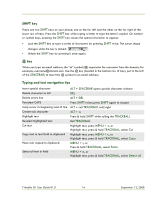 14
14 -
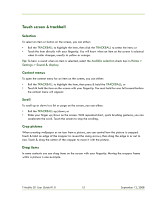 15
15 -
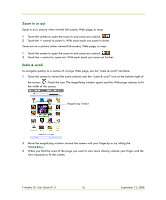 16
16 -
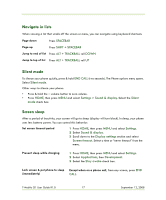 17
17 -
 18
18 -
 19
19 -
 20
20 -
 21
21 -
 22
22 -
 23
23 -
 24
24 -
 25
25 -
 26
26 -
 27
27 -
 28
28 -
 29
29 -
 30
30 -
 31
31 -
 32
32 -
 33
33 -
 34
34 -
 35
35 -
 36
36 -
 37
37 -
 38
38 -
 39
39 -
 40
40 -
 41
41 -
 42
42 -
 43
43 -
 44
44 -
 45
45 -
 46
46 -
 47
47 -
 48
48 -
 49
49 -
 50
50 -
 51
51 -
 52
52 -
 53
53 -
 54
54 -
 55
55 -
 56
56 -
 57
57 -
 58
58 -
 59
59 -
 60
60 -
 61
61 -
 62
62 -
 63
63 -
 64
64 -
 65
65 -
 66
66 -
 67
67 -
 68
68 -
 69
69 -
 70
70 -
 71
71 -
 72
72 -
 73
73 -
 74
74 -
 75
75 -
 76
76 -
 77
77 -
 78
78 -
 79
79 -
 80
80 -
 81
81 -
 82
82 -
 83
83 -
 84
84 -
 85
85 -
 86
86 -
 87
87 -
 88
88 -
 89
89 -
 90
90 -
 91
91 -
 92
92 -
 93
93 -
 94
94 -
 95
95 -
 96
96 -
 97
97 -
 98
98 -
 99
99 -
 100
100 -
 101
101 -
 102
102 -
 103
103 -
 104
104 -
 105
105 -
 106
106 -
 107
107 -
 108
108 -
 109
109 -
 110
110 -
 111
111 -
 112
112 -
 113
113 -
 114
114 -
 115
115 -
 116
116 -
 117
117 -
 118
118 -
 119
119 -
 120
120 -
 121
121 -
 122
122 -
 123
123 -
 124
124 -
 125
125 -
 126
126 -
 127
127 -
 128
128 -
 129
129 -
 130
130 -
 131
131 -
 132
132 -
 133
133 -
 134
134 -
 135
135 -
 136
136 -
 137
137 -
 138
138 -
 139
139 -
 140
140 -
 141
141
 |
 |

