HTC T-Mobile G1 User Manual - Page 114
Review your downloaded items - review of
 |
View all HTC T-Mobile G1 manuals
Add to My Manuals
Save this manual to your list of manuals |
Page 114 highlights
Open downloaded item 1 From the Android Market Home screen, press MENU and select My downloads. 2 Select the item you want to open. The Item details screen appears. 3 Select the Open button at the bottom of the screen. Read security permissions for this item Items you download and install on your phone typically have access to functionality. You can view what an item has access to on your phone: 1 From the Android Market Home screen, press MENU and select My downloads. 2 Select the item you want to read about. The Item details screen appears. 3 Press MENU and select Security permissions. 4 All areas of your phone that this item has access to are listed. 5 Dismiss the screen by selecting OK. Flag content If you have a concern about an item, you can "flag" it for further investigation. Read how in "Flag content" on page 115. You can further manage your Android Market applications from the Home > Settings > Applications > Manage applications screen. Read more in "Applications" on page 29. Review your downloaded items Rate a downloaded item If you'd like to rate one of the items you've downloaded from Android Market, follow these steps: 1 From the Android Market Home screen, press MENU and select My downloads. 2 Select the item you want to rate to open its Item details screen. 3 Select the My rating section to open the Rate it! dialog box. Touch the number of stars you want to give the item...more stars is better! T-Mobile G1 User Guide R1.0 114 September 12, 2008
-
 1
1 -
 2
2 -
 3
3 -
 4
4 -
 5
5 -
 6
6 -
 7
7 -
 8
8 -
 9
9 -
 10
10 -
 11
11 -
 12
12 -
 13
13 -
 14
14 -
 15
15 -
 16
16 -
 17
17 -
 18
18 -
 19
19 -
 20
20 -
 21
21 -
 22
22 -
 23
23 -
 24
24 -
 25
25 -
 26
26 -
 27
27 -
 28
28 -
 29
29 -
 30
30 -
 31
31 -
 32
32 -
 33
33 -
 34
34 -
 35
35 -
 36
36 -
 37
37 -
 38
38 -
 39
39 -
 40
40 -
 41
41 -
 42
42 -
 43
43 -
 44
44 -
 45
45 -
 46
46 -
 47
47 -
 48
48 -
 49
49 -
 50
50 -
 51
51 -
 52
52 -
 53
53 -
 54
54 -
 55
55 -
 56
56 -
 57
57 -
 58
58 -
 59
59 -
 60
60 -
 61
61 -
 62
62 -
 63
63 -
 64
64 -
 65
65 -
 66
66 -
 67
67 -
 68
68 -
 69
69 -
 70
70 -
 71
71 -
 72
72 -
 73
73 -
 74
74 -
 75
75 -
 76
76 -
 77
77 -
 78
78 -
 79
79 -
 80
80 -
 81
81 -
 82
82 -
 83
83 -
 84
84 -
 85
85 -
 86
86 -
 87
87 -
 88
88 -
 89
89 -
 90
90 -
 91
91 -
 92
92 -
 93
93 -
 94
94 -
 95
95 -
 96
96 -
 97
97 -
 98
98 -
 99
99 -
 100
100 -
 101
101 -
 102
102 -
 103
103 -
 104
104 -
 105
105 -
 106
106 -
 107
107 -
 108
108 -
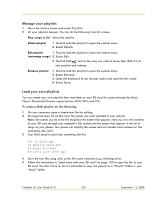 109
109 -
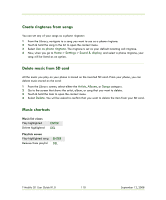 110
110 -
 111
111 -
 112
112 -
 113
113 -
 114
114 -
 115
115 -
 116
116 -
 117
117 -
 118
118 -
 119
119 -
 120
120 -
 121
121 -
 122
122 -
 123
123 -
 124
124 -
 125
125 -
 126
126 -
 127
127 -
 128
128 -
 129
129 -
 130
130 -
 131
131 -
 132
132 -
 133
133 -
 134
134 -
 135
135 -
 136
136 -
 137
137 -
 138
138 -
 139
139 -
 140
140 -
 141
141
 |
 |

