HTC T-Mobile G1 User Manual - Page 13
Battery charging, Keyboard - colors
 |
View all HTC T-Mobile G1 manuals
Add to My Manuals
Save this manual to your list of manuals |
Page 13 highlights
To remove your SIM card, remove the battery cover and battery as instructed above, then push the SIM card to the right, free of the brackets, and lift out. Battery charging 1 Connect the AC adapter plug to an electrical outlet and connect the other end to the USB port at the bottom of the phone. To fully charge when the phone is discharged, keep connected for at least three hours. 2 To power on your phone, press & hold the END CALL button. (Later, should you want to power off, press & hold three seconds. From the menu that opens, select Power off.) Keyboard To use the keyboard, hold your phone horizontally, with the control buttons on the right. Push the display up and slightly to the left to reveal the keyboard. Your display will always use the landscape screen orientation when your keyboard is open. SEARCH key There is a SEARCH key (just to the left of @), which you can use when the keyboard is open. Pressing the SEARCH key launches the search window. Type your search criteria in the text field, then select Search. MENU key There is a MENU key (just to the left of Z), which you can use when the keyboard is open instead of pressing the MENU control button. This means, with the keyboard open, you can open the menu using your left hand (press the MENU key) and select a menu option with your right (roll and click the TRACKBALL). ALT key To type the characters shown in color on some of the keys, first press the ALT key, then the key showing the special character. For example, if you need to type a double quote ("), you would first press the ALT key, then the k key [ALT, k]. • Lock the ALT key to type a series of characters by pressing ALT twice. The cursor shape changes while the key is locked: . • Unlock the ALT key by pressing it once again. T-Mobile G1 User Guide R1.0 13 September 12, 2008
-
 1
1 -
 2
2 -
 3
3 -
 4
4 -
 5
5 -
 6
6 -
 7
7 -
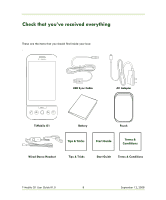 8
8 -
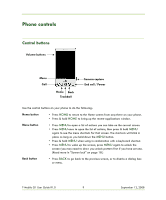 9
9 -
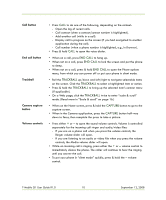 10
10 -
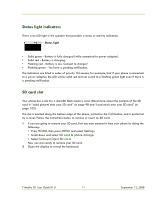 11
11 -
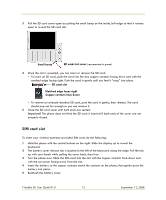 12
12 -
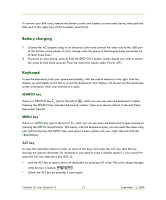 13
13 -
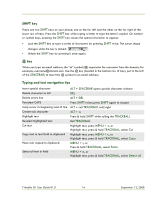 14
14 -
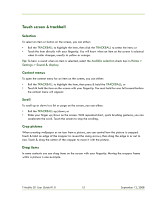 15
15 -
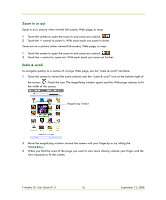 16
16 -
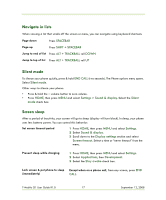 17
17 -
 18
18 -
 19
19 -
 20
20 -
 21
21 -
 22
22 -
 23
23 -
 24
24 -
 25
25 -
 26
26 -
 27
27 -
 28
28 -
 29
29 -
 30
30 -
 31
31 -
 32
32 -
 33
33 -
 34
34 -
 35
35 -
 36
36 -
 37
37 -
 38
38 -
 39
39 -
 40
40 -
 41
41 -
 42
42 -
 43
43 -
 44
44 -
 45
45 -
 46
46 -
 47
47 -
 48
48 -
 49
49 -
 50
50 -
 51
51 -
 52
52 -
 53
53 -
 54
54 -
 55
55 -
 56
56 -
 57
57 -
 58
58 -
 59
59 -
 60
60 -
 61
61 -
 62
62 -
 63
63 -
 64
64 -
 65
65 -
 66
66 -
 67
67 -
 68
68 -
 69
69 -
 70
70 -
 71
71 -
 72
72 -
 73
73 -
 74
74 -
 75
75 -
 76
76 -
 77
77 -
 78
78 -
 79
79 -
 80
80 -
 81
81 -
 82
82 -
 83
83 -
 84
84 -
 85
85 -
 86
86 -
 87
87 -
 88
88 -
 89
89 -
 90
90 -
 91
91 -
 92
92 -
 93
93 -
 94
94 -
 95
95 -
 96
96 -
 97
97 -
 98
98 -
 99
99 -
 100
100 -
 101
101 -
 102
102 -
 103
103 -
 104
104 -
 105
105 -
 106
106 -
 107
107 -
 108
108 -
 109
109 -
 110
110 -
 111
111 -
 112
112 -
 113
113 -
 114
114 -
 115
115 -
 116
116 -
 117
117 -
 118
118 -
 119
119 -
 120
120 -
 121
121 -
 122
122 -
 123
123 -
 124
124 -
 125
125 -
 126
126 -
 127
127 -
 128
128 -
 129
129 -
 130
130 -
 131
131 -
 132
132 -
 133
133 -
 134
134 -
 135
135 -
 136
136 -
 137
137 -
 138
138 -
 139
139 -
 140
140 -
 141
141
 |
 |

