HTC T-Mobile G1 User Manual - Page 12
SIM card slot - phone cover
 |
View all HTC T-Mobile G1 manuals
Add to My Manuals
Save this manual to your list of manuals |
Page 12 highlights
3 Pull the SD card cover open by pulling the small bump on the inside, left edge so that it rotates open to reveal the SD card slot. Small bump SD card slot cover (represented in green) 4 Once the slot is revealed, you can insert or remove the SD card: • To insert an SD card, push the card into the slot, copper contacts facing down and with the notched edge facing right. Push the card in gently until you feel it "snap" into place. SD card slot Notched edge faces right Copper contacts face down • To remove an already-installed SD card, push the card in gently, then release. The card should pop out far enough so you can remove it. 5 Close the SD card cover until both ends are seated. Important! The phone does not think the SD card is inserted if both ends of the cover are not properly closed. SIM card slot To insert your wireless operator-provided SIM card, do the following: 1 Hold the phone with the control buttons on the right. Slide the display up to reveal the keyboard. 2 The battery cover release tab is located to the left of the keyboard along the edge. Pull the tab up with your thumb while pulling the cover back, then free. 3 Turn the phone over. Slide the SIM card into the slot with the copper contacts face-down and with the cut corner facing away from the slot. 4 Insert the battery so the copper contacts match the contacts on the phone, then gently press the battery into place. 5 Reattach the battery cover. T-Mobile G1 User Guide R1.0 12 September 12, 2008
-
 1
1 -
 2
2 -
 3
3 -
 4
4 -
 5
5 -
 6
6 -
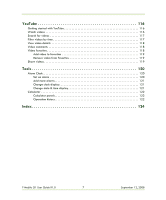 7
7 -
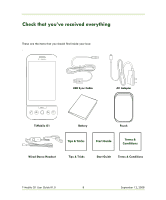 8
8 -
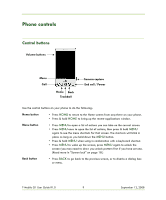 9
9 -
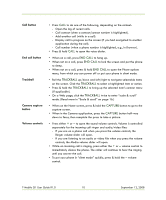 10
10 -
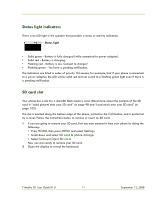 11
11 -
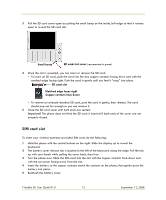 12
12 -
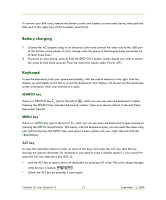 13
13 -
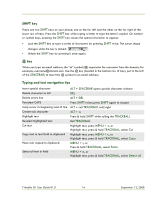 14
14 -
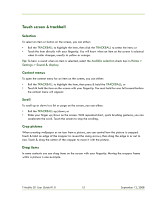 15
15 -
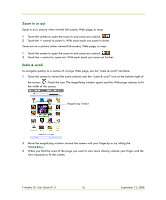 16
16 -
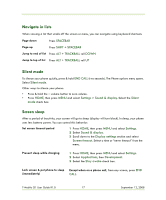 17
17 -
 18
18 -
 19
19 -
 20
20 -
 21
21 -
 22
22 -
 23
23 -
 24
24 -
 25
25 -
 26
26 -
 27
27 -
 28
28 -
 29
29 -
 30
30 -
 31
31 -
 32
32 -
 33
33 -
 34
34 -
 35
35 -
 36
36 -
 37
37 -
 38
38 -
 39
39 -
 40
40 -
 41
41 -
 42
42 -
 43
43 -
 44
44 -
 45
45 -
 46
46 -
 47
47 -
 48
48 -
 49
49 -
 50
50 -
 51
51 -
 52
52 -
 53
53 -
 54
54 -
 55
55 -
 56
56 -
 57
57 -
 58
58 -
 59
59 -
 60
60 -
 61
61 -
 62
62 -
 63
63 -
 64
64 -
 65
65 -
 66
66 -
 67
67 -
 68
68 -
 69
69 -
 70
70 -
 71
71 -
 72
72 -
 73
73 -
 74
74 -
 75
75 -
 76
76 -
 77
77 -
 78
78 -
 79
79 -
 80
80 -
 81
81 -
 82
82 -
 83
83 -
 84
84 -
 85
85 -
 86
86 -
 87
87 -
 88
88 -
 89
89 -
 90
90 -
 91
91 -
 92
92 -
 93
93 -
 94
94 -
 95
95 -
 96
96 -
 97
97 -
 98
98 -
 99
99 -
 100
100 -
 101
101 -
 102
102 -
 103
103 -
 104
104 -
 105
105 -
 106
106 -
 107
107 -
 108
108 -
 109
109 -
 110
110 -
 111
111 -
 112
112 -
 113
113 -
 114
114 -
 115
115 -
 116
116 -
 117
117 -
 118
118 -
 119
119 -
 120
120 -
 121
121 -
 122
122 -
 123
123 -
 124
124 -
 125
125 -
 126
126 -
 127
127 -
 128
128 -
 129
129 -
 130
130 -
 131
131 -
 132
132 -
 133
133 -
 134
134 -
 135
135 -
 136
136 -
 137
137 -
 138
138 -
 139
139 -
 140
140 -
 141
141
 |
 |

