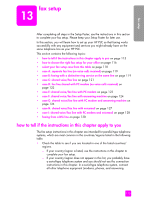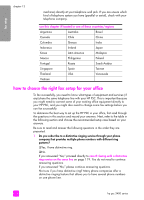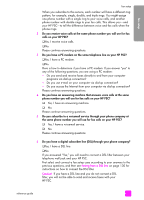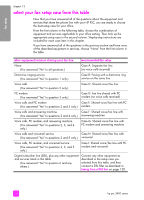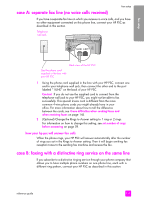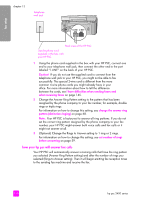HP 2410 HP PSC 2400 Photosmart series All-in-One - (English) Reference Guide - Page 130
how your hp psc will answer fax calls, set number of rings
 |
View all HP 2410 manuals
Add to My Manuals
Save this manual to your list of manuals |
Page 130 highlights
chapter 13 Telephone wall jack fax setup Back view of the HP PSC Use the phone cord supplied in the box with your HP PSC 1 Using the phone cord supplied in the box with your HP PSC, connect one end to your telephone wall jack, then connect the other end to the port labeled "1-LINE" on the back of your HP PSC. Caution! If you do not use the supplied cord to connect from the telephone wall jack to your HP PSC, you might not be able to fax successfully. This special 2-wire cord is different from the more common 4-wire phone cords you might already have in your office. For more information about how to tell the difference between the cords, see I have difficulties when sending faxes and when receiving faxes on page 145. 2 Change the Answer Ring Pattern setting to the pattern that has been assigned by the phone company to your fax number, for example, double rings or triple rings. For information on how to change this setting, see change the answer ring pattern (distinctive ringing) on page 68. Note: Your HP PSC is factory-set to answer all ring patterns. If you do not set the correct ring pattern assigned by the phone company to your fax number, your HP PSC might answer both voice calls and fax calls or it might not answer at all. 3 (Optional) Change the Rings to Answer setting to 1 ring or 2 rings. For information on how to change this setting, see set number of rings before answering on page 59. how your hp psc will answer fax calls Your HP PSC will automatically answer incoming calls that have the ring pattern you selected (Answer Ring Pattern setting) and after the number of rings you selected (Rings to Answer setting). Then it will begin emitting fax reception tones to the sending fax machine and receive the fax. 120 hp psc 2400 series