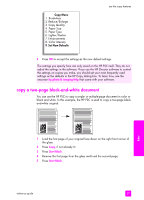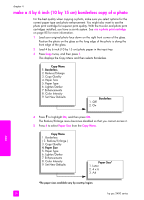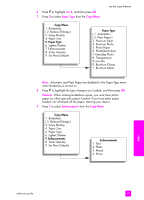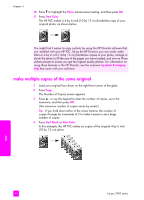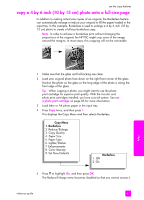HP 2410 HP PSC 2400 Photosmart series All-in-One - (English) Reference Guide - Page 52
Paper Size, Copy Menu, Letter, Caution
 |
View all HP 2410 manuals
Add to My Manuals
Save this manual to your list of manuals |
Page 52 highlights
chapter 4 6 Press 4 to select Paper Size from the Copy Menu. Copy Menu 1. Borderless ( 2. Reduce/Enlarge ) 3. Copy Quality 4. Paper Size 5. Paper Type 6. Lighter/Darker 7. Enhancements 8. Color Intensity 9. Set New Defaults Paper Size* 1. Letter 2. 4 x 6 3. A4 *The paper sizes available vary by country/region. 7 Press to highlight Letter or A4, as appropriate, and then press OK. 8 Press 5 to select Paper Type from the Copy Menu. Copy Menu 1. Borderless ( 2. Reduce/Enlarge ) 3. Copy Quality 4. Paper Size 5. Paper Type 6. Lighter/Darker 7. Enhancements 8. Color Intensity 9. Set New Defaults Paper Type ( 1. Automatic ) ( 2. Plain Paper ) 3. Premium Inkjet 4. Premium Photo 5. Photo Paper 6. PhotoQual Inkjet 7. Everyday Photo 8. Transparency 9. Iron-On 0. Brochure Glossy *. Brochure Matte Note: Automatic and Plain Paper are disabled in the Paper Type menu when Borderless is turned on. 9 Press to highlight the type of paper you loaded, and then press OK. Caution! When making borderless copies, you must have photo paper (or other specialty paper) loaded. If you have plain paper loaded, ink will bleed off the paper, staining your device. copy 42 hp psc 2400 series