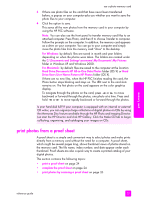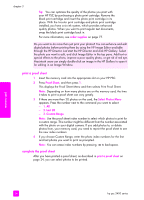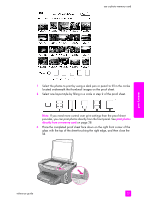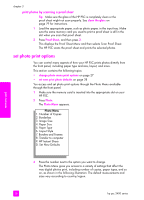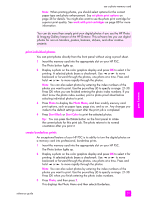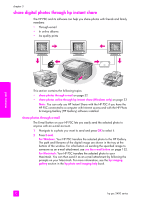HP 2410 HP PSC 2400 Photosmart series All-in-One - (English) Reference Guide - Page 38
set new print photo defaults, print photos directly from a memory card
 |
View all HP 2410 manuals
Add to My Manuals
Save this manual to your list of manuals |
Page 38 highlights
chapter 3 select image size This setting lets you select the size of the photo image to be printed. select paper size This setting lets you select the paper size for the current print job. select paper type This setting lets you select the best paper type for the current print job. The default Automatic value lets the HP PSC detect and set the paper type using a sensor. The paper types shown in this setting vary depending on the paper size currently selected. select layout style The Paper Saver layout style fits as many photos on the paper as possible, rotating and cropping photos if necessary. The Album layout styles keep the orientation of the original photos. Album (Portrait Page) and Album (Landscape Page) refer to the orientation of the page, not the photos themselves. Some cropping might occur. select borders and frames This option places the chosen border as a frame around all photos in the current print job. set new print photo defaults You can change the print photo defaults from the front panel. 1 Press Photo. The Photo Menu appears. 2 Make changes to any option as needed. You automatically return to the Photo Menu when you confirm a new setting for any option. 3 Press 0 when at the Photo Menu, and then press OK when prompted to set new defaults. All the current settings become the new photo defaults. print photos directly from a memory card You can insert a memory card in your HP PSC and use the front panel to print photos directly from the memory card. This section contains the following topics: • print individual photos on page 29 • create borderless prints on page 29 • deselect photos on page 30 • use quick print to print the current photo on page 30 • print a DPOF file on page 30 memory card 28 hp psc 2400 series