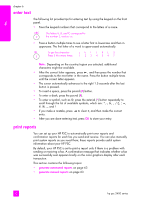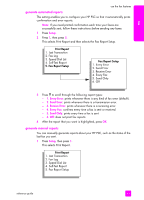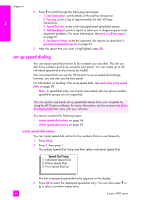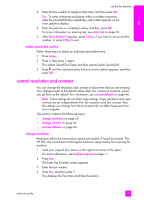HP 2410 HP PSC 2400 Photosmart series All-in-One - (English) Reference Guide - Page 70
set up your hp psc to answer fax calls manually - psc fax setup
 |
View all HP 2410 manuals
Add to My Manuals
Save this manual to your list of manuals |
Page 70 highlights
fax chapter 6 3 Press until the number of rings before answering is highlighted. If you have an answering machine on this phone line, set your HP PSC to answer the phone after the answering machine. The number of rings to answer for the HP PSC should be greater than the number of rings to answer for the answering machine. You want the answering machine to answer before your HP PSC. The HP PSC monitors calls and will answer if it detects fax tones. 4 Press OK to accept the setting. 5 If you have a modem on this phone line, turn off the setting in the modem's software that automatically receives faxes to your computer; otherwise, your HP PSC will not receive faxes properly. For information on setting up your HP PSC with other office equipment, such as answering machines and voice mail, see fax setup on page 115. set up your hp psc to answer fax calls manually In certain situations, you might want to receive faxes manually. For example, if you share a line between your HP PSC and phone and you do not have distinctive ringing, you will need to set up the HP PSC to answer fax calls manually. This is because the HP PSC will not be able to distinguish between fax calls and phone calls. When receiving faxes manually, you must be available to respond in person to the incoming fax call, or your HP PSC cannot receive faxes. For more information on receiving faxes manually, see receive a fax manually on page 61. For information on setting up your HP PSC with other office equipment, such as answering machines and voice mail, see fax setup on page 115. 1 Press Setup. 2 Press 3, then press 3 again. This selects Basic Fax Setup and then selects Rings to Answer. Basic Fax Setup 1. Date and Time 2. Fax Header 3. Rings to Answer 4. Paper Size 5. Tone or Pulse Dialing 6. Ring and Beep Volume Rings to Answer 1. 6 rings 2. No Answer 3. 1 ring 4. 2 rings 5. 3 rings 6. 4 rings 7. 5 rings 3 Press 2. This selects No Answer. 4 Press OK to accept the setting. 60 hp psc 2400 series