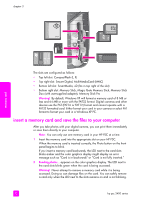HP 2410 HP PSC 2400 Photosmart series All-in-One - (English) Reference Guide - Page 27
set the paper type, set paper type from the copy menu - all in one software
 |
View all HP 2410 manuals
Add to My Manuals
Save this manual to your list of manuals |
Page 27 highlights
load originals & paper load originals and load paper paper tips Labels (work only with printing) • Always use letter or A4 label sheets designed for use with HP inkjet products (such as Avery Inkjet Labels), and make sure that the labels are not over two years old. • Fan the stack of labels to make sure none of the pages are sticking together. • Place a stack of label sheets on top of standard paper in the input tray, print side down. Do not insert labels one sheet at a time. Continuous (banner) paper (works only with printing) Continuous banner paper is also known as computer or z-fold paper. • Before loading banner paper, remove all other paper from the input tray, then remove the output tray. Leave the output tray off of the HP PSC while the banner prints to prevent the continuous banner paper from tearing. Remove the output tray. Insert the unattached edge of the paper into the input tray. • If you use non-HP banner paper, use 20-lb. paper and fan the paper before loading it. • Verify that the stack of banner paper contains at least five pages in the stack. • Carefully tear off the perforated edge strips from both sides of the paper stack, if any, and unfold and refold the paper to make sure the pages do not stick together. • Put the paper in the input tray so that the unattached edge is at the top of the stack. Insert the first edge into the input tray until it stops, as shown in the illustration above. set the paper type The following procedure describes how to set the paper type for Copy and Photo options. Select the Paper Type setting that matches the paper or transparency film you are using. Note: When printing from your computer, set the paper type properties in the Print dialog box of the software application. This section contains the following topics: • set paper type from the copy menu on page 17 • set paper type from the photo menu on page 18 set paper type from the copy menu 1 Press Copy twice, and then press 5. This displays the Copy Menu and then selects Paper Type. 2 Press to highlight a paper type setting, and then press OK. reference guide 17