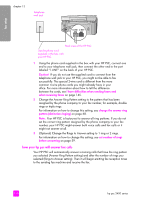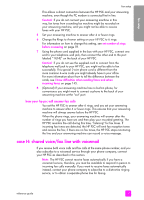HP 2410 HP PSC 2400 Photosmart series All-in-One - (English) Reference Guide - Page 135
how your hp psc will answer fax calls, office. For more information about how to tell the difference
 |
View all HP 2410 manuals
Add to My Manuals
Save this manual to your list of manuals |
Page 135 highlights
Telephone wall jack fax setup IN OUT fax setup Back view of the HP PSC Use the phone cord supplied in the box with your HP PSC Answering machine Telephone (Optional) 1 Remove the white plug from the port labeled "2-EXT" on the back of your HP PSC. 2 Unplug your answering machine from the telephone wall jack, and connect it to the port labeled "2-EXT" on the back of your HP PSC. Caution! If you do not connect your answering machine directly to your HP PSC, fax tones from a sending fax machine might be recorded on your answering machine, and you might not be able to receive faxes with your HP PSC. 3 Set your answering machine to answer after 4 or fewer rings. 4 Change the Rings to Answer setting on your HP PSC to 6 rings. For information on how to change this setting, see set number of rings before answering on page 59. 5 Using the phone cord supplied in the box with your HP PSC, connect one end to your telephone wall jack, then connect the other end to the port labeled "1-LINE" on the back of your HP PSC. Caution! If you do not use the supplied cord to connect from the telephone wall jack to your HP PSC, you might not be able to fax successfully. This special 2-wire cord is different from the more common 4-wire phone cords you might already have in your office. For more information about how to tell the difference between the cords, see I have difficulties when sending faxes and when receiving faxes on page 145. 6 (Optional) If your answering machine has no built-in phone, for convenience you might want to connect a phone to the back of your answering machine at the "out" port. how your hp psc will answer fax calls You set the HP PSC to answer after 6 rings, and you set your answering machine to answer after 4 or fewer rings. This ensures that your answering machine will always answer before the HP PSC. reference guide 125