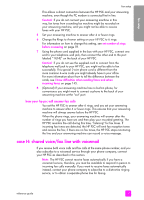HP 2410 HP PSC 2400 Photosmart series All-in-One - (English) Reference Guide - Page 142
use the e-mail button - psc screen not working
 |
View all HP 2410 manuals
Add to My Manuals
Save this manual to your list of manuals |
Page 142 highlights
hp instant share chapter 14 Note: Your computer must be connected to the Internet to use HP Instant Share. If you are an AOL or Compuserve user, please connect to your Internet service provider before attempting to use HP Instant Share. use the e-mail button The E-mail button on your HP PSC lets you easily send a selected photo to anyone with an e-mail account. For more information see use a photo memory card on page 21. 1 Navigate to a photo you want to send and press OK to select it. 2 Press E-mail. The HP Instant Share tab within the HP Gallery displays. Your HP PSC transfers the selected photo to the HP Gallery. The path and filename of the digital image are shown in the Selection Tray at the bottom of the window. Note: Make sure the photo you select appears on the color graphics display. The photo that appears on the display is sent to the HP Gallery, even if it is different from the one that you selected. 3 In the Control area, click Start HP Instant Share. The Go Online screen appears in the Work area. 4 Click Next. The One-Time Setup-Region and Terms of Use screen appears. 5 Select your country/region from the drop-down list. 6 Read the Terms of Service, check the I agree box, and click Next. The Create HP Instant Share E-Mail screen appears. 7 Complete the To, From, Subject, and Message fields. Note: To open and maintain an e-mail address book, click Address Book, register with HP Instant Share, and obtain a HP Passport. Note: To send your e-mail to multiple addresses, click the How to e-mail multiple people link. 8 Click Next. The Add Captions screen appears. 9 Enter a caption for your photo, and then click Next. Your photo is uploaded to the HP Instant Share services website. After the photo is uploaded, the Photos E-mailed screen appears. Your e-mail is sent with a link to a secure Web page that stores your photo for 60 days. 10 Click Finish. The HP Instant Share website opens in your browser. From the website you can select your photo, and choose from a number of processing options. 132 hp psc 2400 series