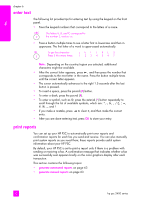HP 2410 HP PSC 2400 Photosmart series All-in-One - (English) Reference Guide - Page 67
send a two- black-and-white fax, send a color original or photo fax
 |
View all HP 2410 manuals
Add to My Manuals
Save this manual to your list of manuals |
Page 67 highlights
fax use the fax features 4 Press Start Black. Pressing Start Black scans the first page to memory. After the page has been scanned, the front panel prompts you to scan another page. 5 Press 1 (Yes) to fax another page or 2 (No) if you do not have another page to fax. send a two-page black-and-white fax You can send a two-page (or more) fax in black and white from your HP PSC. Note: You can also send a color original or photo fax. For more information, see send a color original or photo fax on page 57. 1 Load the first page face down on the right front corner of the glass. For more information, see load an original on page 11. 2 Press Fax. The Enter Fax Number screen appears. 3 Enter the fax number. Tip: To enter a three-second pause within a number sequence, press the pound (#) button repeatedly, until a dash appears on the color graphics display. 4 Press Start Black. Pressing Start Black scans the first page to memory. After the page has been scanned, the front panel prompts you to scan another page. 5 Press 1 (Yes) to scan another page. 6 When prompted, remove the first page from the glass and load the second page. 7 Press OK to fax the second page. After the pages are scanned into memory, the HP PSC dials the number and then sends the fax. Did you know that you can send a fax from your computer by using the HP Director software that comes with your HP PSC? You can also create and attached a computer-generated cover page with your fax. It's easy. For more information, see the onscreen hp photo & imaging help that came with your software. send a color original or photo fax You can fax a color original or photo from your HP PSC. When sending a color fax, if your HP PSC determines that the recipient's fax machine supports only black-and-white faxes, the HP PSC will send the fax in black and white. We recommend that you use only color originals for color faxing. 1 Load your original face down on the right front corner of the glass. For more information, see load an original on page 11. Tip: To center a 4 by 6 inch (10 by 15 cm) photo, place the photo on the center of a blank letter- or A4-size paper, and then place the original on the glass. reference guide 57