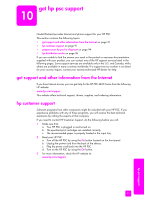HP 2410 HP PSC 2400 Photosmart series All-in-One - (English) Reference Guide - Page 96
align the print cartridges, This selects Tools, and then selects Align Print Cartridge.
 |
View all HP 2410 manuals
Add to My Manuals
Save this manual to your list of manuals |
Page 96 highlights
chapter 9 ! To remove the print cartridge from the print cartridge protector, press down and back on the top of the print cartridge protector to release the print cartridge, then slide the print cartridge out of the print cartridge protector. maintain your hp psc align the print cartridges The HP PSC prompts you to align cartridges every time you install or replace a print cartridge. You can also align the print cartridges at any time from the front panel or the HP Director. Aligning the print cartridges ensures high-quality output. Note: If you remove and re-install the same print cartridge, the HP PSC will not prompt you to align the print cartridges. to align the print cartridges from the front panel when prompted ! Press OK. The HP PSC prints a print cartridge alignment sheet and aligns the print cartridges. Recycle or discard the page. to align the cartridges from the front panel 1 Press Setup. 2 Press 5, then press 2. This selects Tools, and then selects Align Print Cartridge. Tools 1. Clean Print Cartridge 2. Align Print Cartridge 3. Restore Factory Defaults 4. Reprint Faxes in Memory The HP PSC prints a print cartridge alignment sheet and aligns the print cartridges. Recycle or discard the page. 86 hp psc 2400 series