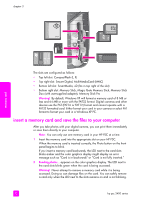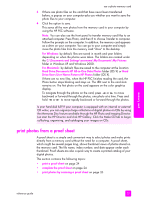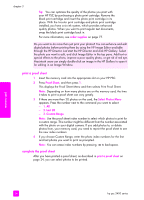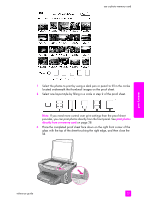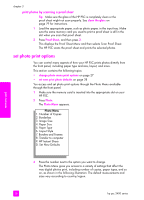HP 2410 HP PSC 2400 Photosmart series All-in-One - (English) Reference Guide - Page 33
print photos from a proof sheet, C:\Documents and Settings\username\My Documents\My Pictures - scan options are not set windows 8
 |
View all HP 2410 manuals
Add to My Manuals
Save this manual to your list of manuals |
Page 33 highlights
use a photo memory card 3 If there are photo files on the card that have never been transferred before, a pop-up on your computer asks you whether you want to save the photo files to your computer. 4 Click the option to save. This saves all the new photos from the memory card to your computer by using the HP PSC software. Note: You can also use the front panel to transfer memory card files to an attached computer. Press Photo, and then 8 to choose Transfer to computer. Follow the prompts on the computer. In addition, the memory card appears as a drive on your computer. You can go to your computer and simply move the photo files from the memory card "drive" to the desktop. For Windows: by default, files are saved in month and year folders depending on when the photos were taken. The folders are created under the C:\Documents and Settings\username\My Documents\My Pictures folder in Windows XP and Windows 2000. For Macintosh: by default, files are saved to the computer at the location Hard Drive:Documents:HP All-in-One Data:Photos folder (OS 9) or Hard Drive:Users:User Name:Pictures:HP Photos folder (OS X). If there are no new files, when the HP PSC finishes reading the card, the Photo button stops blinking and stays on. The LED next to the card slots remains on. The first photo on the card appears on the color graphics display. To navigate through the photos on the card, press or to move backward or forward through the photos, one photo at a time. Press and hold or to move rapidly backward or forward through the photos. Is your hard disk full? If your computer is equipped with an internal or external CD writer, you can organize large collections of digital photos on CDs by using the Memories Disc feature available through the HP Photo and Imaging Director. Just start the HP Director and click HP Gallery. Click the Make CD tab to begin collecting, organizing, and cataloging your images on CDs. print photos from a proof sheet A proof sheet is a simple and convenient way to select photos and make prints directly from a memory card without the need for a computer. A proof sheet, which might be several pages long, shows thumbnail views of photos stored on the memory card. The file name, index number, and date appear under each thumbnail. Proof sheets are also a quick way to create a printed catalog of your digital photos. This section contains the following topics: • print a proof sheet on page 24 • complete the proof sheet on page 24 • print photos by scanning a proof sheet on page 26 memory card reference guide 23