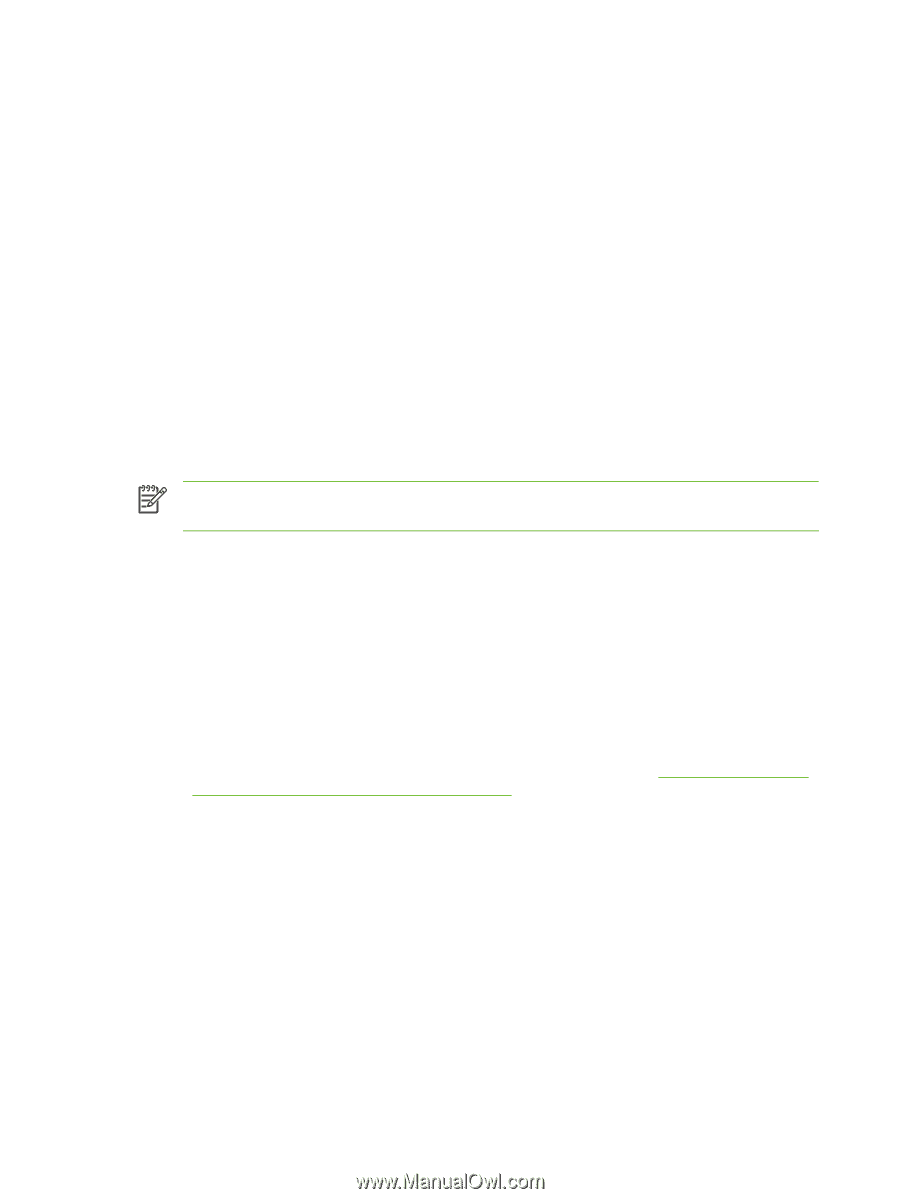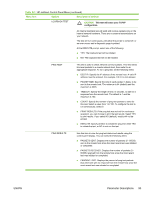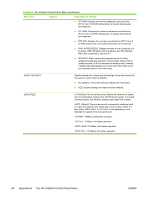HP 3600dn HP Jetdirect Print Server Administrator's Guide - Page 106
Step 3. Printing a Test File, LPD on Windows 2000/Server 2003 Systems, Installing TCP/IP Software
 |
UPC - 829160888897
View all HP 3600dn manuals
Add to My Manuals
Save this manual to your list of manuals |
Page 106 highlights
Step 3. Printing a Test File Print a test file using the LPD commands. For instructions, see the information provided for your system. LPD on Windows 2000/Server 2003 Systems This section describes how to configure Windows 2000 and 2003 Server networks to use the HP Jetdirect LPD (Line Printer Daemon) services. The process consists of two parts: ■ Installing TCP/IP software (if not already installed). ■ Configuring a network LPD printer. Installing TCP/IP Software This procedure lets you check whether you have TCP/IP installed on your Windows system, and to install the services if necessary. NOTE You may need your Windows System distribution files or CD-ROMs to install TCP/IP components. 1 To check whether you have Microsoft TCP/IP Printing protocol and TCP/IP printing support: ● Windows 2000/Server 2003- Windows 2000: Click Start, Settings, Control Panel. Then double-click the Network and Dial-up Connections folder. Double-click the Local Area Connection for your network and click Properties. Server 2003: Click Start, All Programs, Accessories, Communications, and open the Network Connections folder. Double-click the Local Area Connection for your network and click Properties. If Internet Protocol (TCP/IP) is listed and enabled in the list of components used by this connection, the necessary services are already installed. (Proceed to Configuring a Network Printer for Windows 2000/Server 2003 Systems). If not, go to step 2. 2 If you have not previously installed the services: ● Windows 2000/Server 2003-In the Local Area Connection Properties window, click Install. In the Select Network Component Type window, select Protocol and click Add to add the Internet Protocol (TCP/IP). Follow the instructions on the screen. 3 Enter TCP/IP configuration values for the computer: ● Windows 2000/Server 2003-On the General tab in the Local Area Connection Properties window, select Internet Protocol (TCP/IP) and click Properties. If you are configuring a Windows server, type the IP address, default gateway address, and subnet mask in the appropriate spaces. 98 Appendix C Configuring for LPD Printing ENWW