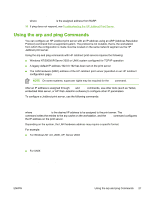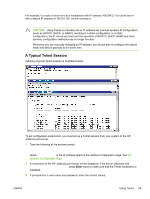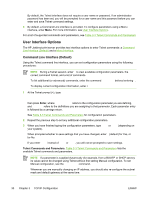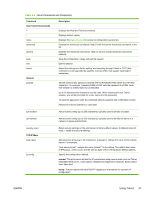HP 3600dn HP Jetdirect Print Server Administrator's Guide - Page 34
Using RARP
 |
UPC - 829160888897
View all HP 3600dn manuals
Add to My Manuals
Save this manual to your list of manuals |
Page 34 highlights
NOTE If you choose to re-enable a DHCP configuration, the print server will acquire its configuration information from a DHCP server. This means that when you choose DHCP and complete your configuration session (using Telnet, for example), the TCP/IP protocol for the print server is re-initialized and all current configuration information is deleted. The print server then attempts to acquire new configuration information by sending DHCP requests on the network to a DHCP server. For DHCP configuration through Telnet, refer to Using Telnet in this chapter. Using RARP This section describes how to configure the print server using the Reverse Address Resolution Protocol (RARP) on UNIX and Linux systems. This setup procedure enables the RARP daemon running on your system to respond to a RARP request from the HP Jetdirect print server and to supply the IP address to the print server. 1 Turn the printer off. 2 Log onto your UNIX or Linux system as a superuser. 3 Make sure the RARP daemon is running on your system by typing the following command at the system prompt: ps -ef | grep rarpd (UNIX) ps ax | grep rarpd (BSD or Linux) 4 The system response should be similar to the following: 861 0.00.2 24 72 5 14:03 0:00 rarpd -a 860 0.00.5 36 140 5 14:03 0:00 rarpd -a 5 If the system does not display a process number for the RARP daemon, see the rarpd man page for instructions on starting the RARP daemon. 6 Edit the /etc/hosts file to add your designated IP address and node name for the HP Jetdirect print server. For example: 192.168.45.39 laserjet1 7 Edit the /etc/ethers file (the /etc/rarpd.conf file in HP-UX 10.20) to add the LAN hardware address/station address (from the configuration page) and the node name for the HP Jetdirect print server. For example: 00:01:E6:a8:b0:00 laserjet1 NOTE If your system uses Network Information Service (NIS), you need to incorporate changes to the NIS host and ethers databases. 8 Turn the printer on. 9 To verify that the card is configured with the correct IP address, use the ping utility. At the prompt, type: 26 Chapter 3 TCP/IP Configuration ENWW