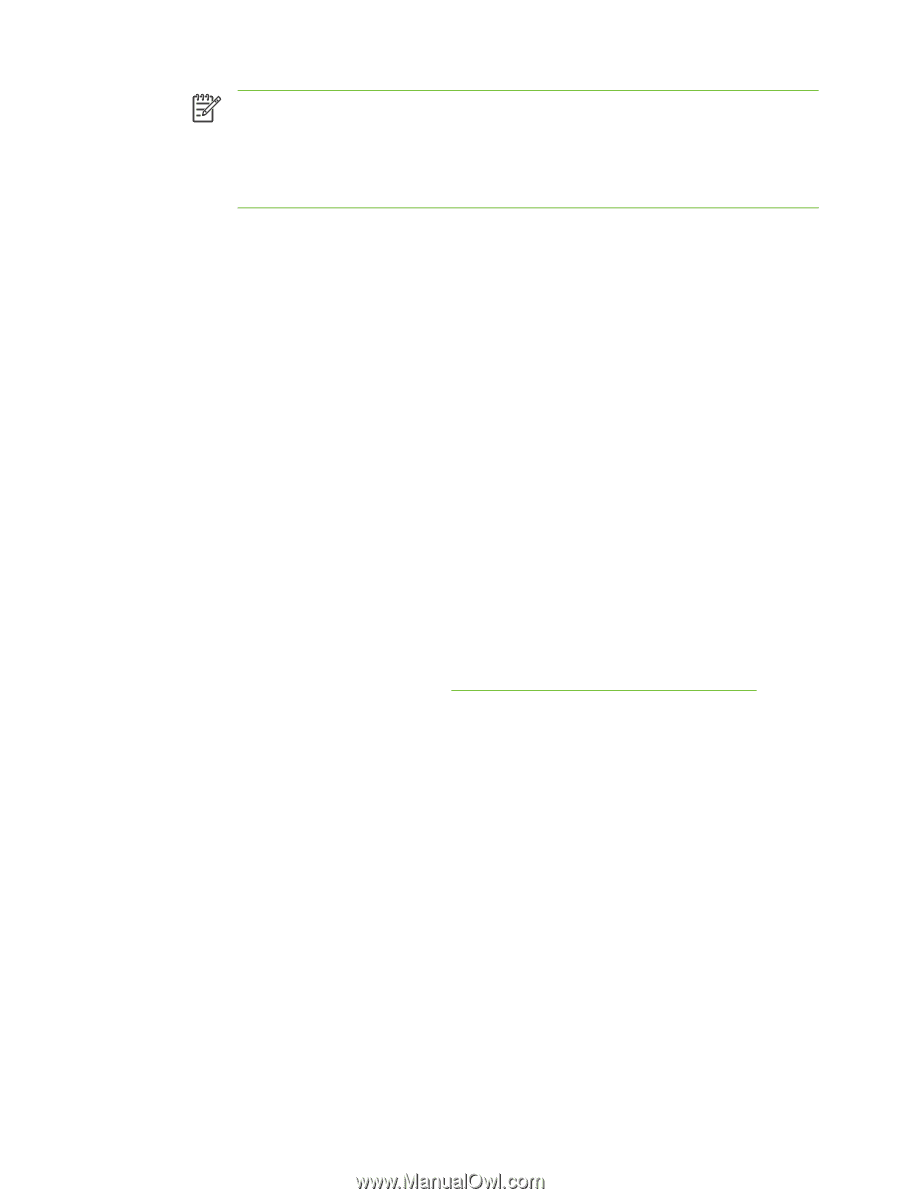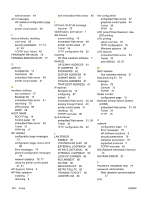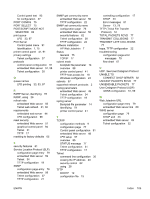HP 3600dn HP Jetdirect Print Server Administrator's Guide - Page 108
Verifying the Configuration, Printing from Windows Clients, LPD on Windows XP Systems - driver windows 10
 |
UPC - 829160888897
View all HP 3600dn manuals
Add to My Manuals
Save this manual to your list of manuals |
Page 108 highlights
NOTE The HP Jetdirect print server treats text files as unformatted text or ASCII files. Files that are raw are formatted files in PCL, PostScript, or HP-GL/2 printer languages. If the queue type is binps, the PostScript interpreter is instructed to interpret the print job as binary PostScript data. 7 Select the Manufacturer and Printer model. (If necessary, click Have Disk and follow the instructions to install the printer driver.) Click Next. 8 Choose to keep the existing driver, if prompted. Click Next. 9 Enter a printer name, and choose whether this printer will be the default printer. Click Next. 10 Choose whether this printer will be available to other computers. If shared, enter a share name that identifies the printer to other users. Click Next. 11 If desired, enter a location and other information for this printer. Click Next. 12 Choose whether to print a test page, and click Next. 13 Click Finish to close the wizard. Verifying the Configuration From within Windows, print a file from any application. If the file prints correctly, the configuration was successful. If the print job is not successful, try printing directly from DOS using the following syntax: lpr -S -P filename where ipaddress is the IP address of the print server, queuename is the name "raw" or "text" and filename is the file you wish to print. If the file prints correctly, the configuration was successful. If the file does not print, or prints incorrectly, see Troubleshooting the HP Jetdirect Print Server. Printing from Windows Clients If the Windows system acts as a server by sharing the LPD printer, Windows clients can connect to the printer on the Windows server using the client's Add Printer utility in the Printers folder. LPD on Windows XP Systems This section describes how to configure Windows XP networks to use the HP Jetdirect LPD (Line Printer Daemon) services. The process consists of two parts: ■ Adding Windows Optional Networking Components ■ Configuring a Network LPD Printer. 100 Appendix C Configuring for LPD Printing ENWW