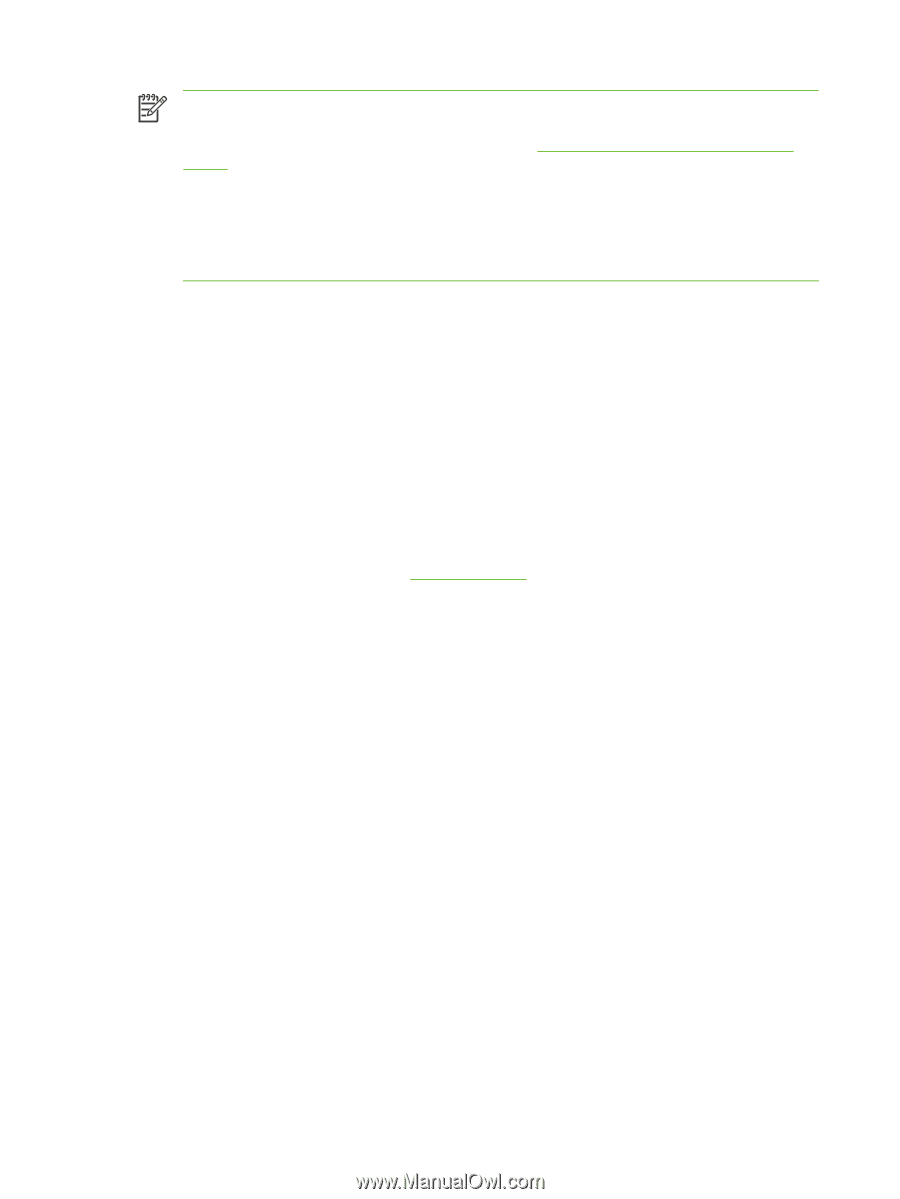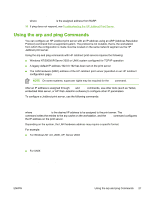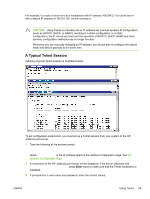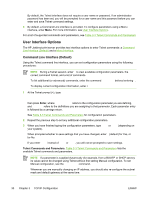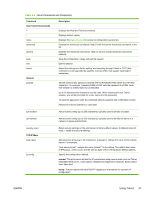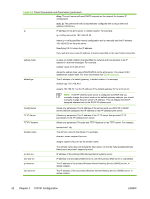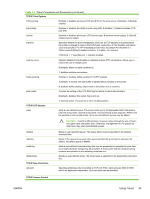HP 3600dn HP Jetdirect Print Server Administrator's Guide - Page 36
Using Telnet, Creating a Telnet Connection
 |
UPC - 829160888897
View all HP 3600dn manuals
Add to My Manuals
Save this manual to your list of manuals |
Page 36 highlights
NOTE Once the IP address has been set on the print server, additional arp and ping commands will be ignored. Once the IP address is configured, arp and ping cannot be used unless the print server is reset to factory values (see Troubleshooting the HP Jetdirect Print Server). On UNIX systems, the arp -s command may vary between different systems. Some BSD-based systems expect the IP address (or host name) in reverse order. Other systems may require additional parameters. See your system documentation for specific command formats. Using Telnet This section describes how to configure the print server (firmware version V.30.xx) using Telnet. Although a Telnet connection may be protected by an administrator password, Telnet connections are not secure. For networks with high security levels, Telnet connections can be disabled on the print server using other tools (for example, TFTP, embedded Web server, or HP Web Jetadmin software). Creating a Telnet Connection To use Telnet commands with the HP Jetdirect print server, a route must be available from your workstation to the print server. If the print server and your computer must have a similar IP address, that is, the network portion of their IP addresses match, chances are that a route will exist. For information on IP address structure, see TCP/IP Overview. If their IP addresses do not match, then you can either change your workstation's IP address to match, or you can try an operating system command to create a route to the print server. (For example, if the print server is configured with a legacy default IP address 192.0.0.192, a route will not likely exist.) On Windows systems, you can use the route command at a Windows command (DOS) prompt to create a route to the print server. For information on system command prompts, see your Windows online help. On Windows NT systems, the command prompt utility is in the Programs folder (click Start, Programs, Command Prompt). On Windows 2000/XP/Server 2003 systems, it is in the Accessories folder in the Programs or All Programs folder. To use the route command, you will also need the IP address of your workstation. To view it, you can enter the appropriate command at the command prompt: C:\> ipconfig (on Windows NT/2000/XP/Server 2003) C:\> winipconfig (on Windows 98) To create a route from the system command prompt, enter the following command: route add where is the IP address configured on the HP Jetdirect print server, and is the IP address of the workstation's network card that is attached to the same physical LAN as the print server. 28 Chapter 3 TCP/IP Configuration ENWW