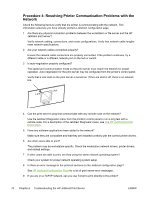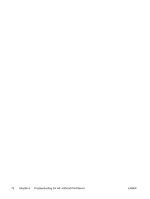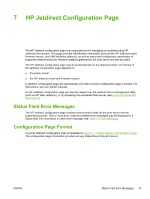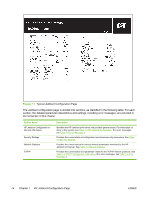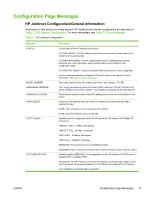HP 3600dn HP Jetdirect Print Server Administrator's Guide - Page 78
Procedure 4: Resolving Printer Communication Problems with the Network
 |
UPC - 829160888897
View all HP 3600dn manuals
Add to My Manuals
Save this manual to your list of manuals |
Page 78 highlights
Procedure 4: Resolving Printer Communication Problems with the Network Check the following items to verify that the printer is communicating with the network. This information assumes you have already printed a Jetdirect configuration page. 1 Are there any physical connection problems between the workstation or file server and the HP Jetdirect print server? Verify network cabling, connections, and router configurations. Verify that network cable lengths meet network specifications. 2 Are your network cables connected properly? Ensure the network cable connectors are properly connected. If the problem continues, try a different cable or a different network port on the hub or switch. 3 Is auto-negotiation properly configured? The speed and communication mode on the print server must match the network for proper operation. Auto-negotiation for the print server may be configured from the printer's control panel. Verify that a Link LED on the print server is turned on. If the Link LED is off, there is no network link. 4 Can the print server's ping test communicate with any remote node on the network? Use the Jetdirect Diagnostic menu from the printer's control panel to run a ping test with a remote node. For a description of the Jetdirect Diagnostic menu, see The HP Jetdirect Control Panel Menu. 5 Have any software applications been added to the network? Make sure they are compatible and that they are installed correctly with the correct printer drivers. 6 Are other users able to print? The problem may be workstation-specific. Check the workstation network drivers, printer drivers, and related settings. 7 If other users are able to print, are they using the same network operating system? Check your system for proper network operating system setup. 8 Is there an error message in the protocol sections on the Jetdirect configuration page? See HP Jetdirect Configuration Page for a list of print server error messages. 9 If you are on a TCP/IP network, can you use Telnet to print directly to the printer? 70 Chapter 6 Troubleshooting the HP Jetdirect Print Server ENWW