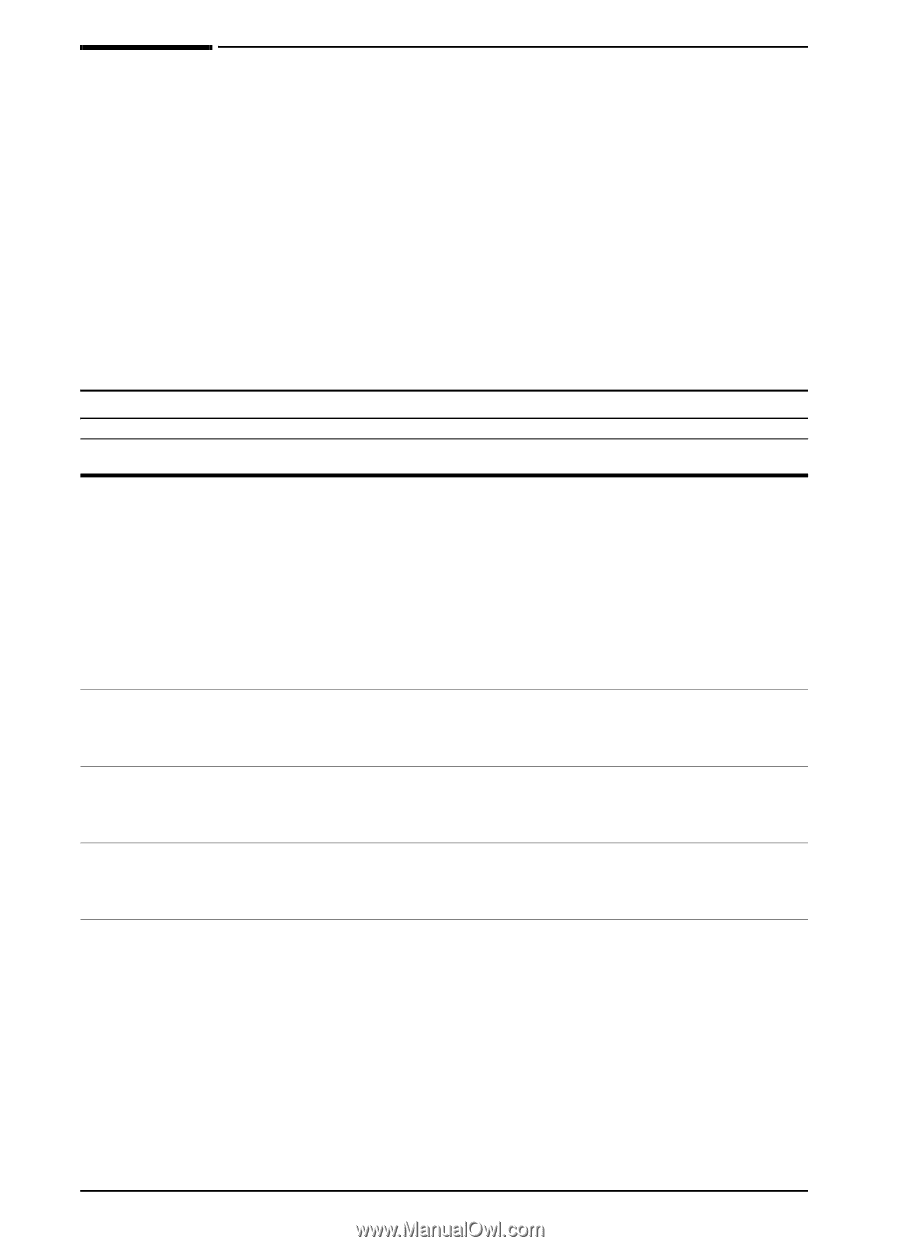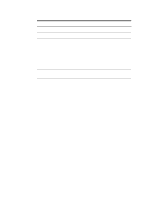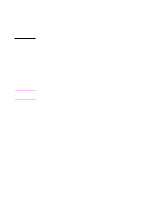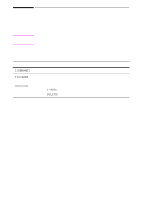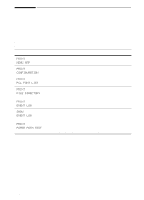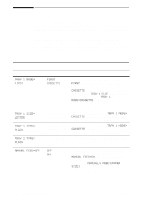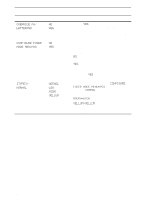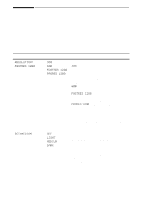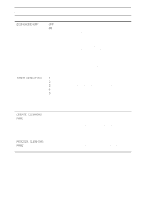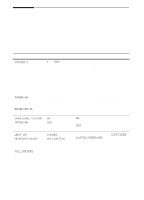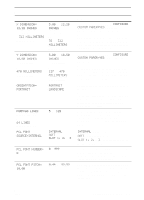HP 5100tn HP LaserJet 5100Le printer - User Guide - Page 110
Paper Handling Menu, MANUAL FEED=OFF
 |
View all HP 5100tn manuals
Add to My Manuals
Save this manual to your list of manuals |
Page 110 highlights
Paper Handling Menu When paper handling settings are correctly configured through the control panel, you can print by choosing the type and size of paper from the printer driver or software application. For more information, see page 43. Some items in this menu can be accessed from a software application, or from the printer driver (if the appropriate driver is installed). Printer driver and software application settings override control panel settings. For more information, see page 39. Paper Handling Menu Item TRAY 1 MODE= FIRST TRAY 1 SIZE= LETTER TRAY 1 TYPE= PLAIN TRAY 2 TYPE= PLAIN MANUAL FEED=OFF Values FIRST CASSETTE For supported paper sizes, see page A-4. For supported paper types, see page A-5. For supported paper types, see page A-5. OFF ON Explanation Determine how the printer will use Tray 1. FIRST: If paper is loaded in Tray 1, the printer will pull paper from that tray first. CASSETTE: A paper size must be assigned to Tray 1 using the TRAY 1 SIZE option (the next item in this menu when TRAY 1 MODE=CASSETTE). This allows Tray 1 to be used as a reserved tray. For more information, see page 41. This item appears only when TRAY 1 MODE= CASSETTE. Set the value to correspond with the paper size currently loaded in Tray 1. This item appears only when TRAY 1 MODE= CASSETTE. Set the value to correspond with the paper type currently loaded in Tray 1. Set the value to correspond with the paper type currently loaded in Tray 2. Feed the paper manually from Tray 1, rather than automatically from a tray. When MANUAL FEED=ON and Tray 1 is empty, the printer goes offline when it receives a print job and displays MANUALLY FEED [PAPER SIZE]. For more information, see page 42. B-4 Control Panel Menus ENWW