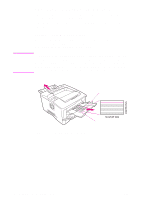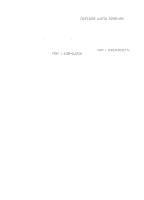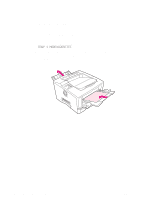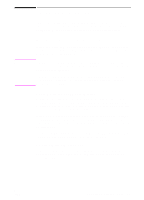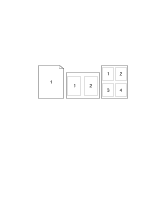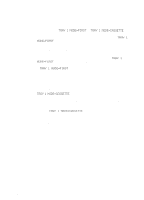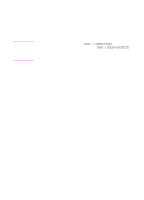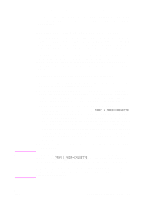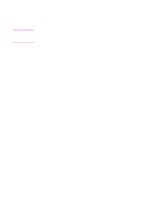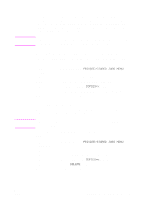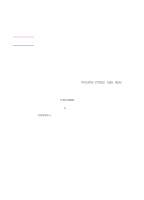HP 5100tn HP LaserJet 5100Le printer - User Guide - Page 49
Customizing Tray 1 Operation, Tray 1 Mode=First
 |
View all HP 5100tn manuals
Add to My Manuals
Save this manual to your list of manuals |
Page 49 highlights
Customizing Tray 1 Operation Customize Tray 1 to fit your printing needs. The printer can be set to print from Tray 1 as long as it is loaded, or to print only from Tray 1 if the type of paper loaded is specifically requested. Set TRAY 1 MODE=FIRST or TRAY 1 MODE=CASSETTE from the Paper Handling Menu in the printer's control panel. (Print speed might be slightly slower when printing from Tray 1 when TRAY 1 MODE=FIRST.) Tray 1 Mode=First If you do not keep paper in Tray 1 all the time, or you use Tray 1 only for manually feeding paper, keep the default setting, TRAY 1 MODE=FIRST in the Paper Handling Menu. • TRAY 1 MODE=FIRST means that the printer usually pulls paper from Tray 1 first unless it is empty. • You can still choose paper from other trays by specifically choosing another tray in the printer driver. Tray 1 Mode=Cassette TRAY 1 MODE=CASSETTE means the printer treats Tray 1 like the other tray. Instead of looking for paper in Tray 1 first, the printer pulls paper either starting from the bottom tray upward, or the tray that matches type or size settings selected from the software. • When TRAY 1 MODE=CASSETTE is set, an option appears in the Paper Handling Menu to configure size as well as type settings for Tray 1. • Through the printer driver, you can select paper from any tray (including Tray 1) by type, size, or source. To print by type and size of paper, see page 47. ENWW Chapter 2: Printing Tasks 45