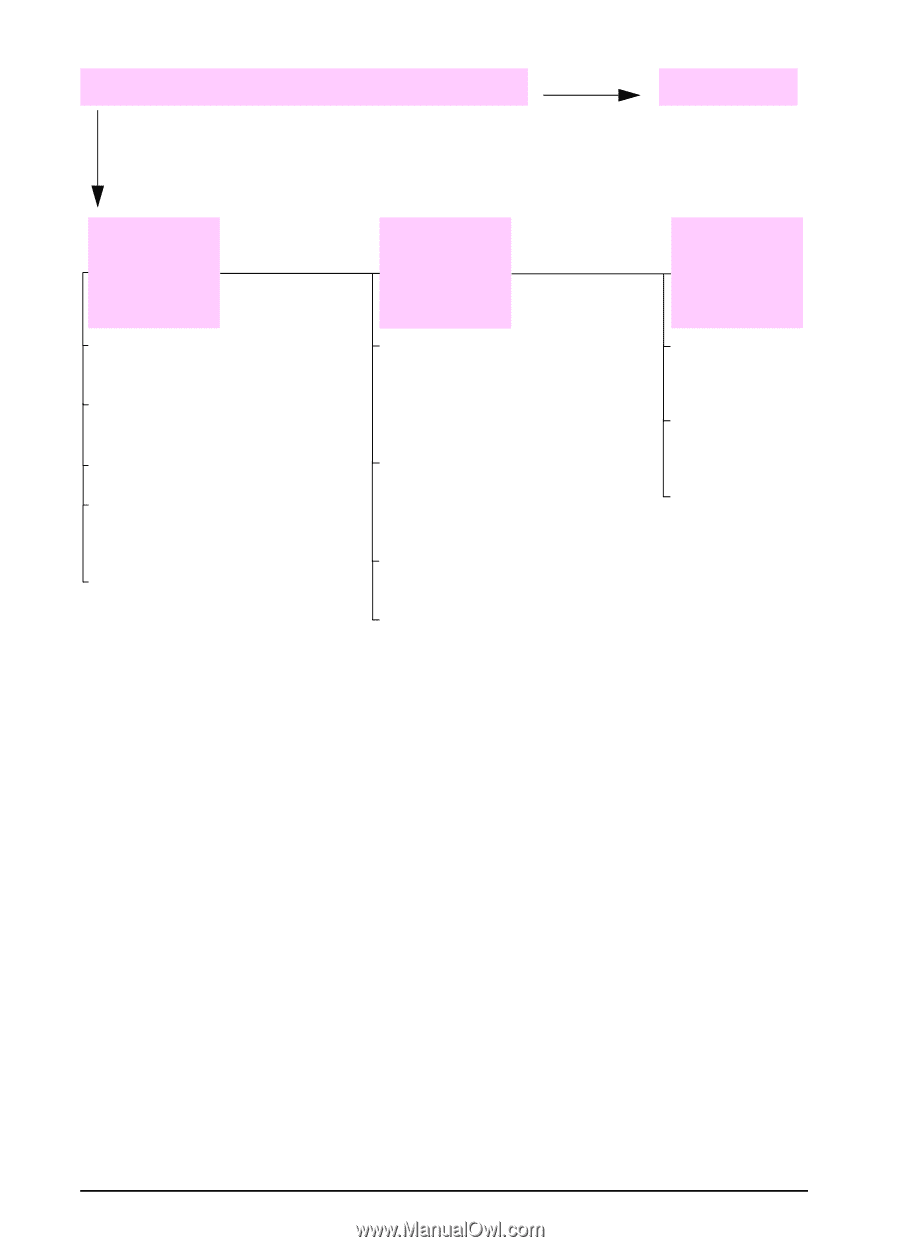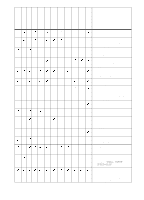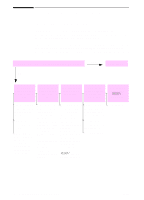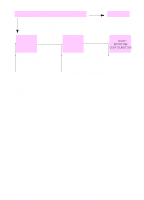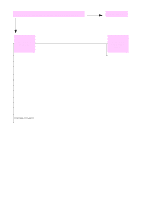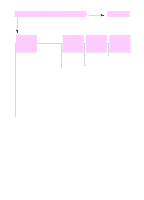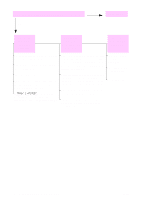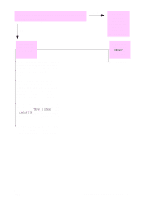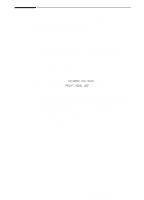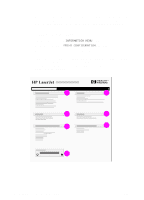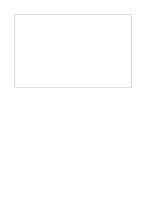HP 5100tn HP LaserJet 5100Le printer - User Guide - Page 84
TRAY 1=FIRST, continued
 |
View all HP 5100tn manuals
Add to My Manuals
Save this manual to your list of manuals |
Page 84 highlights
Does the job print as expected? (continued) YES NO Go to step 5. The print job is not formatted correctly. Pages are not fed correctly or are damaged. There are print quality problems. Check that you are using the proper printer driver (page 17). Check the software settings. (See the software help.) Try a different font. Make sure the setting of the dial in the tray matches the size of the paper loaded in the tray. If TRAY 1=FIRST is set in Paper Handling Menu, the printer pulls paper from Tray 1, regardless of size. Make sure paper is loaded correctly and that the guides are not too tight or too loose against the paper stack. (See the sections on loading paper, starting on page 28.) If you are trying to print A4 paper, the side guides in the tray might have slipped out of place. (Make sure the side guides are locked into position.) If you are having problems printing custom-size paper, see page 40. If pages are wrinkled or curled, or if the image is skewed on the page, see page 71. Adjust the print resolution (page B-6). Check that REt is on (page B-6). Go to page 71. 76 Chapter 4: Problem Solving ENWW