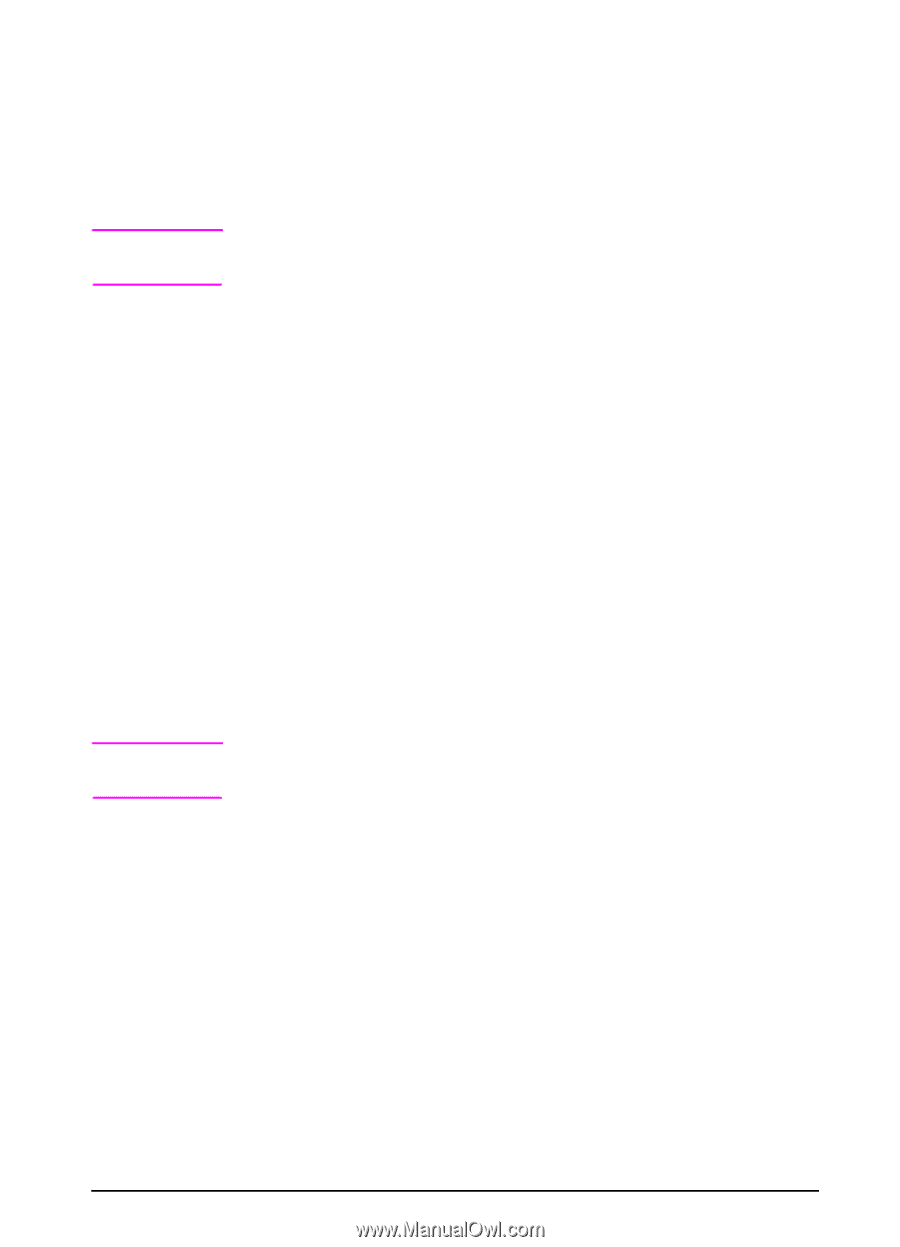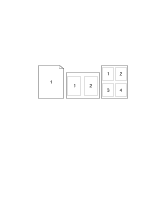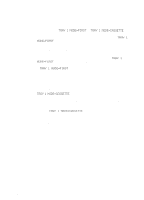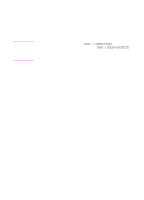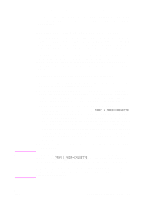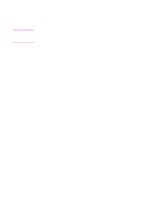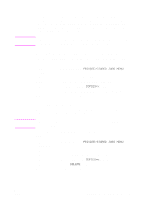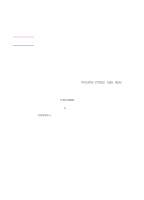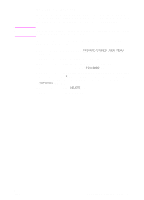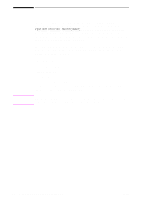HP 5100tn HP LaserJet 5100Le printer - User Guide - Page 53
Proofing and Holding a Job, Printing the Remaining Copies of a Held Job, Deleting a Held Job
 |
View all HP 5100tn manuals
Add to My Manuals
Save this manual to your list of manuals |
Page 53 highlights
Note Note Proofing and Holding a Job The proof and hold feature provides a quick and easy way to print and proof one copy of a job and then print the additional copies. The job is held on the printer's memory until the user prints the additional copies. After the additional copies are printed, the proof and hold job is deleted from the printer. The proof and hold feature works by using the printer's available RAM memory. A minimum of 32 MB of RAM is required. Printing the Remaining Copies of a Held Job The user can print the remaining copies of a job from the control panel. 1 Press [Menu] repeatedly until PRIVATE/STORED JOBS MENU appears. 2 Press [Item] until your user name appears. 3 Press [-Value+] until the desired job name appears. 4 Press [Select] to select the job. COPIES=x appears. 5 Press [-Value+] until the desired number of copies appears. 6 Press [Select] to print the job. Deleting a Held Job When a user sends a proof and hold job, the printer overwrites any previous jobs with the same name. If you turn the printer off and then back on, all quick copy, proof and hold, and private jobs are deleted. A stored proof and hold job can also be deleted from the control panel. 1 Press [Menu] repeatedly until PRIVATE/STORED JOBS MENU appears. 2 Press [Item] until your user name appears. 3 Press [-Value+] until the desired job name appears. 4 Press [Select] to select the job. COPIES=x appears. 5 Press [-Value+] until DELETE appears. 6 Press [Select] to delete the job. ENWW Chapter 2: Printing Tasks 49