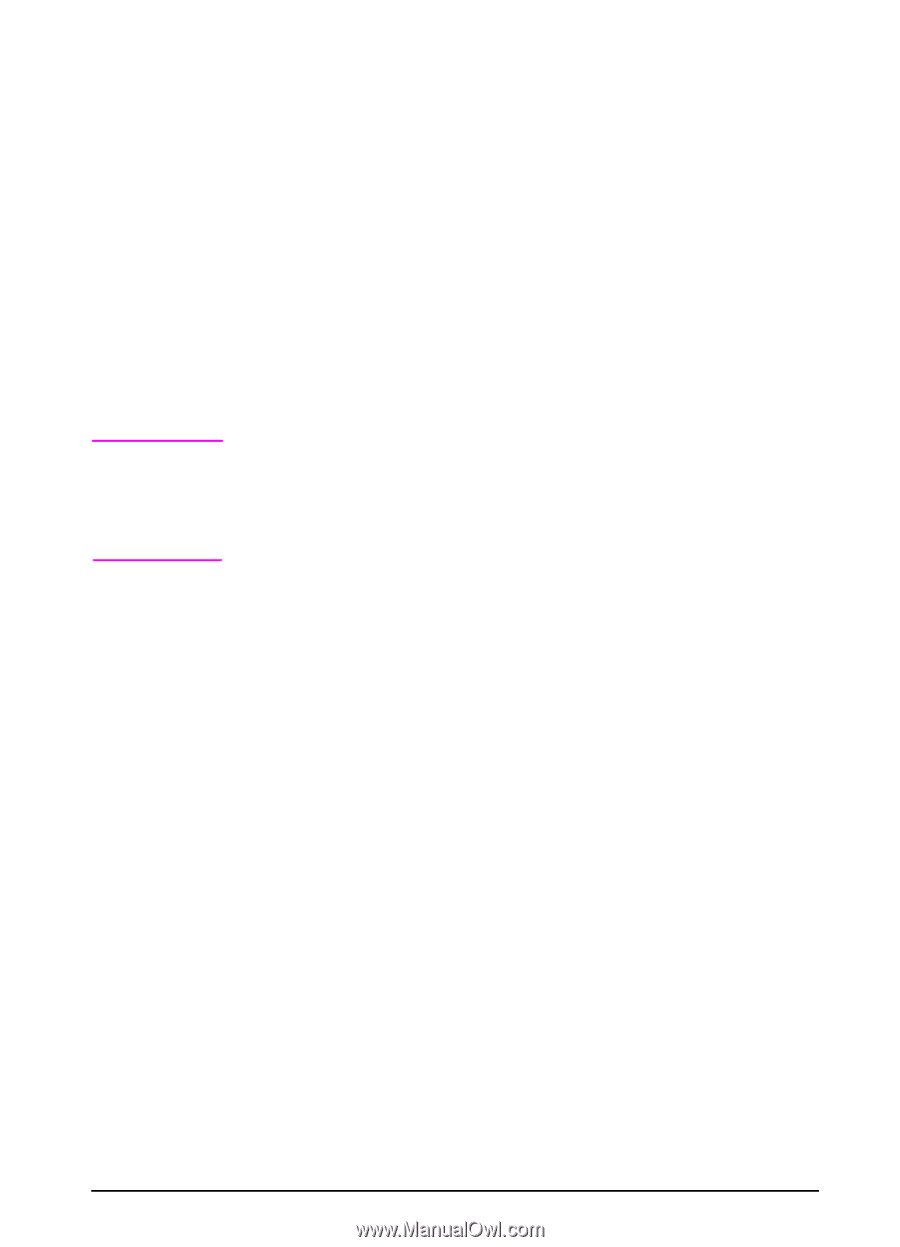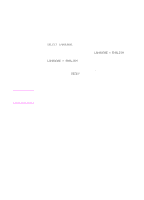HP 5100tn HP LaserJet 5100Le printer - User Guide - Page 19
Control Panel Menus, To change a control panel setting, To print a control panel menu map
 |
View all HP 5100tn manuals
Add to My Manuals
Save this manual to your list of manuals |
Page 19 highlights
Note Control Panel Menus For a complete list of control panel items and possible values, see page B-1. Press [Menu] for access to all control panel menus. To change a control panel setting: 1 Press [Menu] until the desired menu appears. 2 Press [Item] until the desired item appears. 3 Press [- Value +] until the desired setting appears. 4 Press [Select] to save the selection. An asterisk (*) appears next to the selection in the display, indicating that it is now the default. 5 Press [Go] to exit the menu. Settings in the printer driver and software application override control panel settings. (Software application settings override printer driver settings.) If you cannot access a menu or item, it is not an option for the printer. To print a control panel menu map: To see the current settings for all of the menus and items available in the control panel, print a control panel menu map. 1 Press [Menu] until INFORMATION MENU appears. 2 Press [Item] until PRINT MENU MAP appears. 3 Press [Select] to print the menu map. You might want to store the menu map near the printer for reference. ENWW Chapter 1: Printer Basics 11