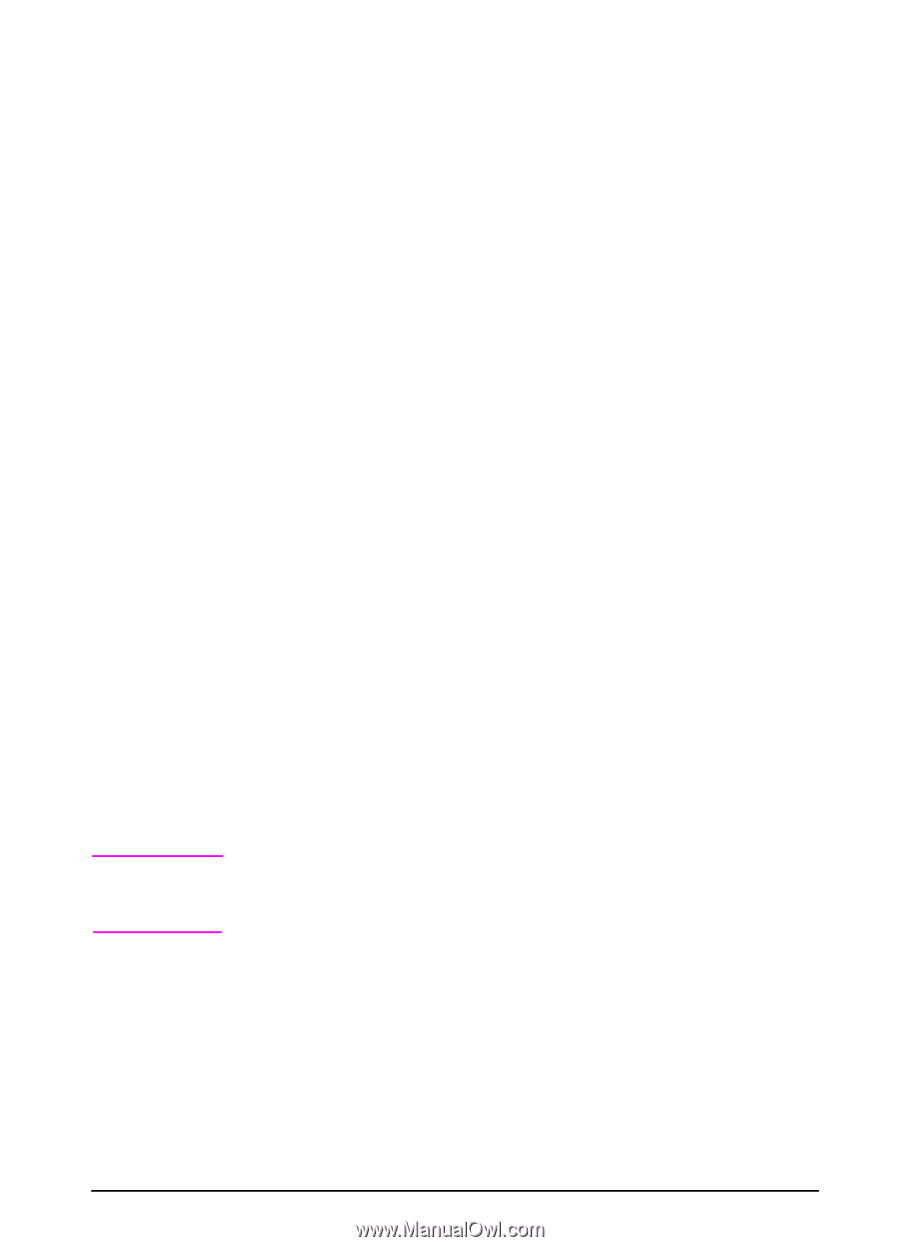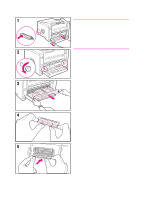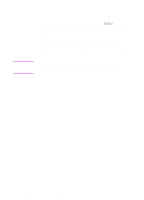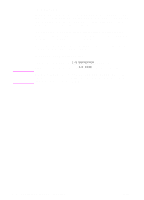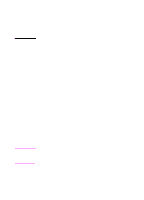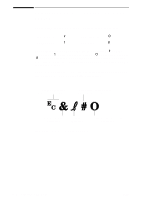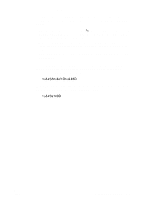HP 5100tn HP LaserJet 5100Le printer - User Guide - Page 129
Adjusting Memory Settings, Resource Saving
 |
View all HP 5100tn manuals
Add to My Manuals
Save this manual to your list of manuals |
Page 129 highlights
Note Adjusting Memory Settings Resource Saving Resource Saving allows the printer to keep downloaded resources (permanent downloaded fonts, macros, or patterns) in memory when the printer language or resolution is changed. If you do not have a flash DIMM for storing downloaded resources, you might want to change the amount of memory allocated to each language when downloading an unusually large number of fonts, or if the printer is in a shared environment. The minimum amount of memory that can be allocated to Resource Saving is 400 KB for PCL. To determine how much memory to allocate to a language: 1 From the Configuration Menu, set RESOURCE SAVE=ON (page B-12). You might need to add memory to the printer in order for this option to appear in the printer's control panel. 2 Also from the Configuration Menu, choose PCL MEMORY and change the setting to the highest value displayed. This amount will vary depending upon how much memory is installed in the printer. 3 Using a software application, download all the fonts you want to use in the selected language. 4 Print a configuration page (page 80). The amount of memory used by the fonts is listed next to the language. Round this figure up to the nearest 100 KB. (For example, if 475 KB are shown, 500 KB should be reserved.) 5 From the Configuration Menu, set PCL MEMORY to the value determined in step 4. 6 Repeat step 3. (You must download all fonts again. See the note below.) When you change the Resource Saving setting, all downloaded resources (such as fonts or macros) will need to be downloaded again, unless they are stored on a flash DIMM. ENWW Printer Memory and Expansion C-5