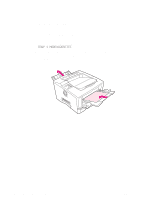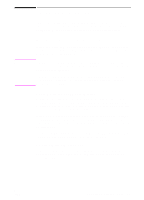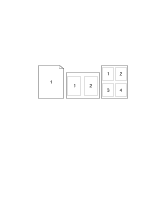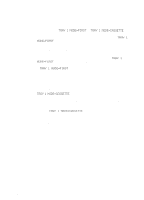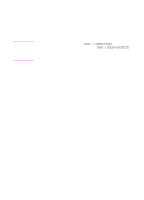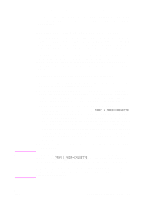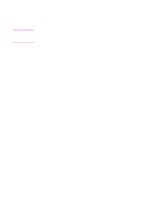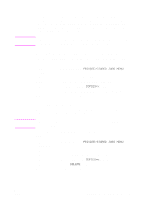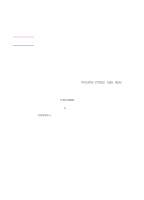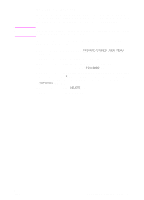HP 5100tn HP LaserJet 5100Le printer - User Guide - Page 51
Printing by Type and Size of Paper
 |
View all HP 5100tn manuals
Add to My Manuals
Save this manual to your list of manuals |
Page 51 highlights
Note Printing by Type and Size of Paper You can configure the printer to select paper by type (such as plain or letterhead) and size (such as letter or A4), as opposed to source (a paper tray). Benefits of Printing by Type and Size of Paper If you frequently use several different kinds of paper, once trays are set up correctly, you do not have to check which paper is loaded in each tray before you print. This is especially helpful when the printer is shared, and more than one person loads or removes paper. Printing by type and size of paper is a way to be sure that print jobs always print on the desired paper. (Some printers have a feature which "locks out" trays, to prevent printing on the wrong paper. Printing by type and size of paper eliminates the need to lock out trays.) To print by type and size of paper, do the following: 1 Be sure to adjust and load the trays correctly. (See the sections on loading paper, starting on page 28.) 2 From the Paper Handling Menu in the printer's control panel, select the paper type for each tray. If you are unsure what type you are loading (such as bond or recycled), check the label on the package of paper. For supported types, see page A-2. 3 Select the paper size settings from the control panel. • Tray 1: If the printer has been set to TRAY 1 MODE=CASSETTE from the Paper Handling Menu, also set the Tray 1 size from the Paper Handling Menu. If custom paper is loaded, set the size of custom paper from the Printing Menu to match the paper loaded in Tray 1. To print custom-size paper, see page 40. • Tray 2: Paper size settings are adjusted when paper is properly loaded into the printer and the paper size dials are set to match the paper size (See the sections on loading paper, starting on page 29.) 4 From the software or printer driver, select the desired type and size of paper. To print by type and size, it might be necessary to unload or close Tray 1, or set TRAY 1 MODE=CASSETTE from the Paper Handling Menu in the printer's control panel. For more information, see page 45. Settings in the printer driver and software application override control panel settings. (Software application settings override printer driver settings.) ENWW Chapter 2: Printing Tasks 47