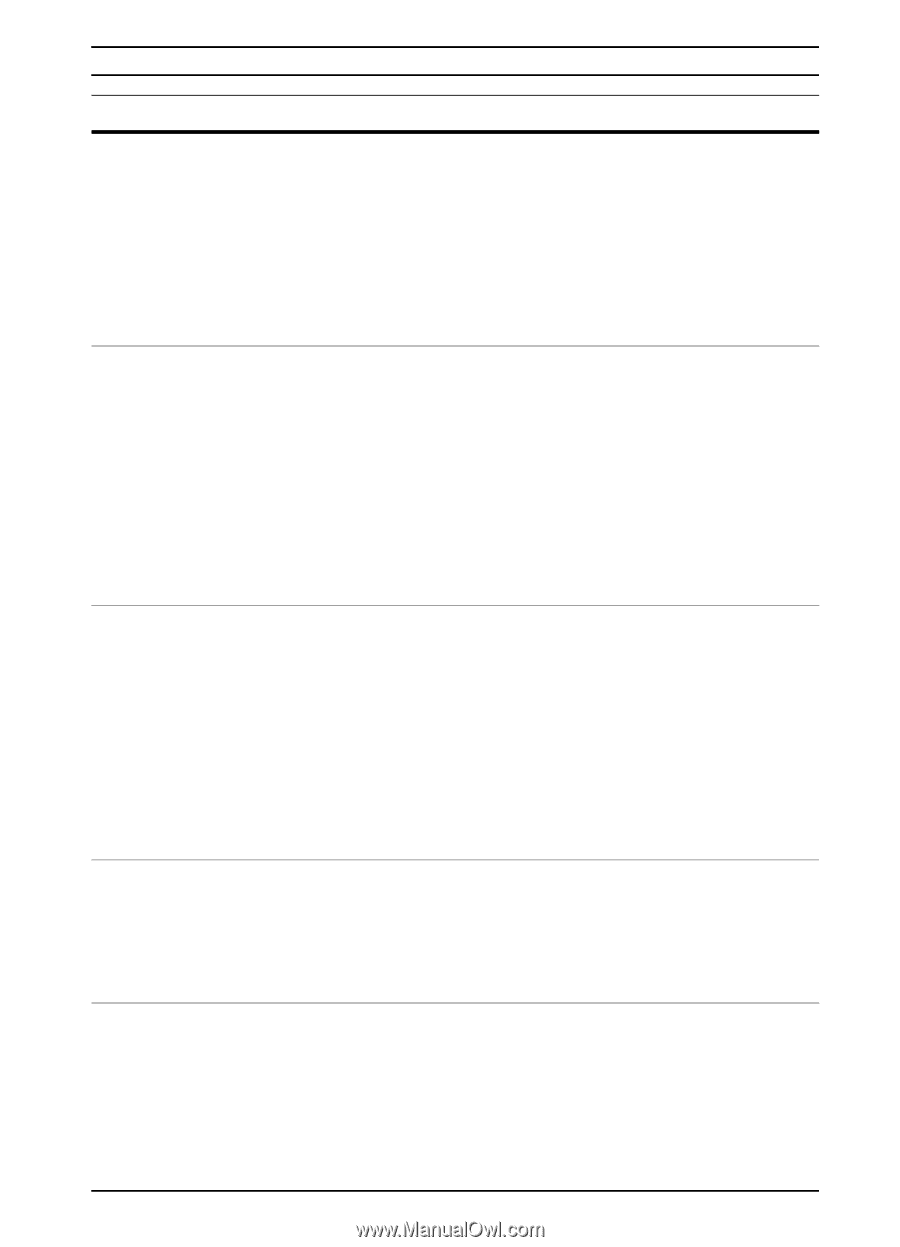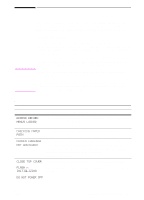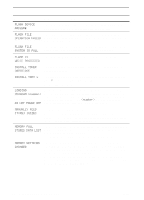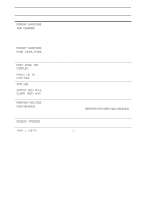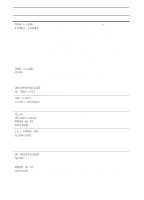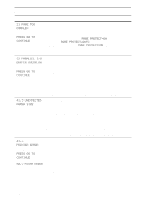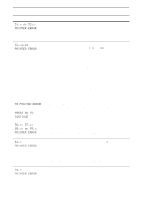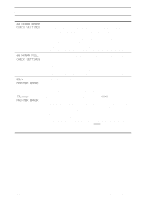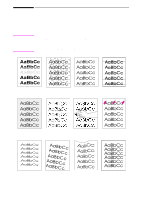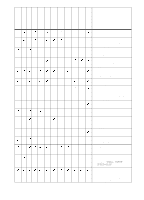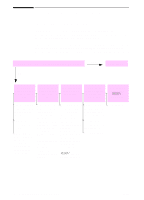HP 5100tn HP LaserJet 5100Le printer - User Guide - Page 75
Protect=auto, Parallel I/o - 50 4 error
 |
View all HP 5100tn manuals
Add to My Manuals
Save this manual to your list of manuals |
Page 75 highlights
Printer Messages (Continued) Message Explanation or Recommended Action 21 PAGE TOO COMPLEX alternates with PRESS GO TO CONTINUE The data (dense text, rules, raster or vector graphics) sent to the printer was too complex. Press [Go] to print the transferred data. (Some data might be lost.) To print the job without losing data, from the Configuration Menu in the printer control panel, set PAGE PROTECT=ON, print the job, and then return PAGE PROTECT=AUTO. (For more information, see page B-12.) Do not leave PAGE PROTECT=ON; it might degrade performance. If this message appears often, simplify the print job. 22 PARALLEL I/O BUFFER OVERFLOW alternates with PRESS GO TO CONTINUE Too much data was sent to the parallel port. Check for a loose cable connection and be sure to use a high-quality cable (page 7). (Some non-HP parallel cables might be missing pin connections, or might otherwise not conform to the IEEE-1284 specification.) This error can occur if the driver you are using is not IEEE-1284 compliant. For best results, use an HP driver that came with the printer (page 17). Press [Go] to clear the error message. (Data will be lost.) If this message persists, contact an HP-authorized service or support provider. (See the telephone support flyer included with the printer.) 41.3 UNEXPECTED PAPER SIZE The paper size you are trying to print is not the same as the settings for the tray. Make sure that all trays are correctly adjusted for size. The size displayed on the front of the paper tray must match the size of paper loaded in the tray. (The printer will continue trying to print the job until size settings are correct.) If you are trying to print from Tray 1, make sure the printer's control panel setting for paper size is correctly configured (page B-4). After performing the actions above, press [Go]. The page containing the error will automatically be reprinted. (Or, you might want to press [Cancel Job] to clear the job from the printer's memory.) 41.x PRINTER ERROR alternates with PRESS GO TO CONTINUE A temporary printing error occurred. Press [Go]. The page containing the error will automatically be reprinted. If this message persists, contact an HP-authorized service or support provider. (See the telephone support flyer included with the printer.) 50.x FUSER ERROR An internal error has occurred. Turn the printer off, and then turn the printer on. If this message persists, contact an HP-authorized service or support provider. (See the telephone support flyer included with the printer.) ENWW Chapter 4: Problem Solving 67