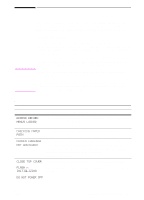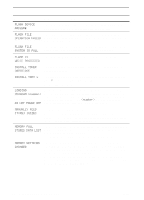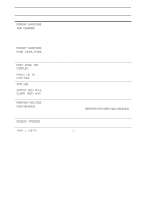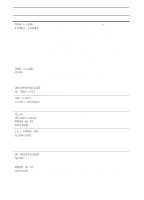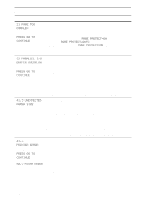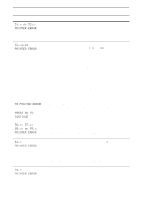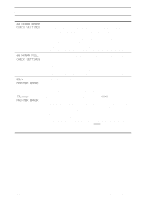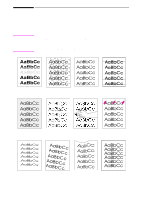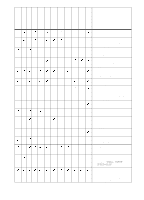HP 5100tn HP LaserJet 5100Le printer - User Guide - Page 74
X Paper Jam, In Tray [yy] - error 13 1
 |
View all HP 5100tn manuals
Add to My Manuals
Save this manual to your list of manuals |
Page 74 highlights
Printer Messages (Continued) Message Explanation or Recommended Action TRAY x LOAD [TYPE] [SIZE] Load the requested paper into the specified tray (x). (See the sections on loading paper, starting on page 24.) Ensure that the trays are correctly adjusted for size. The size displayed on the front of the paper tray must match the size of paper loaded in the tray. The tray type settings (and size for Tray 1) must be set from the printer's control panel (page 43). If you are trying to print A4 or letter size paper, and this message appears, make sure the default paper size is set correctly from the Printing Menu in the printer's control panel. Press [Go] to print from the next available tray. Press [-Value+] to scroll through the available types and sizes. Press [Select] to accept the alternate type or size. TRAY 2 LOAD LEGAL (or similar messages requesting that you load paper) Load the requested paper into the indicated tray, or press [Select] to override the message and to print on a loaded paper size. If printing does not continue, press [Go]. UNSUPPORTED SIZE An external paper handling device detected an unsupported paper IN TRAY [YY] size. The printer will go offline until the condition is corrected. USE [TYPE] [SIZE] INSTEAD? If the requested paper size or type is not available, the printer asks if it should use another paper size or type instead. Press [-Value+] to scroll through the available types and sizes. Press [Select] to accept the alternate type or size. XX.YY PRINTER ERROR PRESS GO TO CONTINUE A printer error has occurred that can be cleared by pressing [Go] in the printer's control panel. 13.x PAPER JAM [LOCATION] Remove jammed paper from the specified location (page 58). Open and close the top cover to clear the message. If the message persists after all jams have been cleared, a sensor might be stuck or broken. Contact an HP-authorized service or support provider. (See the telephone support flyer included with the printer.) 20 INSUFFICIENT MEMORY alternates with PRESS GO TO CONTINUE The printer received more data than can fit in its available memory. You might have tried to transfer too many macros, soft fonts, or complex graphics. Press [Go] to print the transferred data (some data might be lost), then simplify the print job or install additional memory (page C-1). 66 Chapter 4: Problem Solving ENWW