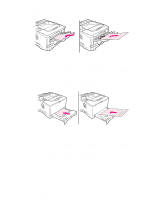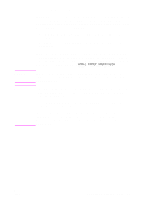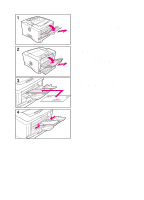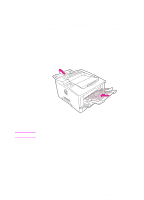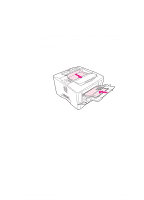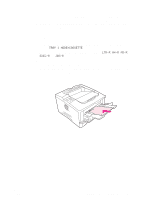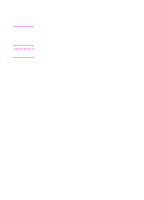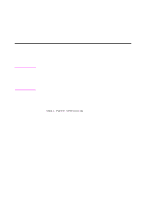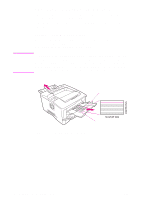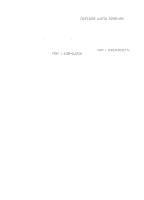HP 5100tn HP LaserJet 5100Le printer - User Guide - Page 40
Printing Transparencies, printing another.
 |
View all HP 5100tn manuals
Add to My Manuals
Save this manual to your list of manuals |
Page 40 highlights
Printing Transparencies Use only transparencies recommended for use in laser printers. For transparency specifications, see page A-8. • Load transparencies in Tray 1 with the side-to-be printed facing up and the top edge toward the right. • To prevent transparencies from becoming too hot or sticking together, use the top output bin by closing the rear output bin (page 25). Remove each transparency from the output bin before printing another. • Place transparencies on a flat surface to cool after removing them from the printer. Figure 11 Printing Transparencies 36 Chapter 2: Printing Tasks ENWW
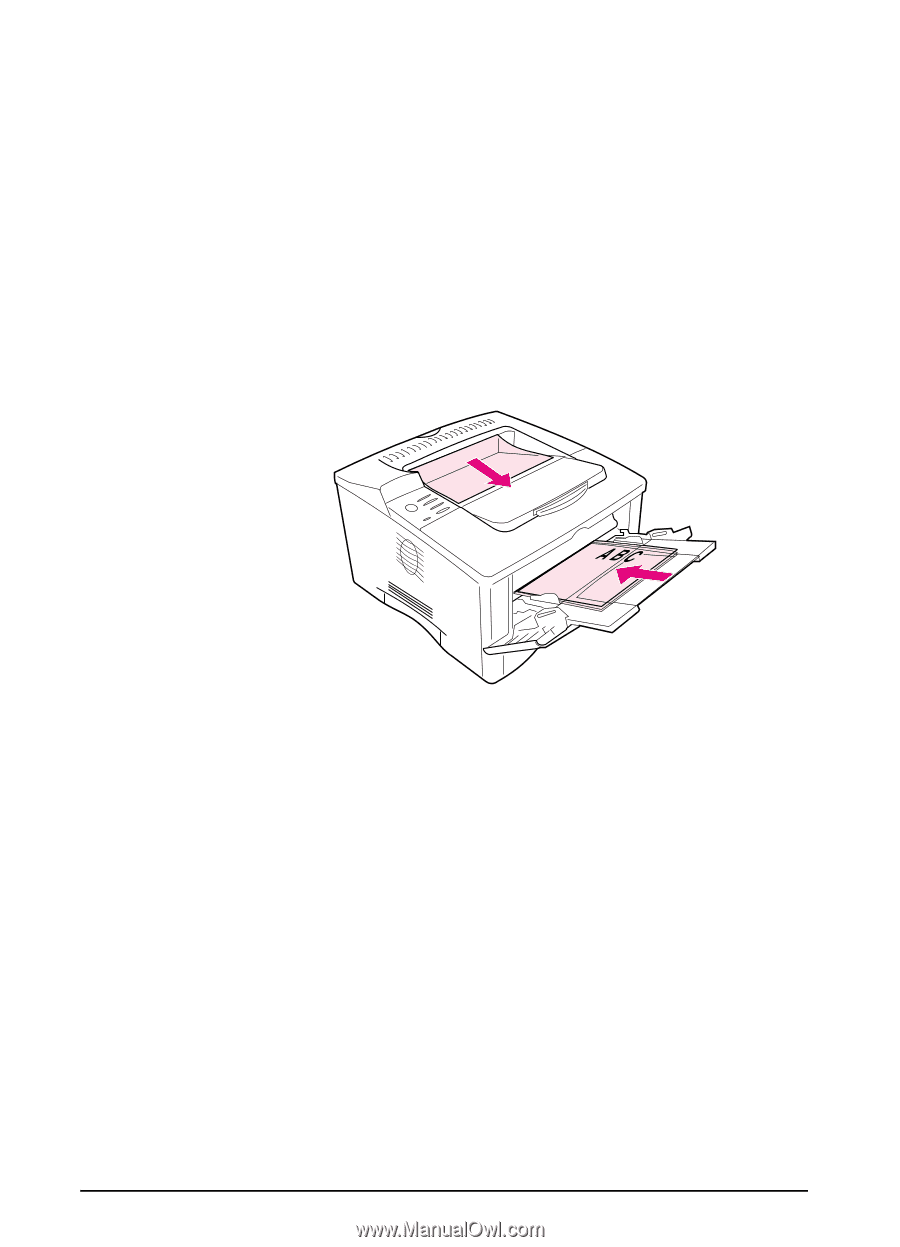
36
Chapter 2:
Printing Tasks
ENWW
Printing Transparencies
Use only transparencies recommended for use in laser printers. For
transparency specifications, see page A-8.
•
Load transparencies in Tray 1 with the side-to-be printed facing
up and the top edge toward the right.
•
To prevent transparencies from becoming too hot or sticking
together, use the top output bin by closing the rear output bin
(page
25). Remove each transparency from the output bin before
printing another.
•
Place transparencies on a flat surface to cool after removing them
from the printer.
Figure 11
Printing Transparencies