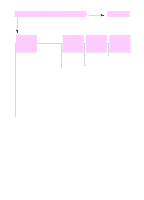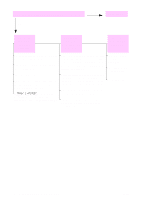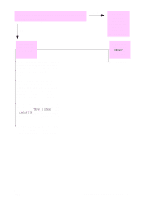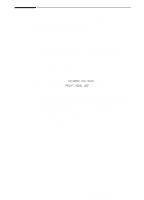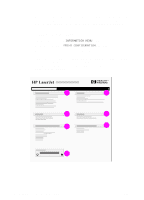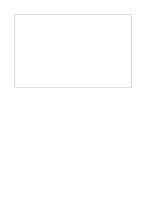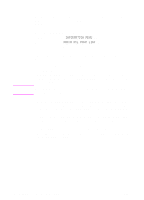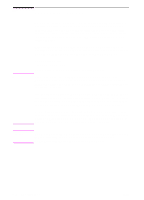HP 5100tn HP LaserJet 5100Le printer - User Guide - Page 88
Configuration
 |
View all HP 5100tn manuals
Add to My Manuals
Save this manual to your list of manuals |
Page 88 highlights
Configuration Page Use the configuration page to view current printer settings, to help troubleshoot printer problems, or to verify installation of optional accessories, such as memory (DIMMs), and printer languages. To print a configuration page: 1 Press [Menu] until INFORMATION MENU appears. 2 Press [Item] until PRINT CONFIGURATION appears. 3 Press [Select] to print the configuration page. Figure 17 is a sample configuration page. Numbers in the sample printout match the numbers in the table. The content of the configuration page varies, depending on the options currently installed in the printer. 1 4 2 5 3 6 7 Figure 17 Sample Configuration Page 80 Chapter 4: Problem Solving ENWW
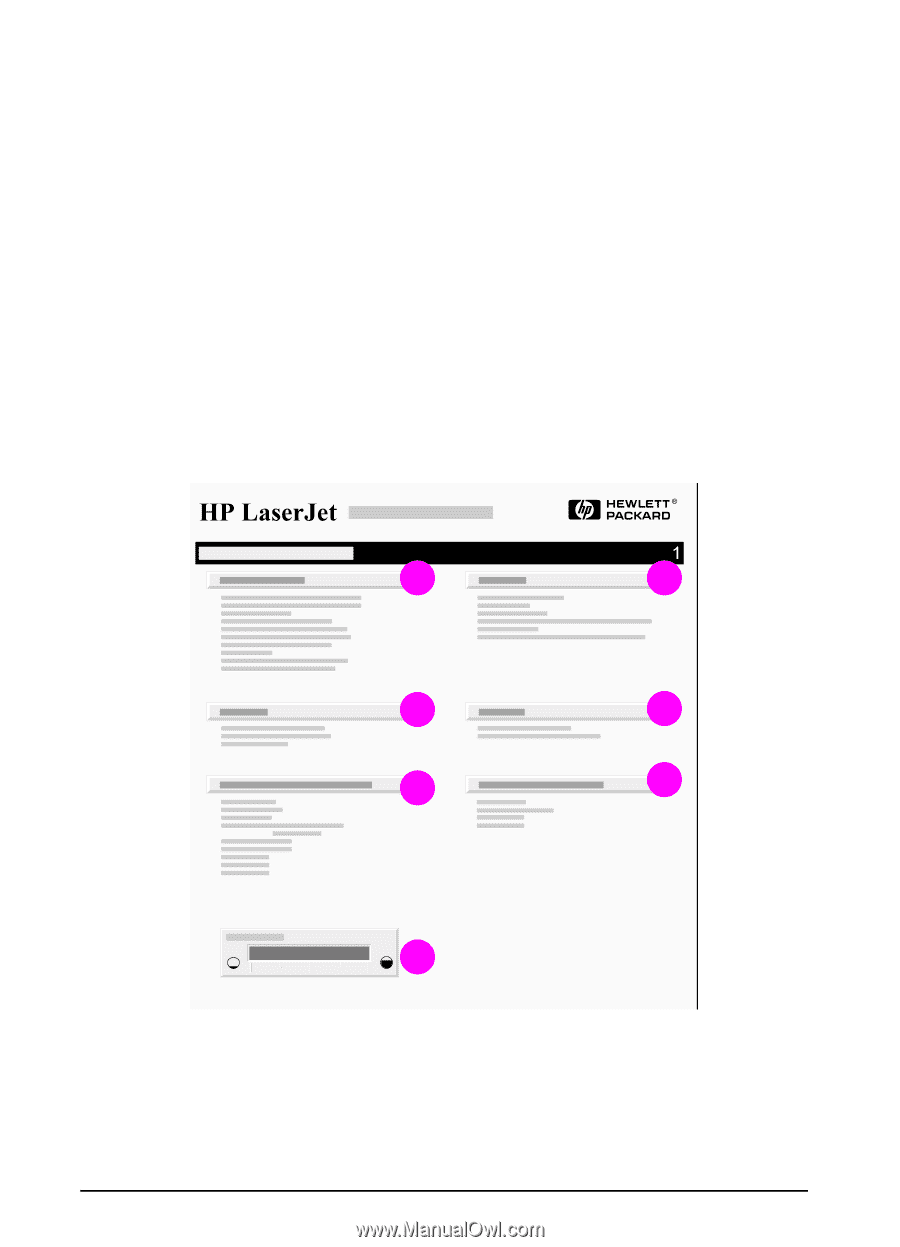
80
Chapter 4:
Problem Solving
ENWW
Configuration Page
Use the configuration page to view current printer settings, to help
troubleshoot printer problems, or to verify installation of optional
accessories, such as memory (DIMMs), and printer languages.
To print a configuration page:
1
Press
[Menu]
until
INFORMATION MENU
appears.
2
Press
[Item]
until
PRINT CONFIGURATION
appears.
3
Press
[Select]
to print the configuration page.
Figure 17 is a sample configuration page. Numbers in the sample
printout match the numbers in the table. The content of the
configuration page varies, depending on the options currently
installed in the printer.
Figure 17
Sample Configuration Page
1
2
3
7
4
5
6