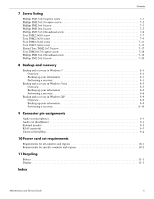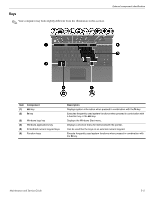HP 5310m HP ProBook 5310m Notebook PC - Maintenance and Service Guide - Page 11
External component identification, Identifying hardware - support
 |
UPC - 884962601266
View all HP 5310m manuals
Add to My Manuals
Save this manual to your list of manuals |
Page 11 highlights
2 External component identification Identifying hardware Components included with the computer may vary by region and model. The illustrations in this chapter identify the standard features on most computer models. To see a list of hardware installed in the computer, follow these steps: In Windows 7: » Select Start > Control Panel > System and Security > Device Manager. ✎ Windows includes the User Account Control feature to improve the security of your computer. You may be prompted for your permission or password for tasks such as installing software, running utilities, or changing Windows settings. Refer to Help and Support for more information. In Windows Vista: 1. Select Start > Computer > System Properties. 2. In the left pane, click Device Manager. ✎ Windows includes the User Account Control feature to improve the security of your computer. You may be prompted for your permission or password for tasks such as installing software, running utilities, or changing Windows settings. Refer to Help and Support for more information. In Windows XP: 1. Select Start > My Computer. 2. In the left pane of the System Tasks window, select View system information. 3. Select Hardware tab > Device Manager. You can also add hardware or modify device configurations using Device Manager. Maintenance and Service Guide 2-1