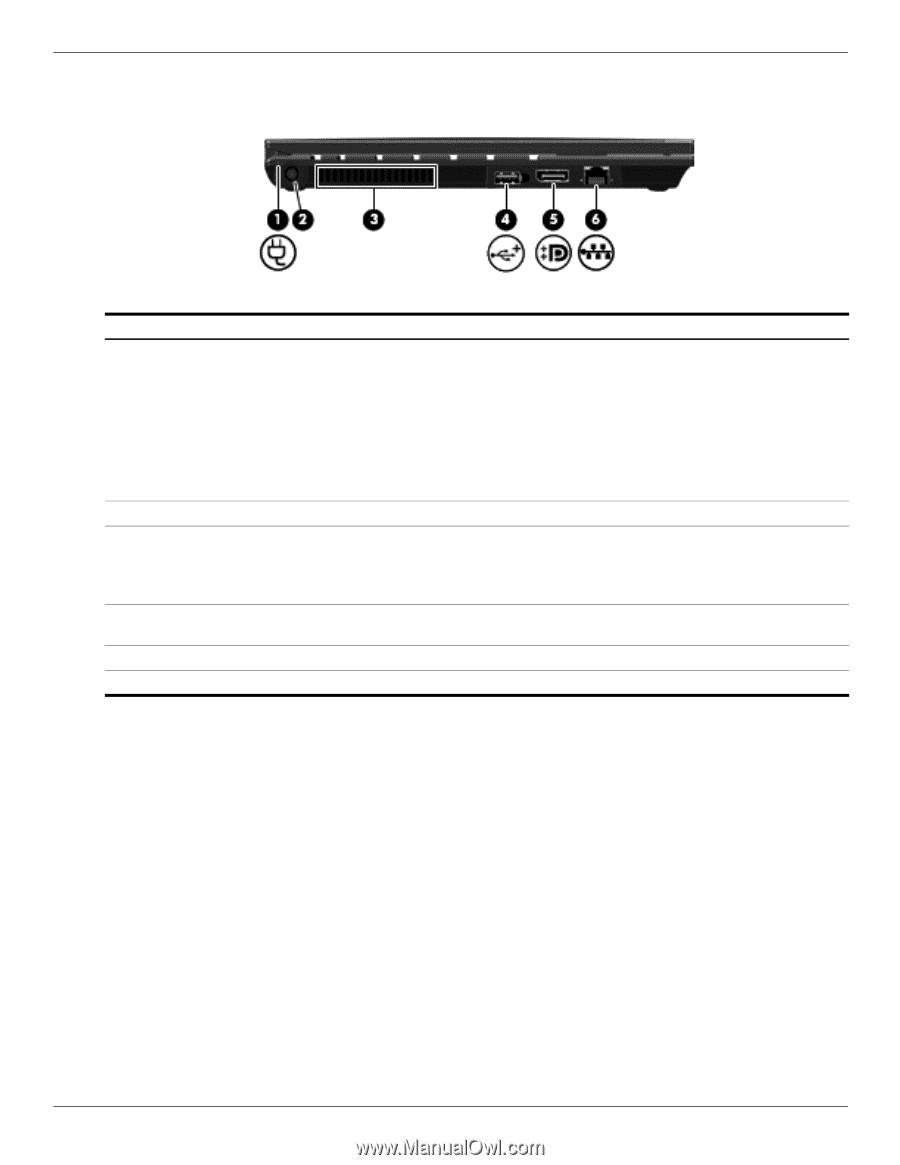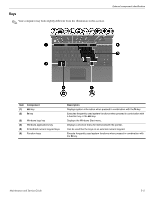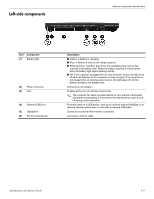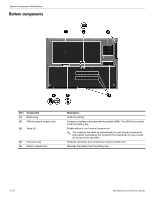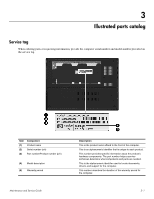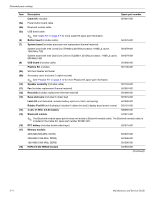HP 5310m HP ProBook 5310m Notebook PC - Maintenance and Service Guide - Page 19
Left-side components - plugged in not charging
 |
UPC - 884962601266
View all HP 5310m manuals
Add to My Manuals
Save this manual to your list of manuals |
Page 19 highlights
Left-side components External component identification Item Component (1) Battery light (2) Power connector (3) Vent (4) Powered USB port (5) DisplayPort (6) RJ-45 (network) jack Description ■ Amber: A battery is charging. ■ Blue: A battery is close to full charge capacity. ■ Blinking amber: A battery that is the only available power source has reached a low battery level. When the battery reaches a critical battery level, the battery light begins blinking rapidly. ■ Off: If the computer is plugged into an external power source, the light turns off when all batteries in the computer are fully charged. If the computer is not plugged into an external power source, the light stays off until the battery reaches a low battery level. Connects an AC adapter. Enables airflow to cool internal components. ✎ The computer fan starts up automatically to cool internal components and prevent overheating. It is normal for the internal fan to cycle on and off during routine operation. Provides power to a USB device, such as an optional external MultiBay or an optional external optical drive, if used with a powered USB cable. Connects an external VGA monitor or projector. Connects a network cable. Maintenance and Service Guide 2-9