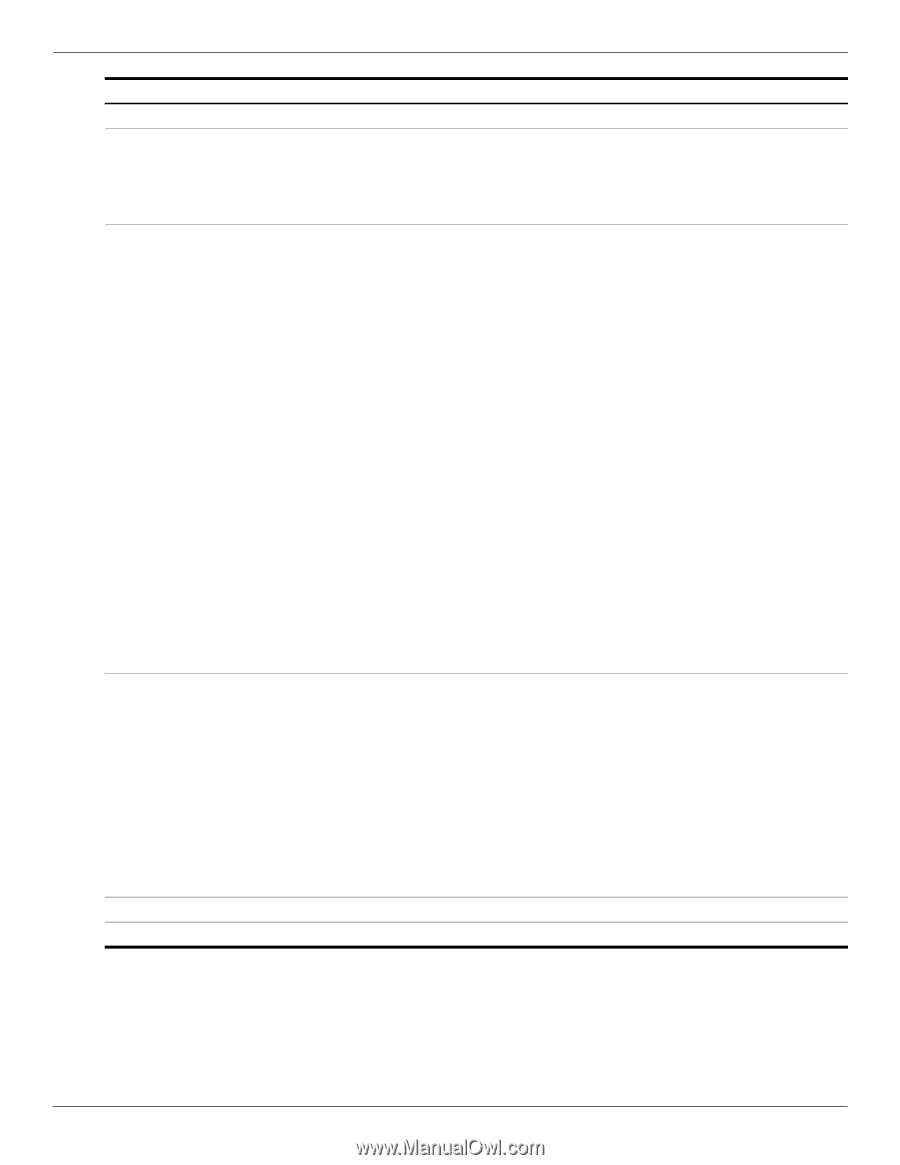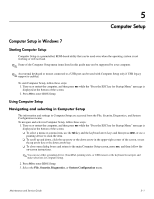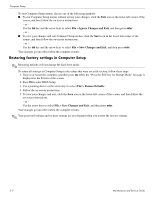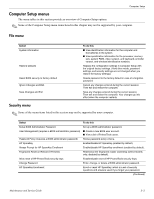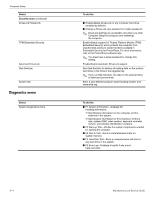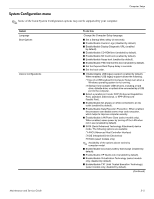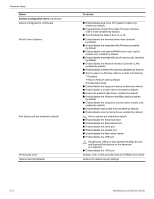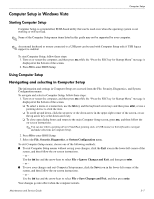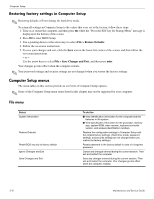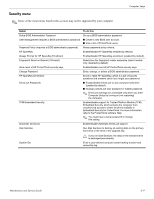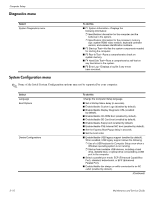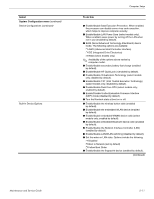HP 5310m HP ProBook 5310m Notebook PC - Maintenance and Service Guide - Page 90
Select, To do this, System Configuration menu, Maintenance and Service Guide, Computer Setup - notebook
 |
UPC - 884962601266
View all HP 5310m manuals
Add to My Manuals
Save this manual to your list of manuals |
Page 90 highlights
Computer Setup Select System Configuration menu (continued) Device Configurations (continued) Built-In Device Options Port Options (all are enabled by default) Set Security Level Restore Security Defaults To do this ■ Enable/disable Dual Core CPU (select models only; enabled by default). ■ Enable/Disable Unified Extensible Firmware Interface (UEFI) mode (disabled by default). ■ Turn the Numlock state at boot on or off. ■ Enable/disable the wireless button state (enabled by default). ■ Enable/disable the embedded WLAN device (enabled by default). ■ Enable/disable embedded WWAN device radio (select models only; enabled by default). ■ Enable/disable embedded Bluetooth device radio (enabled by default). ■ Enable/disable the Network Interface Controller (LAN) (enabled by default). ■ Enable/disable LAN/WLAN switching (disabled by default). ■ Set the wake on LAN state. Options include the following: ❐ Disabled ❐ Boot to Network (set by default) ❐ Follow Boot Order ■ Enable/disable the fingerprint device (enabled by default). ■ Enable/disable a modem device (enabled by default). ■ Enable the ambient light sensor (enabled by default). ■ Enable/disable the Notebook MultiBay device (enabled by default). ■ Enable/disable the integrated camera (select models only; enabled by default). ■ Enable/disable optical disk drive (enabled by default). ■ Enable/disable internal microphones (enabled by default). ✎ All port options are enabled by default. ■ Enable/disable the Smart Card slot. ■ Enable/disable the ExpressCard slot. ■ Enable/disable the serial port. ■ Enable/disable the parallel port. ■ Enable/disable the flash media reader. ■ Enable/disable the USB port. Ä Disabling the USB port also disables MultiBay devices and ExpressCard devices on the advanced port replicator. ■ Enable/disable the 1394 port. Change, view, or hide security levels for all BIOS menu items. Restore the default security settings. 5-6 Maintenance and Service Guide