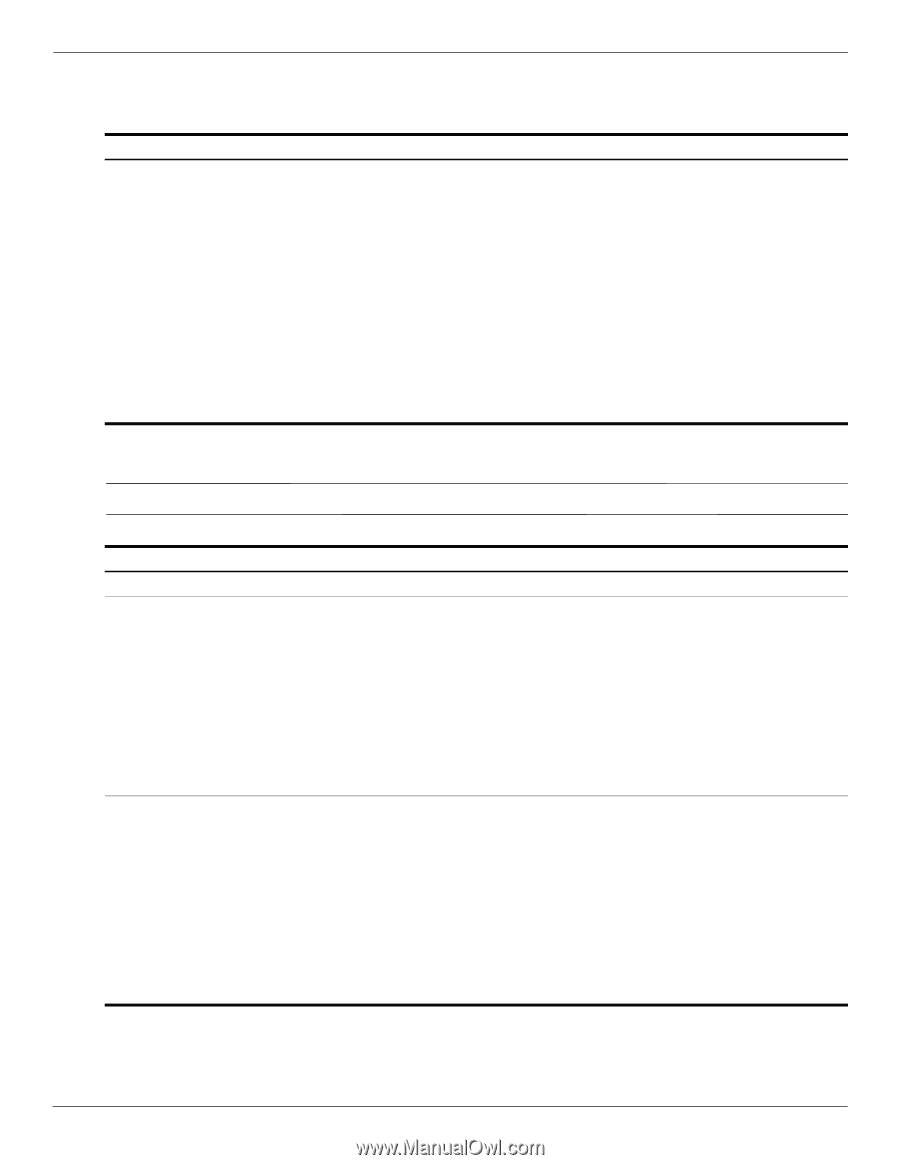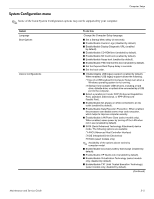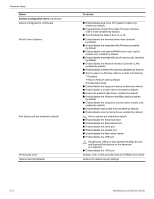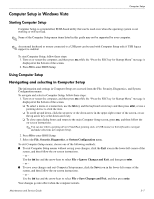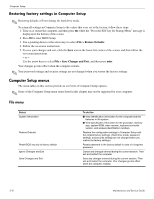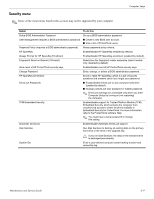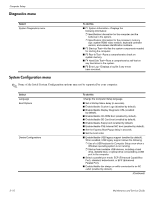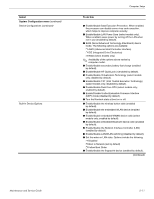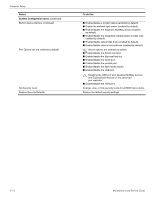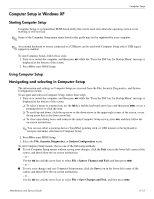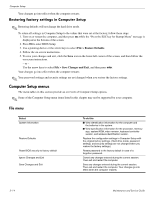HP 5310m HP ProBook 5310m Notebook PC - Maintenance and Service Guide - Page 94
Diagnostics menu, System Configuration menu - windows 10
 |
UPC - 884962601266
View all HP 5310m manuals
Add to My Manuals
Save this manual to your list of manuals |
Page 94 highlights
Computer Setup Diagnostics menu Select System Diagnostics menu To do this ■ F1 System Information-Displays the following information: ❐ Identification information for the computer and the batteries in the system. ❐ Specification information for the processor, memory size, system ROM, video revision, keyboard controller version, and wireless identification numbers. ■ F2 Start-up Test-Verifies the system components needed for starting the computer. ■ F3 Run-In Test-Runs a comprehensive check on system memory. ■ F4 Hard Disk Test-Runs a comprehensive self-test on any hard drive in the system. ■ F5 Error Log-Displays a log file if any errors have occurred. System Configuration menu ✎ Some of the listed System Configuration options may not be supported by your computer. Select Language Boot Options Device Configurations To do this Change the Computer Setup language. ■ Set a Startup Menu delay (in seconds). ■ Enable/disable Custom Logo (disabled by default). ■ Enable/disable Display Diagnostic URL (enabled by default). ■ Enable/disable CD-ROM boot (enabled by default). ■ Enable/disable SD Card boot (enabled by default). ■ Enable/disable floppy boot (enabled by default). ■ Enable/disable PXE Internal NIC boot (enabled by default). ■ Set the Express Boot Popup delay in seconds. ■ Set the boot order. ■ Enable/disable USB legacy support (enabled by default). When enabled, USB legacy support allows the following: ❐ Use of a USB keyboard in Computer Setup even when a Windows operating system is not running. ❐ Startup from bootable USB devices, including a hard drive, diskette drive, or optical drive connected by a USB port to the computer. ■ Select a parallel port mode: ECP (Enhanced Capabilities Port), standard, bidirectional, or EPP (Enhanced Parallel Port). ■ Enable/disable fan always on while connected to an AC outlet (enabled by default). (Continued) 5-10 Maintenance and Service Guide