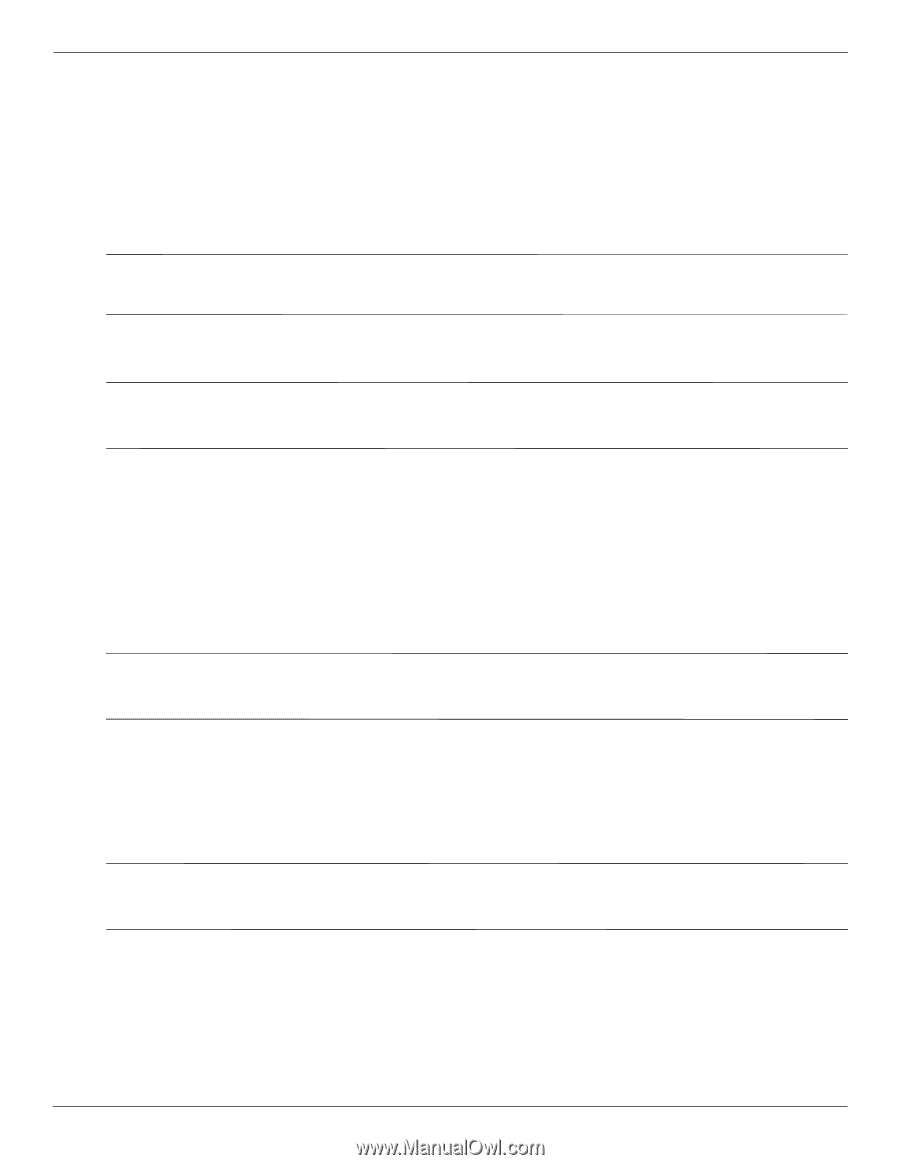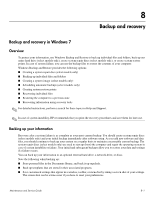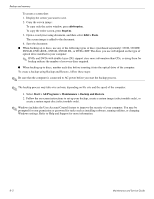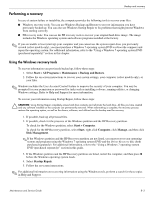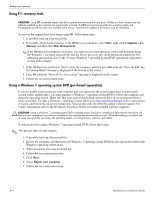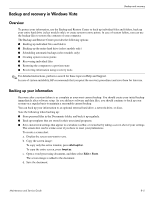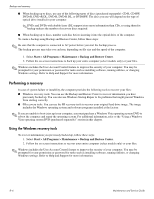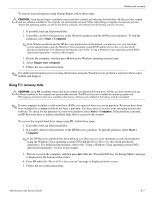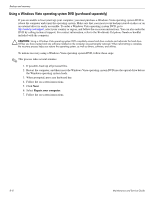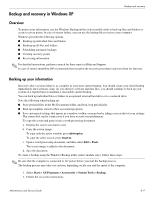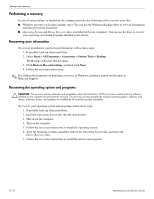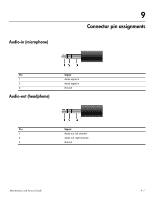HP 5310m HP ProBook 5310m Notebook PC - Maintenance and Service Guide - Page 136
Performing a recovery, Start > All Programs > Maintenance > Backup and Restore Center
 |
UPC - 884962601266
View all HP 5310m manuals
Add to My Manuals
Save this manual to your list of manuals |
Page 136 highlights
Backup and recovery ■ When backing up to discs, use any of the following types of discs (purchased separately): CD-R, CD-RW, DVD+R, DVD+R DL, DVD-R, DVD-R DL, or DVD±RW. The discs you use will depend on the type of optical drive installed in your computer. ✎ DVDs and DVDs with double-layer (DL) support store more information than CDs, so using them for backup reduces the number of recovery discs required. ■ When backing up to discs, number each disc before inserting it into the optical drive of the computer. To create a backup using Backup and Restore Center, follow these steps: ✎ Be sure that the computer is connected to AC power before you start the backup process. The backup process may take over an hour, depending on file size and the speed of the computer. 1. Select Start > All Programs > Maintenance > Backup and Restore Center. 2. Follow the on-screen instructions to back up your entire computer (select models only) or your files. ✎ Windows includes the User Account Control feature to improve the security of your computer. You may be prompted for your permission or password for tasks such as installing software, running utilities, or changing Windows settings. Refer to Help and Support for more information. Performing a recovery In case of system failure or instability, the computer provides the following tools to recover your files: ■ Windows recovery tools: You can use the Backup and Restore Center to recover information you have previously backed up. You can also use Windows Startup Repair to fix problems that might prevent Windows from starting correctly. ■ f11 recovery tools: You can use the f11 recovery tools to recover your original hard drive image. The image includes the Windows operating system and software programs installed at the factory. ✎ If you are unable to boot (start up) your computer, you must purchase a Windows Vista operating system DVD to reboot the computer and repair the operating system. For additional information, refer to the "Using a Windows Vista operating system DVD (purchased separately)" section in this chapter. Using the Windows recovery tools To recover information you previously backed up, follow these steps: 1. Select Start > All Programs > Maintenance > Backup and Restore Center. 2. Follow the on-screen instructions to recover your entire computer (select models only) or your files. ✎ Windows includes the User Account Control feature to improve the security of your computer. You may be prompted for your permission or password for tasks such as installing software, running utilities, or changing Windows settings. Refer to Help and Support for more information. 8-6 Maintenance and Service Guide