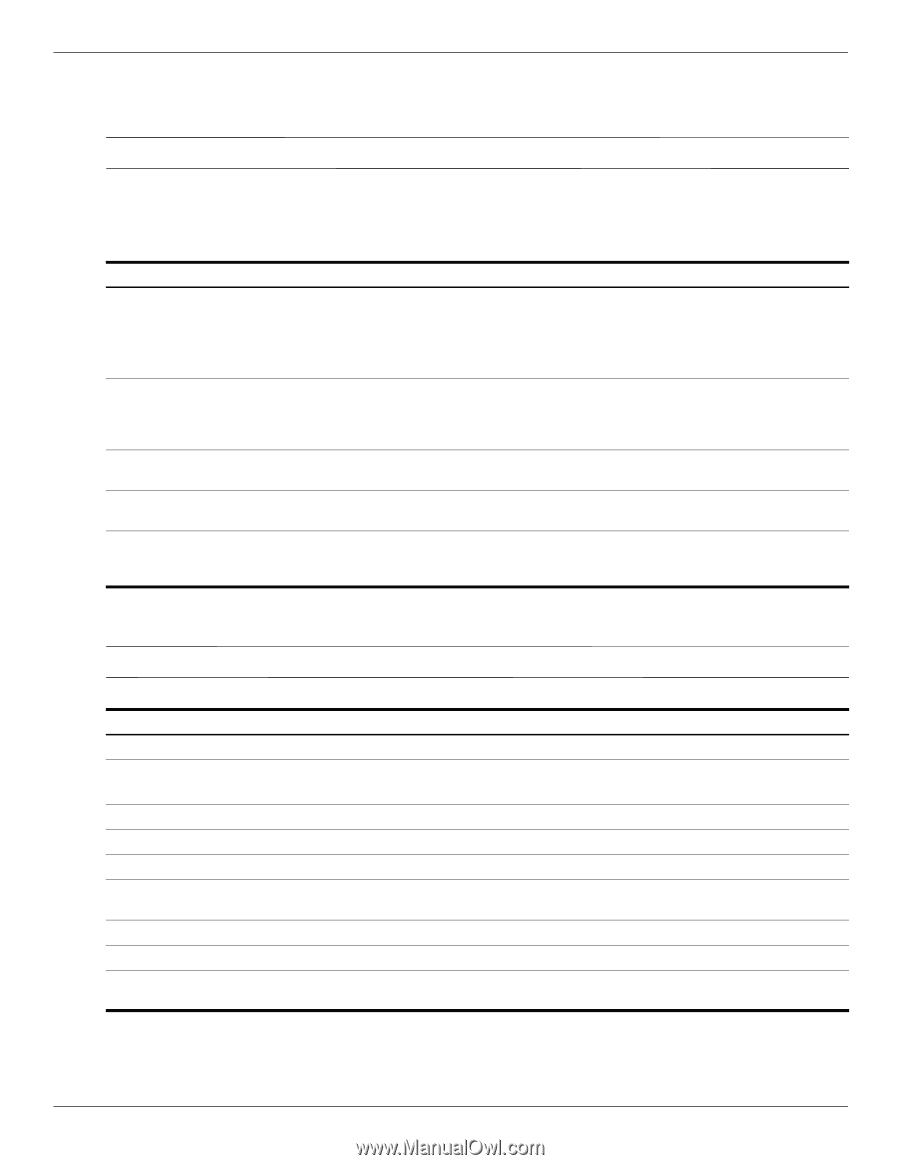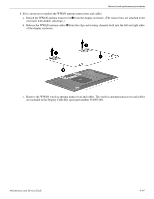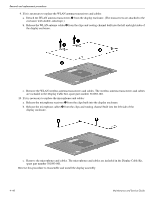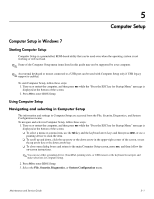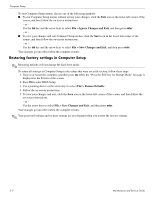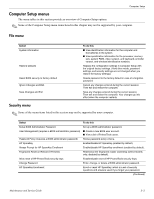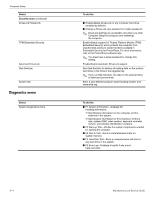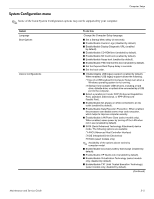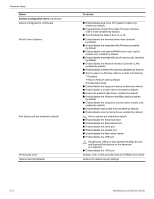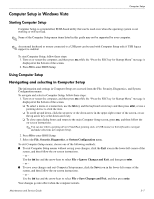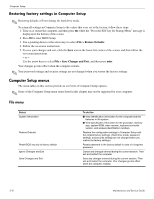HP 5310m HP ProBook 5310m Notebook PC - Maintenance and Service Guide - Page 87
Computer Setup menus, File menu, Security menu - bios password reset
 |
UPC - 884962601266
View all HP 5310m manuals
Add to My Manuals
Save this manual to your list of manuals |
Page 87 highlights
Computer Setup Computer Setup menus The menu tables in this section provide an overview of Computer Setup options. ✎ Some of the Computer Setup menu items listed in this chapter may not be supported by your computer. File menu Select System Information Restore Defaults Reset BIOS security to factory default Ignore Changes and Exit Save Changes and Exit To do this ■ View identification information for the computer and the batteries in the system. ■ View specification information for the processor, memory size, system ROM, video revision, and keyboard controller version, and wireless identification numbers. Replace the configuration settings in Computer Setup with the original factory settings. (Hard drive mode, password settings, and security settings are not changed when you restore the factory settings.) Resets password to the factory default in case of a forgotten password. Cancel any changes entered during the current session. Then exit and restart the computer. Save any changes entered during the current session. Then exit and restart the computer. Your changes go into effect when the computer restarts. Security menu ✎ Some of the menu items listed in this section may not be supported by your computer. Select To do this Setup BIOS Administrator Password Set up a BIOS administrator password. User Management (requires a BIOS administrator password) ■ Create a new BIOS user account. ■ View a list of ProtectTools users. Password Policy (requires a BIOS administrator password) Revise password policy criteria. HP SpareKey Enable/disable HP SpareKey (enabled by default). Always Prompt for HP SpareKey Enrollment Enable/disable HP SpareKey enrollment (enabled by default). Fingerprint Reset on Reboot (If Present) Reset/clear the fingerprint reader ownership (select models only; disabled by default). Allow reset of HP ProtectTools security keys Enable/disable reset of HP ProtectTools security keys. Change Password Enter, change, or delete a BIOS administrator password. HP SpareKey Enrollment Enroll or reset HP SpareKey, which is a set of security questions and answers used if you forget your password. (Continued) Maintenance and Service Guide 5-3