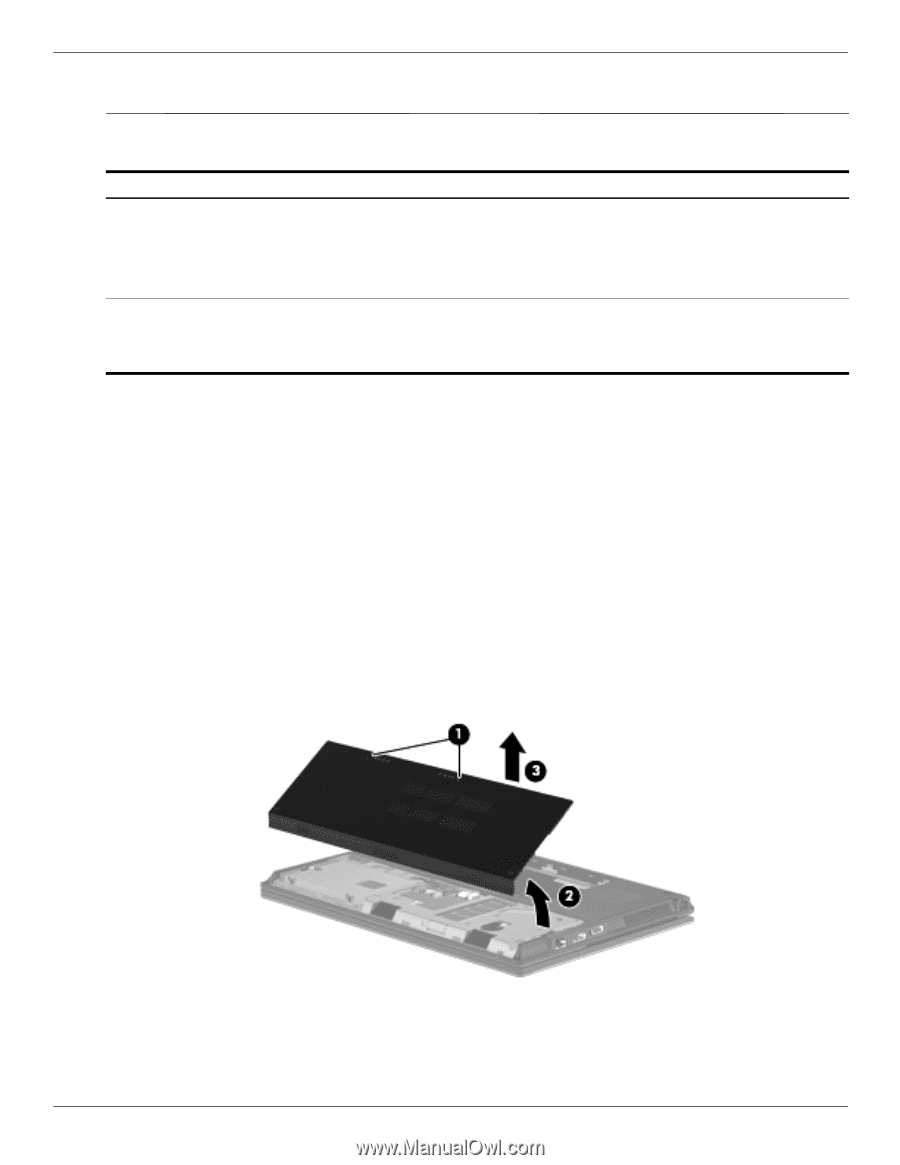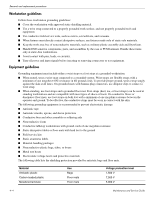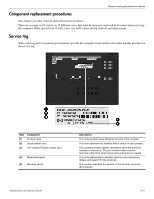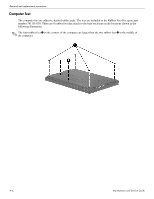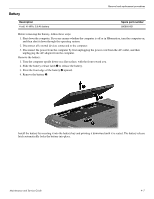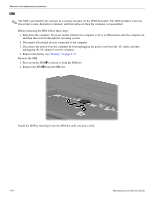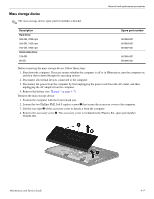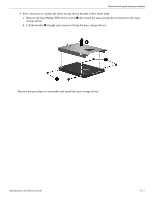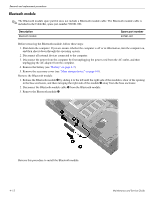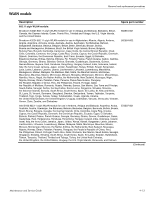HP 5310m HP ProBook 5310m Notebook PC - Maintenance and Service Guide - Page 45
Mass storage device, that secure the accessory cover to the computer.
 |
UPC - 884962601266
View all HP 5310m manuals
Add to My Manuals
Save this manual to your list of manuals |
Page 45 highlights
Mass storage device ✎ The mass storage device spare part kit includes a bracket. Removal and replacement procedures Description Hard drive: 320-GB, 7200-rpm 250-GB, 7200-rpm 160-GB, 7200-rpm Solid-state drive: 128-GB 80-GB Spare part number 581084-001 581083-001 581082-001 581085-001 581086-001 Before removing the mass storage device, follow these steps: 1. Shut down the computer. If you are unsure whether the computer is off or in Hibernation, turn the computer on, and then shut it down through the operating system. 2. Disconnect all external devices connected to the computer. 3. Disconnect the power from the computer by first unplugging the power cord from the AC outlet, and then unplugging the AC adapter from the computer. 4. Remove the battery (see "Battery" on page 4-7). Remove the mass storage device: 1. Position the computer with the front toward you. 2. Loosen the two Phillips PM2.5×6.0 captive screws 1 that secure the accessory cover to the computer. 3. Lift the rear edge 2 of the accessory cover to detach it from the computer. 4. Remove the accessory cover 3. The accessory cover is included in the Plastics Kit, spare part number 581100-001. Maintenance and Service Guide 4-9