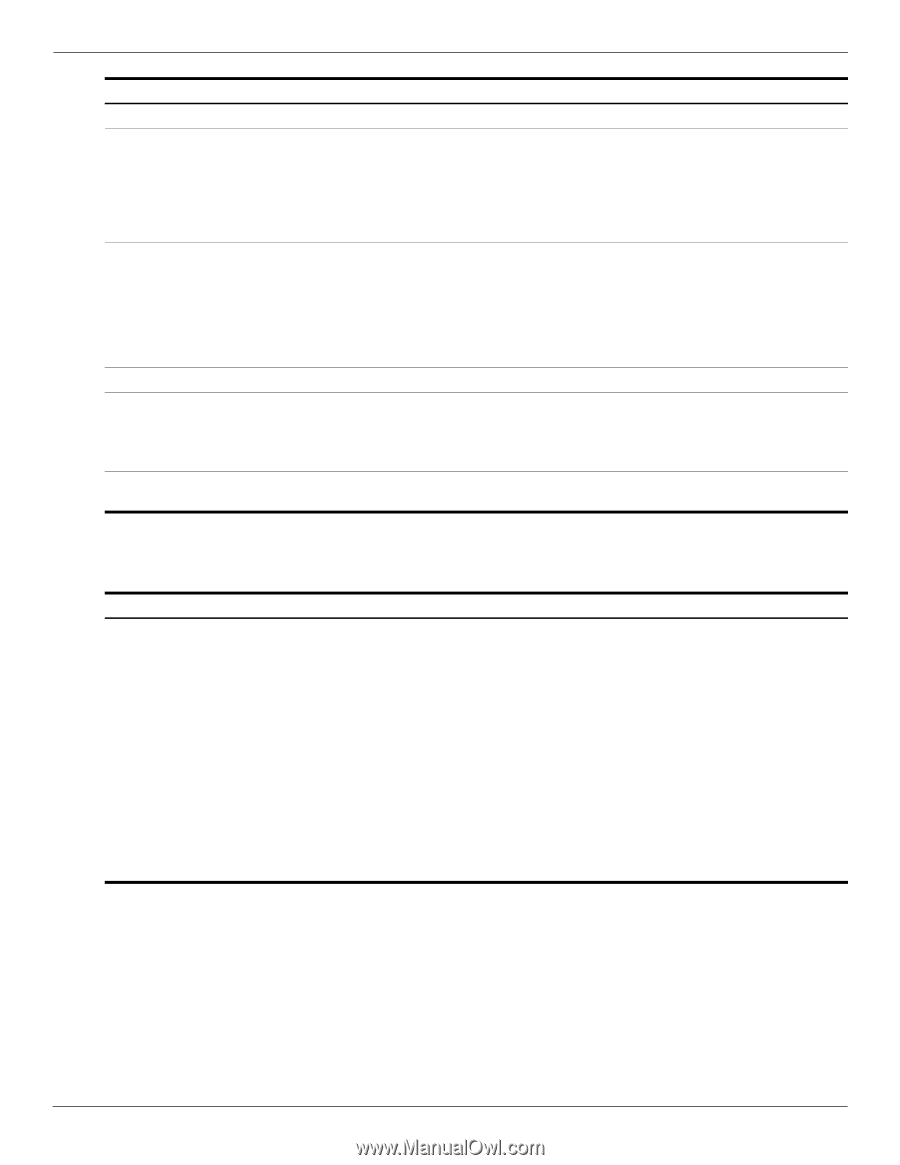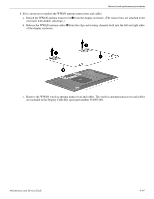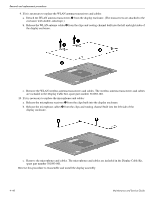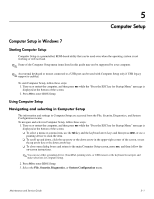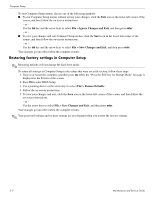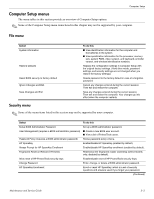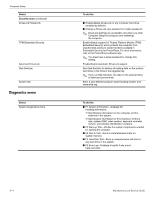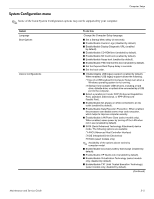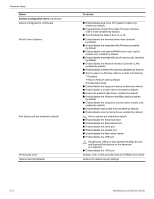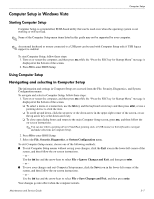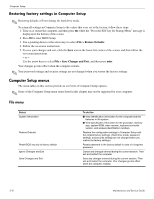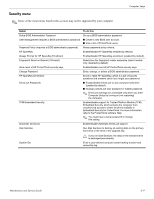HP 5310m HP ProBook 5310m Notebook PC - Maintenance and Service Guide - Page 88
Diagnostics menu - owner s
 |
UPC - 884962601266
View all HP 5310m manuals
Add to My Manuals
Save this manual to your list of manuals |
Page 88 highlights
Computer Setup Select Security menu (continued) DriveLock Passwords TPM Embedded Security Automatic DriveLock Disk Sanitizer System IDs Diagnostics menu Select System Diagnostics menu To do this ■ Enable/disable DriveLock on any computer hard drive (enabled by default). ■ Change a DriveLock user password or master password. ✎ DriveLock settings are accessible only when you enter Computer Setup by turning on (not restarting) the computer. Enable/disable support for Trusted Platform Module (TPM) Embedded Security, which protects the computer from unauthorized access to owner functions available in Embedded Security for ProtectTools. For more information, refer to the ProtectTools software Help. ✎ You must have a setup password to change this setting. Enable/disable Automatic DriveLock support. Run Disk Sanitizer to destroy all existing data on the primary hard drive or the drive in the upgrade bay. ✎ If you run Disk Sanitizer, the data on the selected drive is destroyed permanently. Enter a user-defined computer asset tracking number and ownership tag. To do this ■ F1 System Information-Displays the following information: ❐ Identification information for the computer and the batteries in the system. ❐ Specification information for the processor, memory size, system ROM, video revision, keyboard controller version, and wireless identification numbers. ■ F2 Start-up Test-Verifies the system components needed for starting the computer. ■ F3 Run-In Test-Runs a comprehensive check on system memory. ■ F4 Hard Disk Test-Runs a comprehensive self-test on any hard drive in the system. ■ F5 Error Log-Displays a log file if any errors have occurred. 5-4 Maintenance and Service Guide