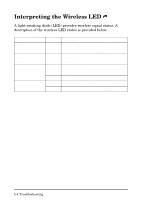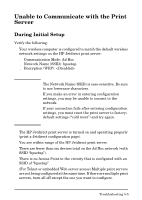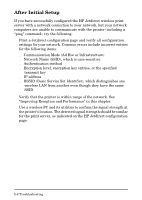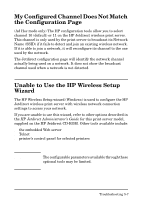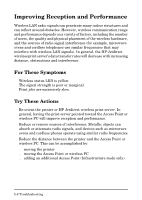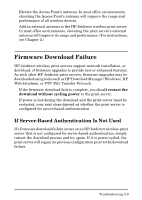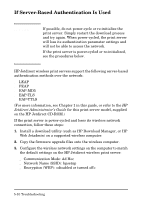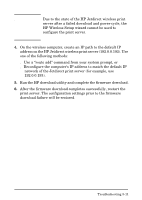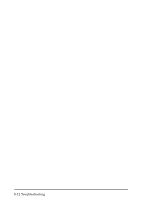HP 680n HP Wireless Print Server 680n - (English) Setup Guide - Page 52
Improving Reception and Performance, For These Symptoms, Try These Actions
 |
UPC - 808736198622
View all HP 680n manuals
Add to My Manuals
Save this manual to your list of manuals |
Page 52 highlights
Improving Reception and Performance Wireless LAN radio signals can penetrate many indoor structures and can reflect around obstacles. However, wireless communication range and performance depends on a variety of factors, including the number of users, the quality and physical placement of the wireless hardware, and the sources of radio signal interference (for example, microwave ovens and cordless telephones use similar frequencies that may interfere with wireless LAN signals). In general, the HP Jetdirect wireless print server's data transfer rates will decrease with increasing distance, obstructions and interference. For These Symptoms ● Wireless status LED is yellow. ● The signal strength is poor or marginal. ● Print jobs are excessively slow. Try These Actions ● Re-orient the printer or HP Jetdirect wireless print server. In general, having the print server pointed toward the Access Point or wireless PC will improve reception and performance. ● Reduce or remove sources of interference. Metallic objects can absorb or attenuate radio signals, and devices such as microwave ovens and cordless phones operate using similar radio frequencies. ● Reduce the distance between the printer and the Access Point or wireless PC. This can be accomplished by: ■ moving the printer ■ moving the Access Point or wireless PC ■ adding an additional Access Point (Infrastructure mode only) 5-8 Troubleshooting