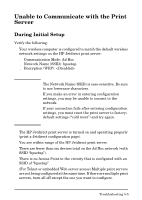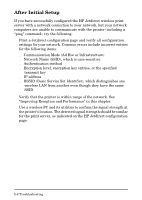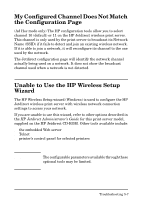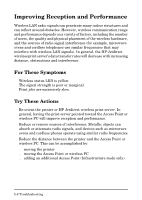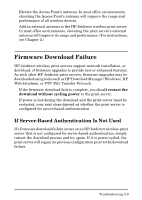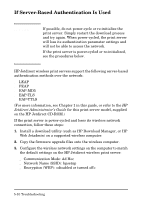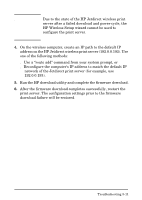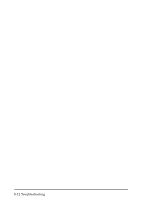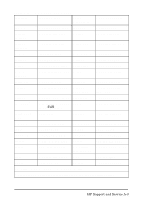HP 680n HP Wireless Print Server 680n - (English) Setup Guide - Page 54
If Server-Based Authentication Is Used, on the HP Jetdirect CD-ROM.
 |
UPC - 808736198622
View all HP 680n manuals
Add to My Manuals
Save this manual to your list of manuals |
Page 54 highlights
If Server-Based Authentication Is Used CAUTION If possible, do not power-cycle or re-initialize the print server. Simply restart the download process and try again. When power-cycled, the print server will lose its authentication parameter settings and will not be able to access the network. If the print server is power-cycled or re-initialized, see the procedures below. HP Jetdirect wireless print servers support the following server-based authentication methods over the network: ● LEAP ● PEAP ● EAP-MD5 ● EAP-TLS ● EAP-TTLS (For more information, see Chapter 1 in this guide, or refer to the HP Jetdirect Administrator's Guide for this print server model, supplied on the HP Jetdirect CD-ROM.) If the print server is power-cycled and loses its wireless network connection, follow these steps: 1. Install a download utility (such as HP Download Manager, or HP Web Jetadmin) on a supported wireless computer. 2. Copy the firmware upgrade files onto the wireless computer. 3. Configure the wireless network settings on the computer to match the default settings on the HP Jetdirect wireless print server: ■ Communication Mode: Ad Hoc ■ Network Name (SSID): hpsetup ■ Encryption (WEP): 5-10 Troubleshooting