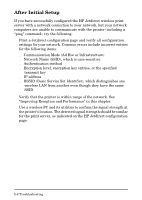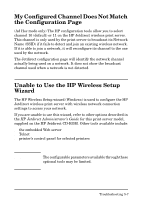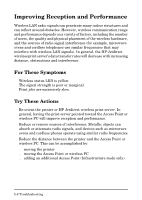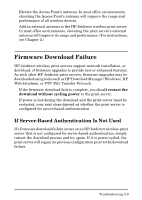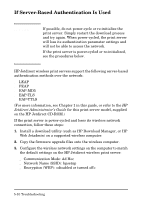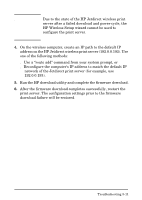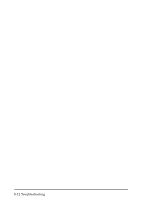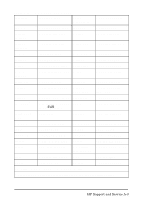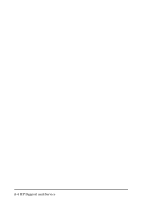HP 680n HP Wireless Print Server 680n - (English) Setup Guide - Page 55
network of the Jetdirect print server for example, use
 |
UPC - 808736198622
View all HP 680n manuals
Add to My Manuals
Save this manual to your list of manuals |
Page 55 highlights
Note Due to the state of the HP Jetdirect wireless print server after a failed download and power-cycle, the HP Wireless Setup wizard cannot be used to configure the print server. 4. On the wireless computer, create an IP path to the default IP address on the HP Jetdirect wireless print server (192.0.0.192). Use one of the following methods: ■ Use a "route add" command from your system prompt, or ■ Reconfigure the computer's IP address to match the default IP network of the Jetdirect print server (for example, use 192.0.0.193). 5. Run the HP download utility and complete the firmware download. 6. After the firmware download completes successfully, restart the print server. The configuration settings prior to the firmware download failure will be restored. Troubleshooting 5-11