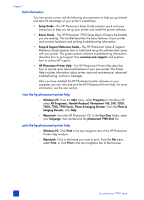HP 7960 HP Photosmart 7900 series - (English) Basics Guide
HP 7960 - PhotoSmart Color Inkjet Printer Manual
 |
UPC - 844844844303
View all HP 7960 manuals
Add to My Manuals
Save this manual to your list of manuals |
HP 7960 manual content summary:
- HP 7960 | HP Photosmart 7900 series - (English) Basics Guide - Page 1
hp photosmart 7900 series basics guide - HP 7960 | HP Photosmart 7900 series - (English) Basics Guide - Page 2
. • Install the product in a protected location where no one can step on or trip over the power cord, and where the power cord will not be damaged. • If the product does not operate normally, see the troubleshooting information in the HP Photosmart Printer Help. • There are no operator serviceable - HP 7960 | HP Photosmart 7900 series - (English) Basics Guide - Page 3
hp photosmart printer help 2 what's in the box 3 printer parts 4 front 4 back 4 control panel 5 indicator lights 6 input bay 6 LCD menu structure 7 paper information 8 load paper in the in tray 9 load paper in the photo tray 10 maintain the quality of your photo paper 11 print cartridge - HP 7960 | HP Photosmart 7900 series - (English) Basics Guide - Page 4
the Windows PC taskbar icons 41 print from your Macintosh 43 print from a software application (OS X or OS 9 43 6 troubleshooting 45 hardware problems 45 printing problems 46 error messages 50 7 specifications 53 recommended paper 53 printer specifications 54 index 57 ii hp photosmart - HP 7960 | HP Photosmart 7900 series - (English) Basics Guide - Page 5
see print from a software application (OS X or OS 9) on page 43. • Saving photos to your computer, e-mailing photos to your friends and family, adding borders, changing photo color effects, cropping photos, and other creative features, see the HP Photosmart Printer Help. For more information about - HP 7960 | HP Photosmart 7900 series - (English) Basics Guide - Page 6
Guide explains how to install and set up the software that comes with your printer. This guide contains software troubleshooting information, describes how to get support from www.hp.com/support, and explains how to contact HP support. • HP Photosmart Printer Help-The HP Photosmart Printer Help - HP 7960 | HP Photosmart 7900 series - (English) Basics Guide - Page 7
cartridge protector 5 A power supply (power supplies may vary in appearance or have an additional power cord) 6 The HP Photosmart 7900 Series printer software CD 7 A photo paper storage bag 8 The HP Photosmart 7900 Series Basics Guide and the HP Photosmart Setup & Support Reference Guide 9 The HP - HP 7960 | HP Photosmart 7900 series - (English) Basics Guide - Page 8
envelopes in this tray for printing back Power cord connection Use this to connect the power cord included with the printer Paper length guide Adjust this guide to fit close to the edge of the paper in the In tray LCD screen Use this screen to view your photos and menu options Input bay Lift the - HP 7960 | HP Photosmart 7900 series - (English) Basics Guide - Page 9
+ to enter into Zoom mode or press Zoom - to view nine photos on the printer's LCD screen at a time ON Press this button to turn on the printer or put it into power save mode SAVE Press this button to save photos from a memory card to your computer OPEN DOOR Press this button to open the - HP 7960 | HP Photosmart 7900 series - (English) Basics Guide - Page 10
Digital memory card into this slot Sony® Memory Stick memory card slot You can insert a supported Sony Memory Stick memory card into this slot Direct-printing port Use this port to connect a notebook computer or an HP direct-printing digital camera to the printer 6 hp photosmart 7900 series - HP 7960 | HP Photosmart 7900 series - (English) Basics Guide - Page 11
viewing the printer help, see view the hp photosmart printer help on page 2. Menu Option Print special Enhance image Tools Preferences Choices Print all Create album Print range Print index page Print proof sheet Scan proof sheet Remove red-eye Photo brightness Add frame Add color effect Slide - HP 7960 | HP Photosmart 7900 series - (English) Basics Guide - Page 12
and country/region on page 21. Your printer supports paper tray accessories that you can purchase separately: - Automatic Two-Sided Printing Accessory (HP C8955A) for double-sided printing - 250-sheet plain paper tray (HP Q3447A), which holds a half ream of plain paper 8 hp photosmart 7900 series - HP 7960 | HP Photosmart 7900 series - (English) Basics Guide - Page 13
in the In tray. 4 Adjust the paper width guide and the paper length guide to fit close to the edges of the paper without bending the paper. These guides help the paper feed straight into the printer. 5 Lower the paper catch. 6 Pull out the photo tray slider until it stops. This action disengages the - HP 7960 | HP Photosmart 7900 series - (English) Basics Guide - Page 14
. HP does not recommend printing borderless photos on plain paper. For more information about recommended papers, see recommended paper on page 53. If you are printing from the control panel, check that your printer is set to print borderless photos. If you are printing from a software application - HP 7960 | HP Photosmart 7900 series - (English) Basics Guide - Page 15
paper without bending the paper. These guides help the paper feed straight into the printer. 6 Lower the paper catch. 7 Push the photo tray slider forward until it stops. The photo tray disappears from view in the photo tray window. This action engages the photo tray. maintain the quality of your - HP 7960 | HP Photosmart 7900 series - (English) Basics Guide - Page 16
printer supports the following print cartridges. Installing a print cartridge that is not in this table may invalidate your printer warranty. To print... Use these print cartridges... Documents and photos HP #58 (C6658A)-Photo print cartridge and HP #57 (C6657A)-Tri-color print cartridge and HP - HP 7960 | HP Photosmart 7900 series - (English) Basics Guide - Page 17
as a power strip) until the On/Attention light is off. To install or replace the print cartridges: 1 If the printer is off, press the ON button on the printer's control panel to turn on the printer. 2 Load plain paper in the In tray so the printer can print a calibration page after you install the - HP 7960 | HP Photosmart 7900 series - (English) Basics Guide - Page 18
than one minute may dry out and cause printing problems later. Once the tape is removed, do not attempt to replace it. Caution! Do not touch the ink nozzles or the copper contacts on the print cartridge. Touching these parts may cause the print cartridge to fail. 14 hp photosmart 7900 series - HP 7960 | HP Photosmart 7900 series - (English) Basics Guide - Page 19
9 Close the top cover and press the OK button. The printer prints a calibration page. Your printer and print cartridges are calibrated to give you optimal printing results. You can discard the calibration page. ink-backup printing mode Ink-backup Printing Mode allows you to keep printing even if one - HP 7960 | HP Photosmart 7900 series - (English) Basics Guide - Page 20
the print cartridge, and then slide the print cartridge out of the print cartridge protector. Once you have placed the print cartridge into the print cartridge protector, you can store the print cartridge in the print cartridge storage area located in your printer. 16 hp photosmart 7900 series - HP 7960 | HP Photosmart 7900 series - (English) Basics Guide - Page 21
, see the HP Photosmart Printer Help. For more information about viewing the printer help, see view the hp photosmart printer help on page 2. keep or discard print settings after printing You can choose whether to automatically keep or discard your current print settings and photo selections after - HP 7960 | HP Photosmart 7900 series - (English) Basics Guide - Page 22
of sizes. You can select your default photo size from the following sizes: Country/region U.S./Canada (inches) Europe (cm) Photo sizes 4 x 6 2 1/2 x 3 1/4 3 x 4 3 1/2 x 5 5 x 7 8 x 10 8 1/2 x 11 Combo 6 x 8 9 x 13 10 x 15 13 x 18 15 x 21 18 x 24 20 x 25 21 x 30 Combo 18 hp photosmart 7900 series - HP 7960 | HP Photosmart 7900 series - (English) Basics Guide - Page 23
, when you print photos using the printer's control panel, the printer prints photos without borders so that photos print to the edges of the photo paper, but you can set your printer to also print photos with white borders. When the borderless feature is On, photos on supported paper sizes will - HP 7960 | HP Photosmart 7900 series - (English) Basics Guide - Page 24
a small border on the bottom edge. Note: HP does not recommend printing borderless photos on plain paper. For more information about recommended paper types, see recommended paper on page 53. To set borderless printing from the control panel: 1 On the printer's control panel, press the MENU button - HP 7960 | HP Photosmart 7900 series - (English) Basics Guide - Page 25
photos. You can change this setting so that the printer will automatically unmark your photos, never unmark your photos, or ask if you want to unmark your photos. 1 On the printer printer's control panel, press the MENU button. 2 Press the SELECT PHOTOS 4 Press the SELECT PHOTOS the OK button. - HP 7960 | HP Photosmart 7900 series - (English) Basics Guide - Page 26
print quality: 1 On the printer's control panel, press the MENU button. 2 Press the SELECT PHOTOS button until Tools appears highlighted on the LCD screen photos - Normal to print normal quality photos 5 With your selection highlighted on the LCD screen, press the OK button. 22 hp photosmart - HP 7960 | HP Photosmart 7900 series - (English) Basics Guide - Page 27
connected to a computer! Note: You can also print photos using your computer. For more information, see print from your computer on page 39. supported memory cards Your HP Photosmart printer can read the following memory cards: CompactFlash Association (CFA) certified Type I and II, IBM Microdrive - HP 7960 | HP Photosmart 7900 series - (English) Basics Guide - Page 28
about supported image and video file formats, see printer specifications on page 54. For more information about saving files to your computer, see the HP Photosmart Printer Help. For more information about viewing the printer help, see view the hp photosmart printer help on page 2. insert a memory - HP 7960 | HP Photosmart 7900 series - (English) Basics Guide - Page 29
more information, see print camera-selected photos on page 34 and unmark camera-selected photos on page 21. Memory card slot How to hold and insert the memory card Top left slot • Front label faces up, and if the label has an arrow, the arrow points toward the printer • Pinholes insert into the - HP 7960 | HP Photosmart 7900 series - (English) Basics Guide - Page 30
slot • Angled corner is on the left, and if the label has an arrow, the arrow points toward the printer • Metal contacts face down Sony Memory Sticks Bottom right slot • Angled corner is on the left and arrow points toward the printer • Metal contacts face down 26 hp photosmart 7900 series - HP 7960 | HP Photosmart 7900 series - (English) Basics Guide - Page 31
card. remove the memory card when the printer is not connected to a computer Once the memory card light stops blinking, gently pull the memory card to remove it from the printer's memory card slot. To remove the memory card when the printer is connected to a Windows PC: 1 If the memory card light is - HP 7960 | HP Photosmart 7900 series - (English) Basics Guide - Page 32
to your computer, see the HP Photosmart Printer Help. For more information about viewing the printer help, see view the hp photosmart printer help on page 2. To view one photo at a time on the LCD screen: 1 Insert a memory card into the printer. 2 Press the SELECT PHOTOS or button briefly to view - HP 7960 | HP Photosmart 7900 series - (English) Basics Guide - Page 33
about viewing the printer help, see view the hp photosmart printer help on page 2. print a photo index page If you want to view all of your photos at a time, you can print an index page. A photo index page shows thumbnail views and index numbers of the photos on the memory card. The photos appear in - HP 7960 | HP Photosmart 7900 series - (English) Basics Guide - Page 34
sheet of any photos that have not previously been printed from the control panel, and then press the OK button - All photos if you want to print a proof sheet of all photos on the memory card, and then press the OK button 7 Press the OK button to print the proof sheet. 30 hp photosmart 7900 series - HP 7960 | HP Photosmart 7900 series - (English) Basics Guide - Page 35
and start over. 3 Make sure that the memory card is inserted in the memory card slot on the printer's control panel. 4 On the printer's control panel, press the MENU button. 5 Press the SELECT PHOTOS button until Print special appears highlighted on the printer's LCD screen, and then press the OK - HP 7960 | HP Photosmart 7900 series - (English) Basics Guide - Page 36
for printing. For more information, see print photos from a memory card on page 33. 1 Insert a memory card into the printer's memory card slot and wait for the first photo stored on the memory card to appear on the printer's LCD screen. 2 Press the SELECT PHOTOS or button to navigate through the - HP 7960 | HP Photosmart 7900 series - (English) Basics Guide - Page 37
about printing photos from a memory card, see the HP Photosmart Printer Help. For more information about viewing the printer help, see view the hp photosmart printer help on page 2. print unmarked photos on a memory card Unmarked digital photos are standard digital photos that you stored - HP 7960 | HP Photosmart 7900 series - (English) Basics Guide - Page 38
The printer automatically determines the size of the loaded paper. The printer prints the camera-selected photos. For more information, see the following topics: • unmark camera-selected photos on page 21 • connect your hp digital camera to the direct-printing port on page 35 34 hp photosmart 7900 - HP 7960 | HP Photosmart 7900 series - (English) Basics Guide - Page 39
print using that port. For information about installing the software on your notebook computer, see the HP Photosmart Setup Guide that came with your printer. Note: The direct-printing port is for printing only; you cannot access a memory card or save photos to your computer using the SAVE button - HP 7960 | HP Photosmart 7900 series - (English) Basics Guide - Page 40
Saver and adjust them using photo editing software. For more information about how to save photos to your Macintosh, see the HP Photosmart Printer Help. For more information about viewing the printer help, see view the hp photosmart printer help on page 2. • Remove the memory card from the camera - HP 7960 | HP Photosmart 7900 series - (English) Basics Guide - Page 41
port, your operating system will automatically reconfigure the software so you can print using that port. For information about installing the software on your notebook computer, see the HP Photosmart Setup Guide that came with your printer. To print from your notebook computer: 1 Connect one - HP 7960 | HP Photosmart 7900 series - (English) Basics Guide - Page 42
the Paper Size pop-up menu. d. Click OK. e. From the File menu in your software application, select Print. f. Select the print settings appropriate for your project. Use the pop-up menus to open the other panels. g. Click Print (OS X) or OK (OS 9) to begin printing. 38 hp photosmart 7900 series - HP 7960 | HP Photosmart 7900 series - (English) Basics Guide - Page 43
installed, and there is paper in the printer. print from a software application 1 From the File menu in your software application, select Print. Depending on the software application you are using and the operating system running on your computer, a Print dialog box may appear or the HP Photosmart - HP 7960 | HP Photosmart 7900 series - (English) Basics Guide - Page 44
the HP Photosmart Printer Help. Note: To learn more about the available settings, click Help. 4 Select other settings appropriate for your project. If you clicked Properties or Preferences to view the tabs, click OK to close the window. 5 Click OK or Print to begin printing. print borderless photos - HP 7960 | HP Photosmart 7900 series - (English) Basics Guide - Page 45
Windows PC taskbar icons After you install the printer software, two icons appear in the Windows taskbar. These icons help you perform a variety of tasks. Printer icon Memory card icon hp photosmart printer icon Use the HP Photosmart printer icon in the Windows taskbar to open the HP Photosmart - HP 7960 | HP Photosmart 7900 series - (English) Basics Guide - Page 46
safe to remove card' message-Click if you want a message to appear notifying you when it is safe to remove the memory card from the printer. A check mark indicates a message will appear. - About...-Click to open a window with information about the printer and software. 42 hp photosmart 7900 series - HP 7960 | HP Photosmart 7900 series - (English) Basics Guide - Page 47
is connected to your computer, the printer software is installed, and there is paper in the printer. To print borderless photos from your computer, you must print from a software application that supports borderless printing. If you are using OS X, HP recommends using the iPhoto application that - HP 7960 | HP Photosmart 7900 series - (English) Basics Guide - Page 48
chapter 5 5 From the File menu in your software application, select Print. The Print dialog box appears. Note: If you are using OS X, the Copies & Pages panel opens. If you are using OS 9, the General panel opens. 6 Verify that your HP Photosmart 7900 Series printer is listed in the Print Center's - HP 7960 | HP Photosmart 7900 series - (English) Basics Guide - Page 49
about software installation, see the reference guide that came with your printer. For advanced troubleshooting information, see the HP Photosmart Printer Help. For information about viewing the printer help, see view the hp photosmart printer help on page 2. hardware problems The troubleshooting - HP 7960 | HP Photosmart 7900 series - (English) Basics Guide - Page 50
the printer help, see view the hp photosmart printer help on page 2. Before contacting HP support, read this section for troubleshooting tips or go to the online support services at www.hp.com/support. Note: In the presence of high electromagnetic fields, output may be slightly distorted. Problem - HP 7960 | HP Photosmart 7900 series - (English) Basics Guide - Page 51
See the troubleshooting section of the HP Photosmart Printer Help for instructions on how to deselect Maximum dpi (Windows) or High Resolution (Macintosh). You may be printing in Inkbackup Printing Mode. The printer enters Ink-backup Printing Mode when one or two of the print cartridges is missing - HP 7960 | HP Photosmart 7900 series - (English) Basics Guide - Page 52
paper correctly. For paper-loading instructions, see load paper in the in tray on page 9. The print cartridge may not be properly calibrated. See the instructions for calibrating a print cartridge in the Care and Maintenance section of the HP Photosmart Printer Help. 48 hp photosmart 7900 series - HP 7960 | HP Photosmart 7900 series - (English) Basics Guide - Page 53
correct paper type correct paper type in the from your software printer software. application's Print dialog box. You may need to clean the print cartridges. Clean the print cartridges from the printer's control panel. For more information, see the HP Photosmart Printer Help. basics guide 49 - HP 7960 | HP Photosmart 7900 series - (English) Basics Guide - Page 54
to see if one or both of the print cartridges failed. For testing instructions, see the HP Photosmart Printer Help. For information about replacing print cartridges, see install or replace print cartridges on page 13. CARTRIDGE SERVICE STATION IS STUCK. There is an obstruction blocking the - HP 7960 | HP Photosmart 7900 series - (English) Basics Guide - Page 55
, see the HP Photosmart Printer Help. If this does not work, use a new memory card or reformat your memory card using your camera. Any photos on the reformatted memory card will be lost. • If this does not work, the photo files may be damaged or unreadable. Before you contact HP support, try another - HP 7960 | HP Photosmart 7900 series - (English) Basics Guide - Page 56
Message Problem Solution DATA WAS NOT RECEIVED. CHECK COMPUTER CONNECTION. PRESS OK TO CONTINUE. - OR - NO RESPONSE FROM COMPUTER. The printer did not the printer. • Verify that you are using a high-quality USB cable that is less than 10 feet (3 meters) in length. 52 hp photosmart 7900 series - HP 7960 | HP Photosmart 7900 series - (English) Basics Guide - Page 57
printer specifications and system requirements, see the HP Photosmart Printer Help. For more information about viewing the printer help, see view the hp photosmart printer help on page 2. recommended paper For a list of available HP cm) HP premium photo paper • Making and sharing photos with - HP 7960 | HP Photosmart 7900 series - (English) Basics Guide - Page 58
7 HP photo papers HP everyday photo paper Best for Sizes • Everyday photos, short-term, or one-time uses • E-mail or internet photos for bulletin boards or refrigerators • Kid's photos • Testing and proofing Letter (8.5 x 11 inches, 216 x 280 mm) A4 (8.27 x 11.7 inches, 210 x 297mm) printer - HP 7960 | HP Photosmart 7900 series - (English) Basics Guide - Page 59
specifications Media sizes, standard Photo paper 3 x 3 inches to 8.5 x 14 inches (76 x 76 mm to 216 x 356 mm) Plain paper Letter, 8.5 x 11 inches (216 x 280 mm) (356 mm) Recommended maximum width: 8.5 inches (216 mm) Recommended maximum thickness: 11.5 mil (292 µm) per sheet basics guide 55 - HP 7960 | HP Photosmart 7900 series - (English) Basics Guide - Page 60
cm) photo tray Photo tray capacity 15 sheets of photo paper Print cartridges 1 black HP #56 (C6656A) 1 tri-color HP #57 (C6657A) 1 color photo HP #58 (C6658A) 1 photo gray HP #59 (C9359A) USB support USB: Front and back ports Windows 98, 2000 Professional, ME, XP Home, and XP Professional Mac - HP 7960 | HP Photosmart 7900 series - (English) Basics Guide - Page 61
, 34 from a Macintosh, 43 from a Windows PC, 39 hp photosmart printer help, 2 ink-backup printing mode, 15 New Photos button, 5 photo index page, 29 problems, 45, 46, 50 proof sheet, 30 quality, 22 print cartridges install, 13 replace, 13 store, 16 supported, 12 printer icon, 41 specifications, 54 - HP 7960 | HP Photosmart 7900 series - (English) Basics Guide - Page 62
, 54 store print cartridges, 16 T troubleshoot borderless printing problems, 46 error messages, 50 hardware problems, 45 paper feed problems, 47 index printing problems, 45, 46, 50 slow printing, 46 U unmark camera-selected photos, 21 V view hp photosmart printer help, 2 view photos from LCD screen - HP 7960 | HP Photosmart 7900 series - (English) Basics Guide - Page 63
according to ISO/IEC Guide 22 and EN 45014 Manufacturer's Name: Hewlett-Packard Company Manufacturer's Address: declares, that the product 16399 West Bernardo Drive San Diego CA 92127, USA Regulatory Model Number (RMN): SDGOA-0379 Product Name: Photosmart Printer 7960 (Q3020A) Model Number - HP 7960 | HP Photosmart 7900 series - (English) Basics Guide - Page 64
paper Printed in U.S., 7/03 ENERGY STAR® is a U.S. registered mark. As an ENERGY STAR® partner, Hewlett-Packard Company has determined that this product meets the ENERGY STAR® guidelines for energy efficiency. www.hp.com © 2003 Hewlett-Packard Company *Q3020-90168* *Q3020-90168* Q3020-90168 v1.0.0

basics guide
hp
photosmart
7900 series